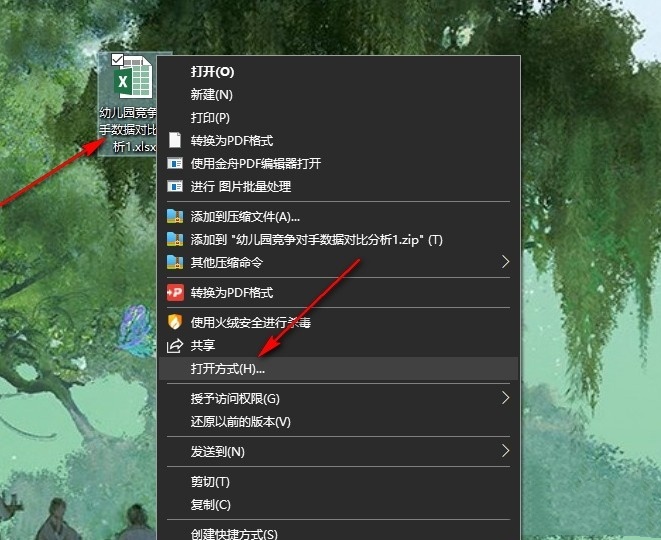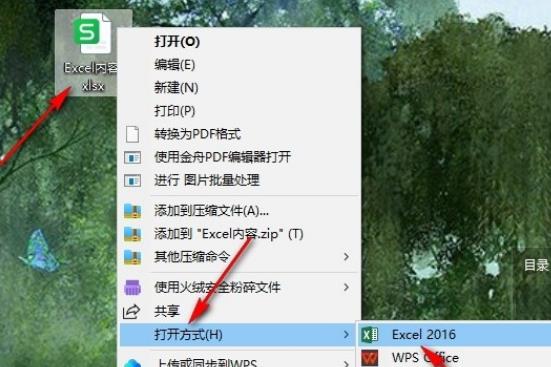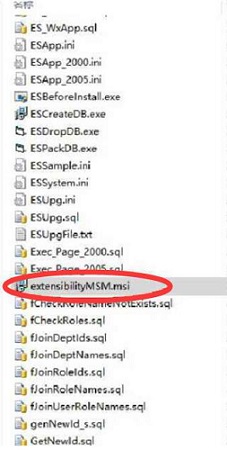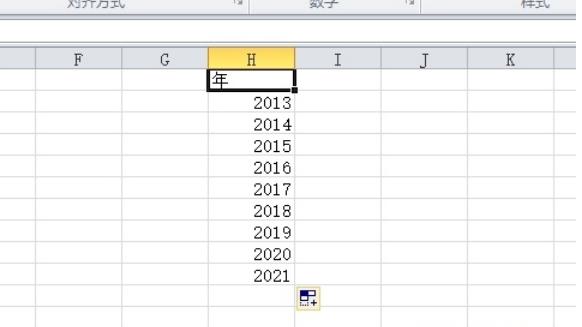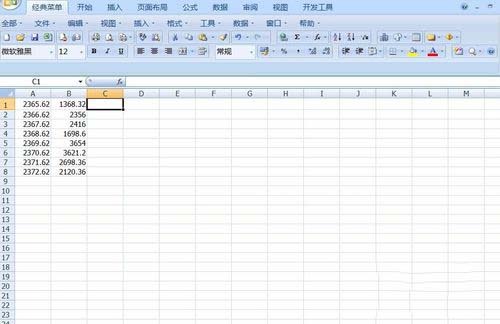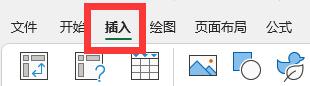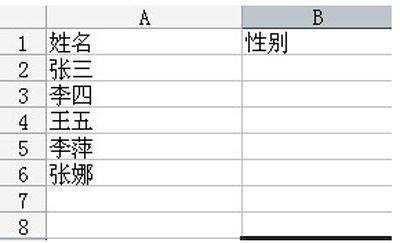Found a total of 47 related content
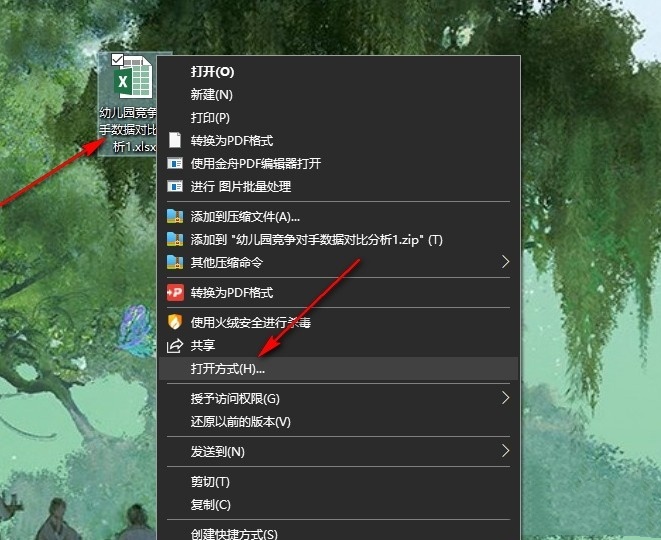
How to add a background to a table in excel How to add a background to a table document in Excel
Article Introduction:The excel table is a very powerful data processing tool for us, but many users are asking how to add a background to the table in excel? Users can directly click on the page layout in the open mode, and then find the background option to operate. Let this site carefully introduce to users the method of adding background to table documents in Excel. How to add a background to a table document in Excel 1. In the first step, we double-click to open a table document, or right-click the document, then click the Open with option, and then click the Excel option to open the table document with the Excel program. 2. In the second step, after opening the table document, we then click on the toolbar above the Excel program.
2024-09-19
comment 0
214
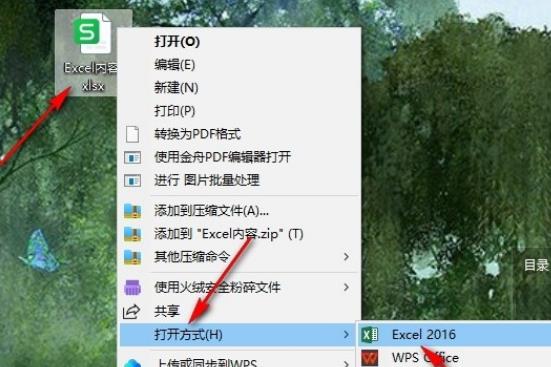
What to do if the table lines are not displayed when printing in Excel
Article Introduction:What should I do if the table lines are not displayed when printing in Excel? Excel tables can help us organize data quickly, but many users have said that they find that the Excel table lines are not displayed when printing. So what should we do? Users can click the Open With option to enter the file, and then select the print function to perform operations. Let this site introduce to users in detail how to solve the problem of Excel printing table lines not displaying. Solution to Excel printing table lines not showing 1. Right-click a table document, then click the Open With option in the menu list, and then select the Excel option in the submenu list. 2. After entering the Excel editing page, complete the table editing, and then open
2024-09-12
comment 0
421
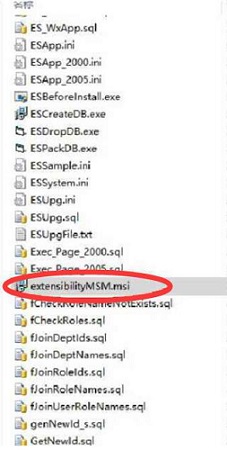
What should I do if the excel plug-in fails to load? Excel cannot load the plug-in. Solution
Article Introduction:There are many plug-ins available in Excel, which can quickly help us edit tables. However, some users have a loading failure prompt when clicking to use. This problem may be due to missing components or some setting errors. For Today, the editor of PHP Chinese website will share two solutions to this problem with users. I hope that the content of this software tutorial can help everyone. What to do if the excel plug-in fails to load: When using excel, a message indicating that the loading failed pops up. This may be because the NET programmability support component was not installed when Excel was installed. Method 1: Unzip the Excel installation package, find extensibilityMSM.msi and double-click it to install it automatically.
2024-09-09
comment 0
1034
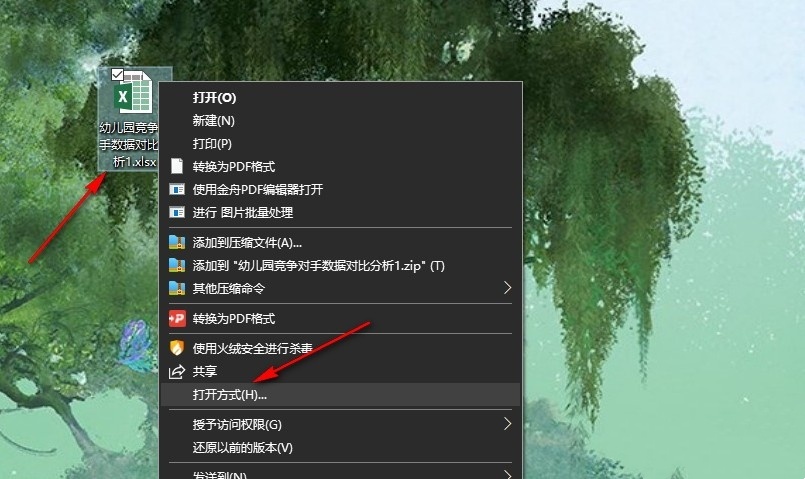
What should I do if my Excel spreadsheet document cannot print charts? Analysis of the problem that Excel spreadsheet documents cannot print charts.
Article Introduction:When we use Excel tables, we sometimes need to print tables, but many users are asking what to do if Excel table documents cannot print charts? Users can directly click on the option under Open mode, and then find the size and properties to operate. Let this site give users a detailed introduction to the problem of Excel table documents not being able to print charts. Analysis of the problem that Excel table documents cannot print charts 1. In the first step, we first right-click a table document, then click the Open with option in the menu list, and then click the Excel option. 2. In the second step, after entering the Excel page, we right-click a chart in the Excel page, and then select it in the menu list
2024-09-19
comment 0
178
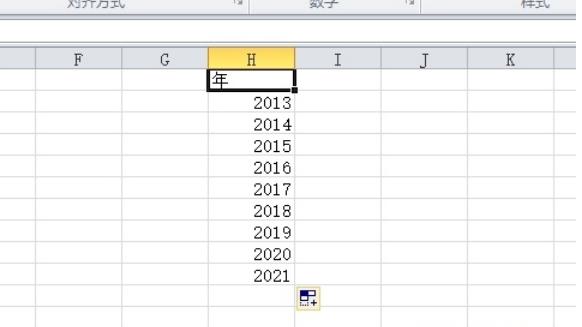
How to set up drop-down selection date in excel Tutorial on how to set up drop-down selection date in excel
Article Introduction:Excel is a spreadsheet creation tool that many users like to use. Many users like this office software very much, but there are also many users who want to view dates more conveniently when processing data. So How to set drop-down selection date in excel? Let this site give users a detailed introduction to the tutorial on how to set up drop-down date selection in Excel. Excel setting drop-down date selection tutorial 1. The user opens the Excel software and comes to the editing page of the table file to select the date cell. 2. Then click the data option in the menu bar, the relevant tabs will be displayed, and the user can select the data validity option. 3. Enter the data validity window, and the user clicks the allowed drop-down arrow.
2024-09-13
comment 0
1033
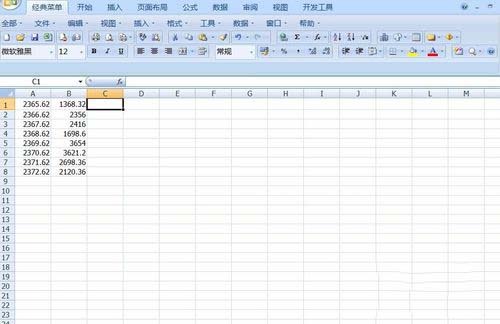
How to use excel subtraction formula How to use excel subtraction function
Article Introduction:In excel tables, there are many function formulas that can be used to help us quickly calculate the desired values. The subtraction function is also used by many users in their work. Many friends who do not know how to use excel are not sure. How to use the subtraction formula, so today the editor of PHP Chinese website will share with you two commonly used methods. I hope that the content of today's software tutorial can help more people solve the problem. How to use the excel subtraction formula Method 1: 1. Open the excel table data. 2. Then enter =A1-B1 in cell C1 and press Enter. 3. Get the result as shown below. 4. Place the mouse in the lower right corner of cell C1, hold down the left mouse button when a small black cross appears, and drag to cell C8. 5. Just
2024-09-13
comment 0
695
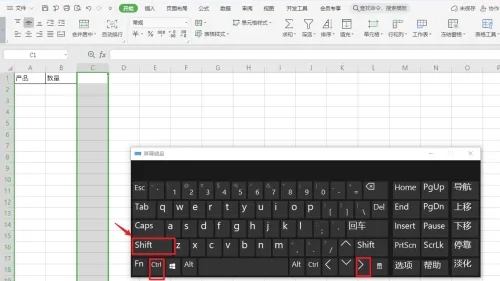
How to delete infinite columns in Excel. Analysis of the problem that the infinite columns in Excel cannot be deleted.
Article Introduction:How to delete unlimited columns in Excel? Excel is an office software that we use in our daily lives. It can help us quickly organize our data. However, many users find that wireless columns will not be deleted during use. So what should we do? solve? Let this site carefully introduce to users the analysis of the problem that Excel cannot delete infinite columns. Solution to the problem that Excel cannot delete infinite columns: 1. First select the first row of the blank row you want to delete, and click ctrl+shift+down arrow on the keyboard at the same time. If the extra blank row is on the right, select the right arrow, and then Select all lines with unnecessary spaces. 2. Right-click and delete. 3. Don’t do anything after deleting, just click on the upper left
2024-09-09
comment 0
776

How to set transparent text box in excel Excel tutorial to set transparent text box
Article Introduction:In Excel, some users have added text boxes in order to have a better experience, but they are not transparent, causing the content of the original cells to be blocked. Many people want to know how to set transparent text boxes in Excel. Today's The software tutorial will share the specific setting steps with the majority of users. Interested friends are welcome to come to the PHP Chinese website to get the complete method. How to set the text box in excel to be transparent: 1. First open excel, click Insert at the top, and select the text box. 2. After inserting, right-click the text box and open Format Shape. 3. Then change the fill option to no fill. 4. If it still doesn’t work, then change the opacity on the right to 0. 5. After the modification is completed, you can set the text box to be transparent.
2024-09-09
comment 0
820
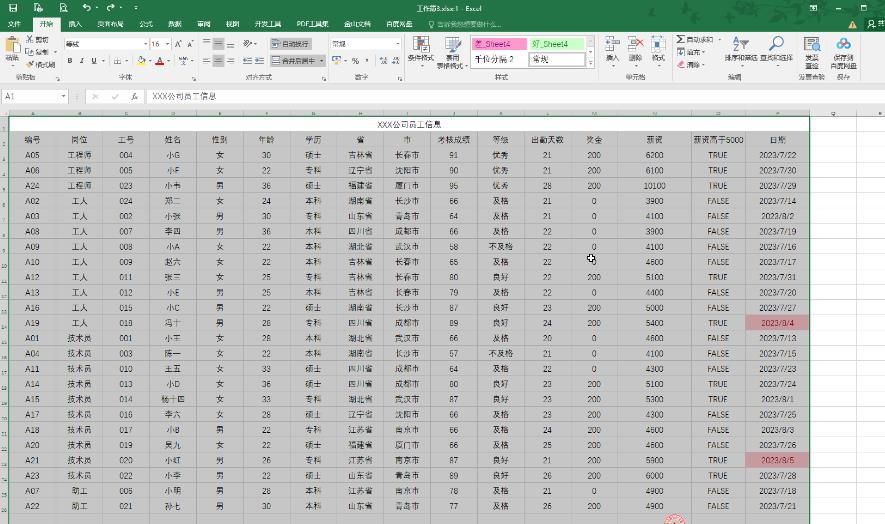
What should I do if the table lines are broken when printing in Excel? Analysis of the problem of incomplete table lines when printing in Excel
Article Introduction:Excel tables can help users quickly organize information, etc., but many users are asking what to do if the table lines are broken when printing Excel? Users can directly click the page layout under the data area, and then click Settings under the print preview view to perform operations. Let this site give users a detailed introduction to the analysis of incomplete table lines when printing Excel. Analysis of the problem of incomplete table lines when printing in Excel. Step 1: Click to open the Excel table and select the data area. 1. Click Print Area in the Page Layout tab - Set the print area. Press Ctrl+P keys, or click the print preview icon in the upper left corner. If not, you can click the drop-down on the right
2024-09-13
comment 0
344

How to draw a graph in excel using two columns of data as the xy axis respectively. Tutorial on how to make an xy graph using two columns of data in excel.
Article Introduction:Excel tables can help us easily complete data entry, so how does Excel draw a graph with two columns of data as the xy axis? Users can directly select two columns of data, and then directly click the insert option under the toolbar to explore. Let this site give users a detailed introduction to the tutorial on how to make an xy chart from two columns of data in Excel. Tutorial on how to make an xy graph from two columns of data in excel 1. The user opens the excel software on the computer and comes to the editing page of the table file to select two columns of data. 1. Click the Insert option in the menu bar at the top of the page. The relevant tabs will be displayed, and the user clicks on the Scatter Plot option. In the drop-down tab that pops up, users can select
2024-09-12
comment 0
883

How to clear rules in a worksheet in Excel How to clear rules in an entire worksheet in Excel with one click
Article Introduction:Excel tables can help users process data quickly. The operation of this function is very powerful. I believe that many users will clear the data in the worksheet when using Excel. So is there any convenient one-click method? Clear? Users can go to Conditional Formatting under Home Options and choose to clear the rules for the entire worksheet. Let this site carefully introduce to users how to clear the entire worksheet rules in Excel with one click. The first step to clear the rules of the entire worksheet in Excel with one click: Double-click to open the Excel table and enter the editing interface. The current table has set a rule that automatically turns red when entering the number 1. Now you need to clear this rule. Step 2: Method 1. Select the table area
2024-09-09
comment 0
492
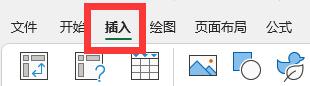
How to re-enable excel plug-in after it is disabled How to restart the plug-in function in excel
Article Introduction:Many friends use plug-ins to operate when editing tables in Excel. However, many people report that their plug-in functions are disabled and cannot be used. So what should we do to restart and restore? In view of this Problem, since the software tutorial is here to share the solution with the majority of users, let's take a look at the specific steps. How to re-enable the excel plug-in if it is disabled 1. First open excel and click [Insert] on the menu bar. 2. Select the [Icon] next to [My Add-ons] at the bottom of the menu bar and click to enter. 3. Then select [Manage other add-ons] in the drop-down option and click to enter. 4. Find the [excel add-in] at the bottom and click the [icon next to it]
2024-09-09
comment 0
1121

How to change the printing order of WPS Excel table How to change the printing order of WPS Excel table
Article Introduction:Excel tables can help us quickly edit and use data. Many users will print it out after editing the data. So how to change the printing order of WPS Excel tables? The method is very simple. Users can directly enter the page and find the print title to perform the operation. Let this site carefully introduce to users how to change the printing order of WPS Excel tables. How to change the printing order of WPS Excel table 1. In the first step, we open the Wps software on the computer, then find the table document that needs to be edited on the WPS page, and click to open the document. 2. In the second step, after entering the form page, we click to open the page tool on the page. 3. No.
2024-09-13
comment 0
835
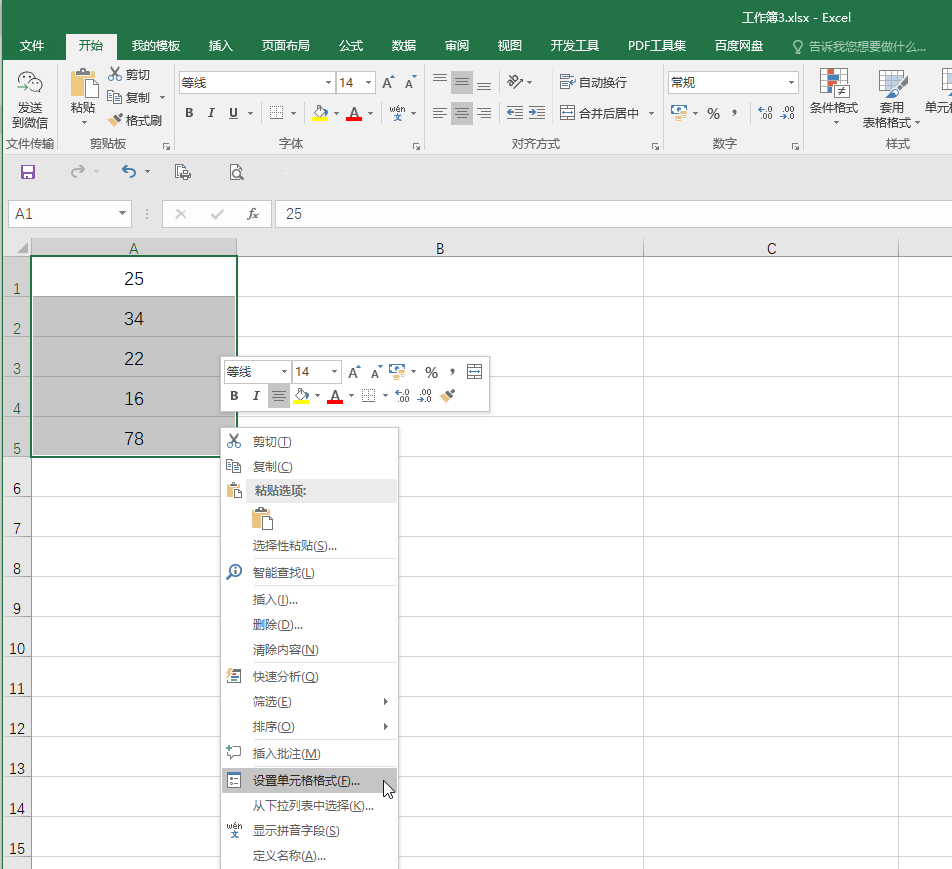
How to add the same content in batches in excel How to uniformly add the same data in front of the data in excel tables
Article Introduction:Excel tables can help us perform some data processing. Many users here are asking how to add the same content in batches in Excel? Users can directly click Customize under Set Cell Format to perform operations or directly use functions to perform settings. Let this site introduce to users in detail how to uniformly add the same data in front of the data in excel tables. How to uniformly add the same data in front of the data in the Excel table. Method 1. Click to open the Excel table, select the data, press Ctrl+1, or right-click and click Format Cells in the sub-option. 2. In the window that opens, click Switch to Numbers, then click Customize
2024-09-12
comment 0
996
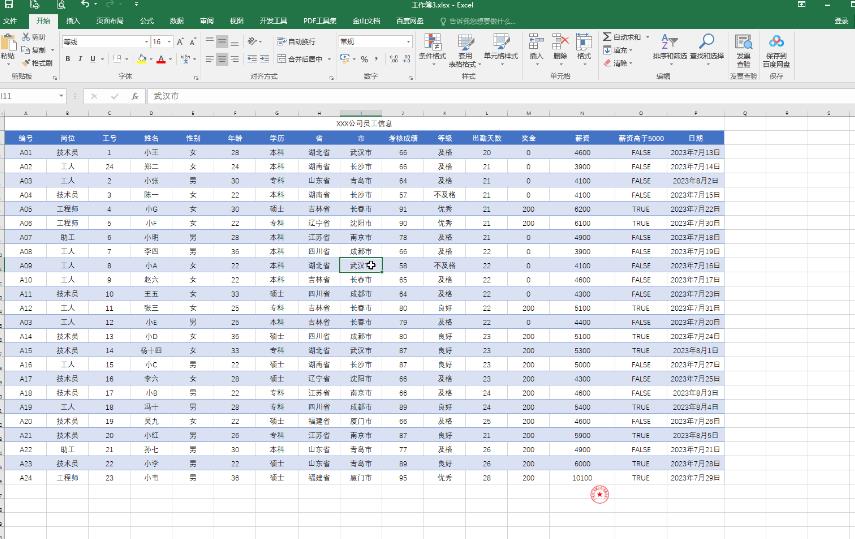
Analysis of the problem that Chinese characters cannot be entered in Excel tables but can be typed elsewhere. Analysis
Article Introduction:Excel is a very useful software. It can help users process their own data, etc. However, many users encounter the situation that they cannot enter text in the Excel form during use. So this requires How to solve it? Users can try pressing Ctrl+Spacebar to switch the Chinese input method. If that still doesn’t work, then take a look at the detailed guide for users who cannot enter words in Excel tables. Analysis of the problem of being unable to input words in the Excel table. Step 1: Method 1. Double-click to open the Excel table, click to locate a cell, and try to switch to the Chinese input method by pressing Ctrl+Spacebar. If it still doesn’t work, close the software and reopen it to see if it works. Enter normally. Method 2. If it still doesn’t work, put it on the table
2024-09-10
comment 0
472

How to calculate average in Excel How to calculate average in Excel table
Article Introduction:When we use Excel tables, we can calculate values through some formulas. The average value is also a commonly seen value. Although it can be viewed by manually selecting cells, it does not apply when we have a lot of data. Then it should How to use formulas to quickly calculate, this software tutorial will share with you the specific steps, hoping to help more friends. How to calculate the average in Excel: 1. First open Excel, and then enter the corresponding value. 2. Then select the formula menu to select the content to be averaged. 3. After that, you can click the automatic sum function below the formula, and then click the average value option. 4. Finally, it will automatically help you calculate the average value.
2024-09-12
comment 0
778
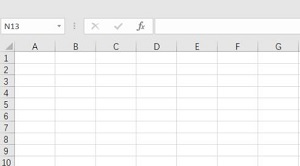
How to restore the function bar display in Excel Introduction to the method of unhiding the function bar in Excel
Article Introduction:When using Excel, many users find that the function bar of the menu is hidden. Many people cannot operate it when they want to use it directly. However, many people do not know how to set it up to restore the display of the function bar. Regarding this situation, today The software tutorial is here to explain the setting method to everyone. I hope that today’s software tutorial can help more people solve their problems. Introduction to how to unhide the Excel function bar: 1. Open the Excel table and see that the menu bar and toolbar are all hidden. 2. Find the [↑] icon in the upper right corner and click it. 3. Click [Show Tab] in the pop-up drop-down menu. 4. Then all the tabs in the menu bar will be displayed.
2024-09-09
comment 0
926

What should I do if excel cannot open the file because the file format or file extension is invalid?
Article Introduction:Excel tables can help users quickly organize information, etc., but many users encounter the problem that Excel cannot open files when editing Excel because the file format or file extension is invalid. Please make sure the file is not damaged and the file extension matches the format of the file. So what should I do? Let this site give users a detailed introduction to what to do if excel cannot open a file because the file format or file extension is invalid. What should I do if excel cannot open the file because the file format or file extension is invalid? Method 1: The excel file cannot be opened. It may be a file format problem. We change the excel file format to xls as the suffix and reopen it. Method 2: Open the square
2024-09-13
comment 0
1064
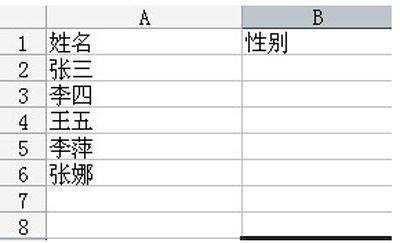
How to make a drop-down menu in Excel How to add a drop-down menu in Excel
Article Introduction:In Excel tables, we often see drop-down menus, which can combine the options that need to be selected to facilitate users to choose and use them. However, some computer novices do not know how to set up drop-down menus, so how should this problem be solved? Well, this software tutorial will share the specific operation steps with the majority of users. I hope that today’s content can help more friends solve their problems. How to make a drop-down menu in Excel 1. First, take the input of male and female as an example, open an Excel, we need to set a drop-down menu in the gender column, the content is male and female. 2. Then select the gender cell facing the name. 3. Then go to open data-validity in sequence. 4. In the new dialog box, open the setting options
2024-09-10
comment 0
594

How to adjust the printing area in Excel How to adjust the printing area setting in Excel
Article Introduction:Many of our friends will print out the content after editing it in Excel. Sometimes some unnecessary content will be printed out without setting the print area. Many people don’t know how to set the print area. In response to this situation, today The software tutorial will share with you the operation method of adjusting the printing area. Let’s take a look at the detailed setting method. How to adjust the excel printing area 1. Open the edited Excel document and select the area you want to print, as shown in the figure (the shaded layer is the area you want to print). 2. Click the Page Layout tab, select the print area option, and click the Set Print Area sub-option. At this time, we have successfully set the print area. 3. After setting the printing area, we need to select
2024-09-13
comment 0
478