
When we use excel tables, we sometimes need to print tables, but many users are asking what to do if Excel table documents cannot print charts? Users can directly click the option under Open mode, and then find the size and properties to operate. Let this site give users a detailed introduction to the problem of Excel table documents not being able to print charts. Analysis of the problem that Excel table documents cannot print charts 1. In the first step, we first right-click a table document, then click the Open with option in the menu list, and then click the Excel option.
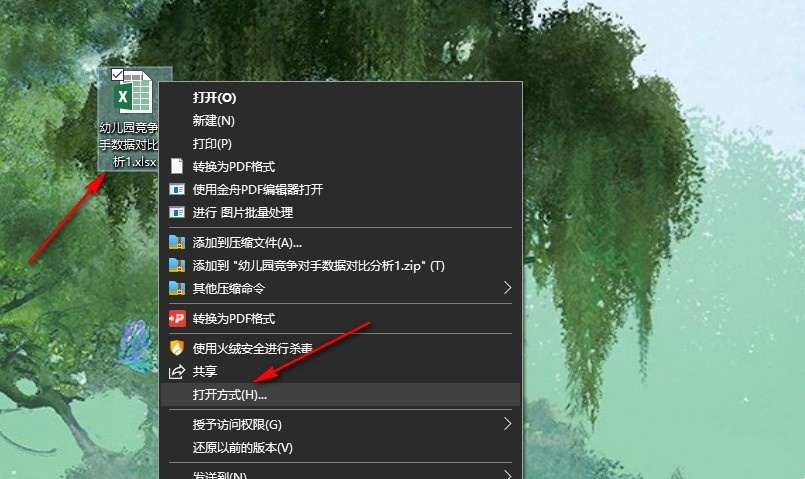
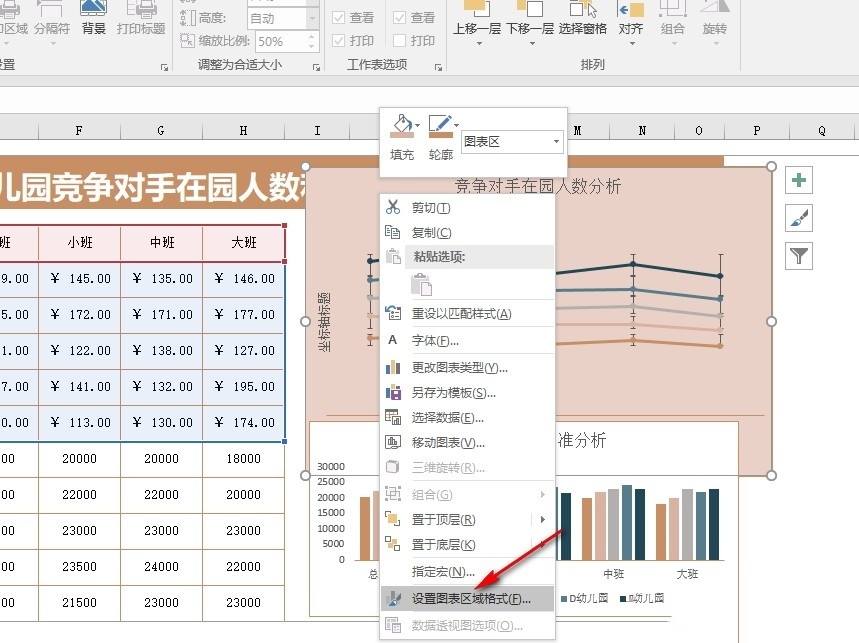
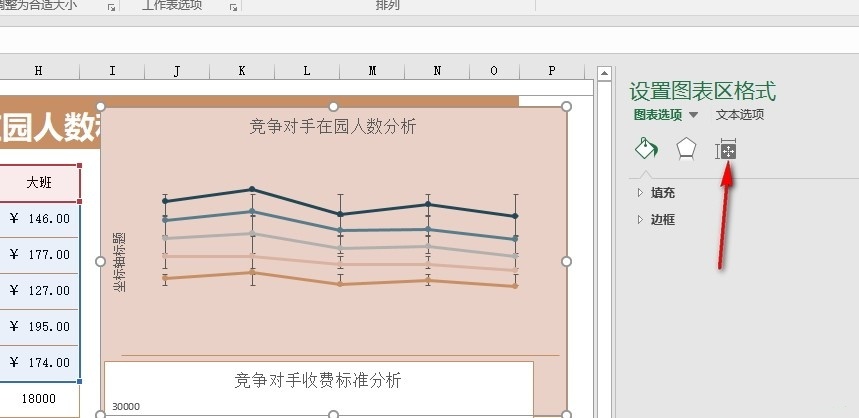
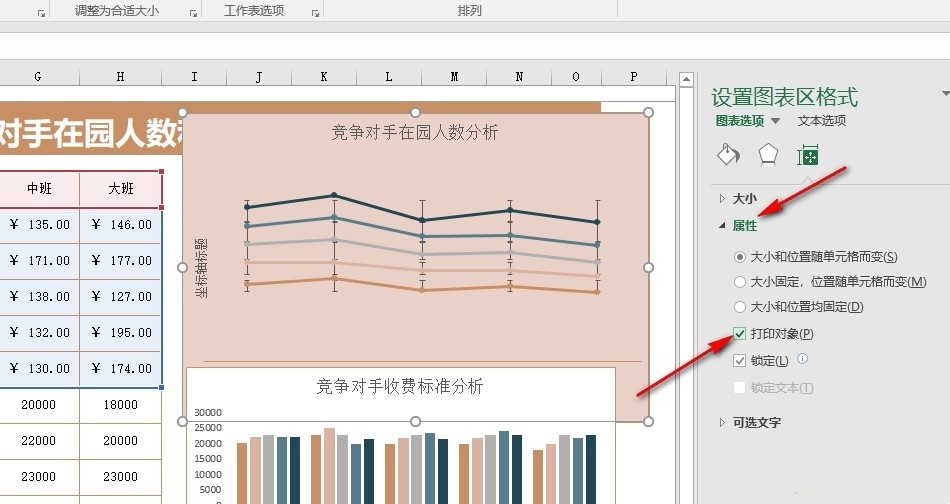
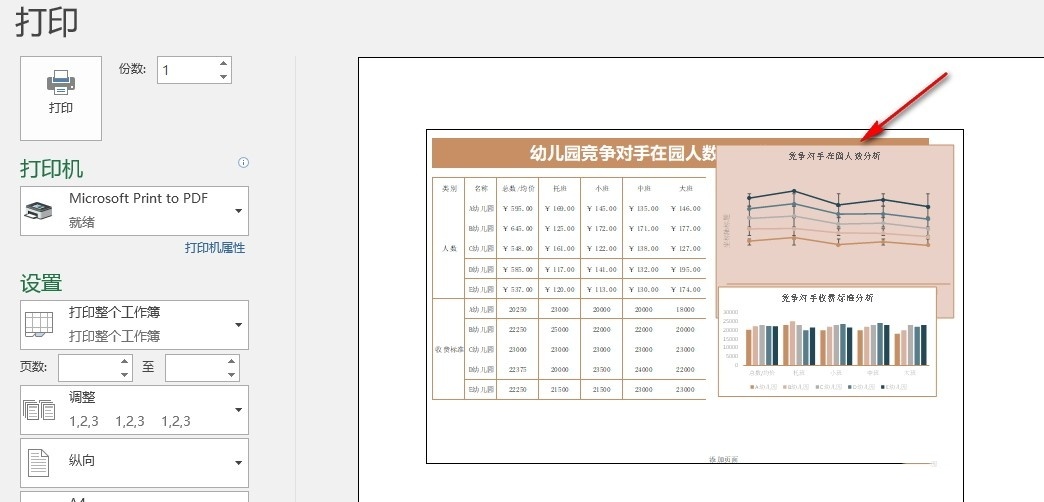
The above is the detailed content of What should I do if my Excel spreadsheet document cannot print charts? Analysis of the problem that Excel spreadsheet documents cannot print charts.. For more information, please follow other related articles on the PHP Chinese website!




