
Have you ever encountered a situation where Excel cannot open a file and prompts that the file format or file extension is invalid? This can be frustrating because you lose access to important data. Don't worry, PHP editor Banana has found a solution for you! Our step-by-step guide will show you how to check for file corruption, ensure the file extension is correct, and apply repair tools. By following these simple steps, you'll be able to quickly restore access to your Excel files and continue your work. Read on to learn the details!
Method 1:
The excel file cannot be opened. It may be a file format problem. We change the excel file format to xls as the suffix and reopen it.

Method 2: There is a problem with the opening method
When opening the excel file, because we have not set excel as the default open software, so an error will be prompted. Select the file, right-click to select open method, and select excel.

Method 3: The office version is incompatible
1. We click on the Start menu and find the Microsoft Office folder.

2. Expand and check the corresponding version of excel. If the version is too low, we can upgrade the corresponding version.
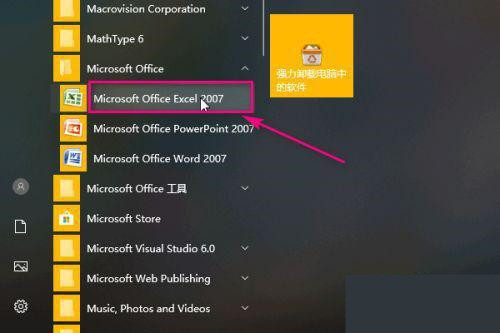
Method 4: Modify the registry
1. Open the command in the run window, enter regedit, and then press OK to enter the registry .

2. In the registry, expand HKEY_CURRENT_USER->Software->Microsoft->Office.

3. Select 14 under the folder, select 14 for office version 10, and select 12 for version 07.

4. Then right-click in the blank space on the right, select New->DWORD, and select 32-bit or 64-bit according to your operating system.

5. Set the value to ExtensionHardening.

6. Then select the file, right-click and select Modify.

7. Set the value to 0 in the pop-up dialog box and click OK.
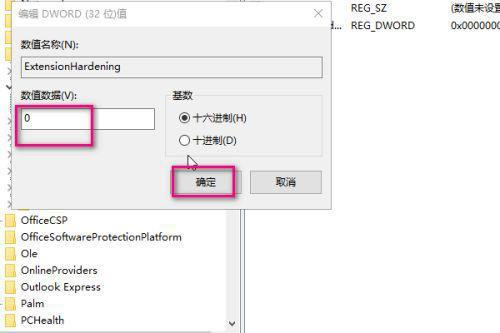
The above is the detailed content of What should I do if excel cannot open the file because the file format or file extension is invalid?. For more information, please follow other related articles on the PHP Chinese website!




