
Excel tables can help users process data quickly. The operation of this function is very powerful. I believe that many users will clear the data in the worksheet when using Excel. So is there anything Convenient to clear with one click? Users can go to Conditional Formatting under Home Options and choose to clear the rules for the entire worksheet. Let this site carefully introduce to users how to clear the entire worksheet rules in Excel with one click. The first step to clear the rules of the entire worksheet in Excel with one click: Double-click to open the Excel table and enter the editing interface. The current table has a rule that automatically turns red when the number 1 is entered. Now you need to clear this rule.
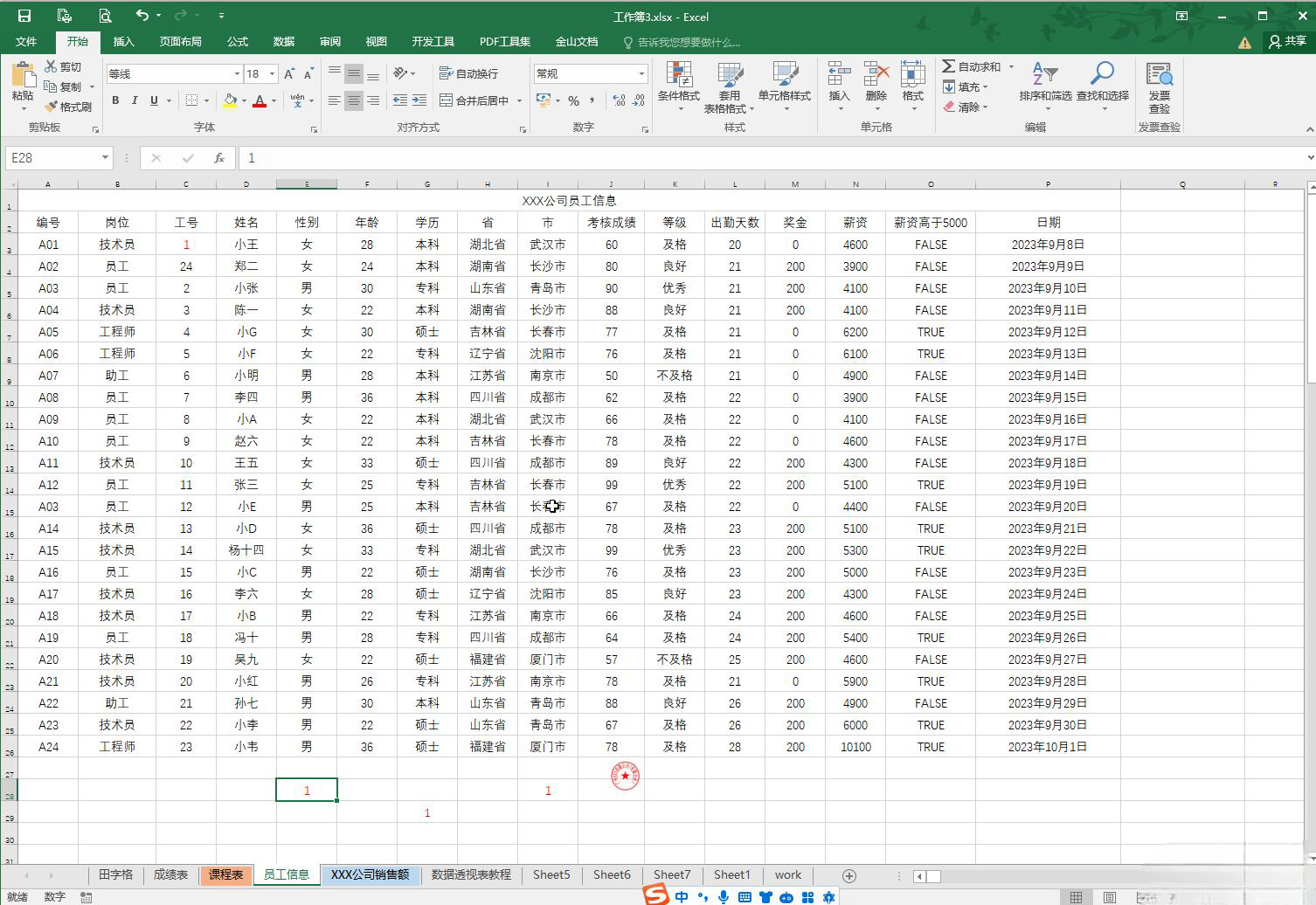
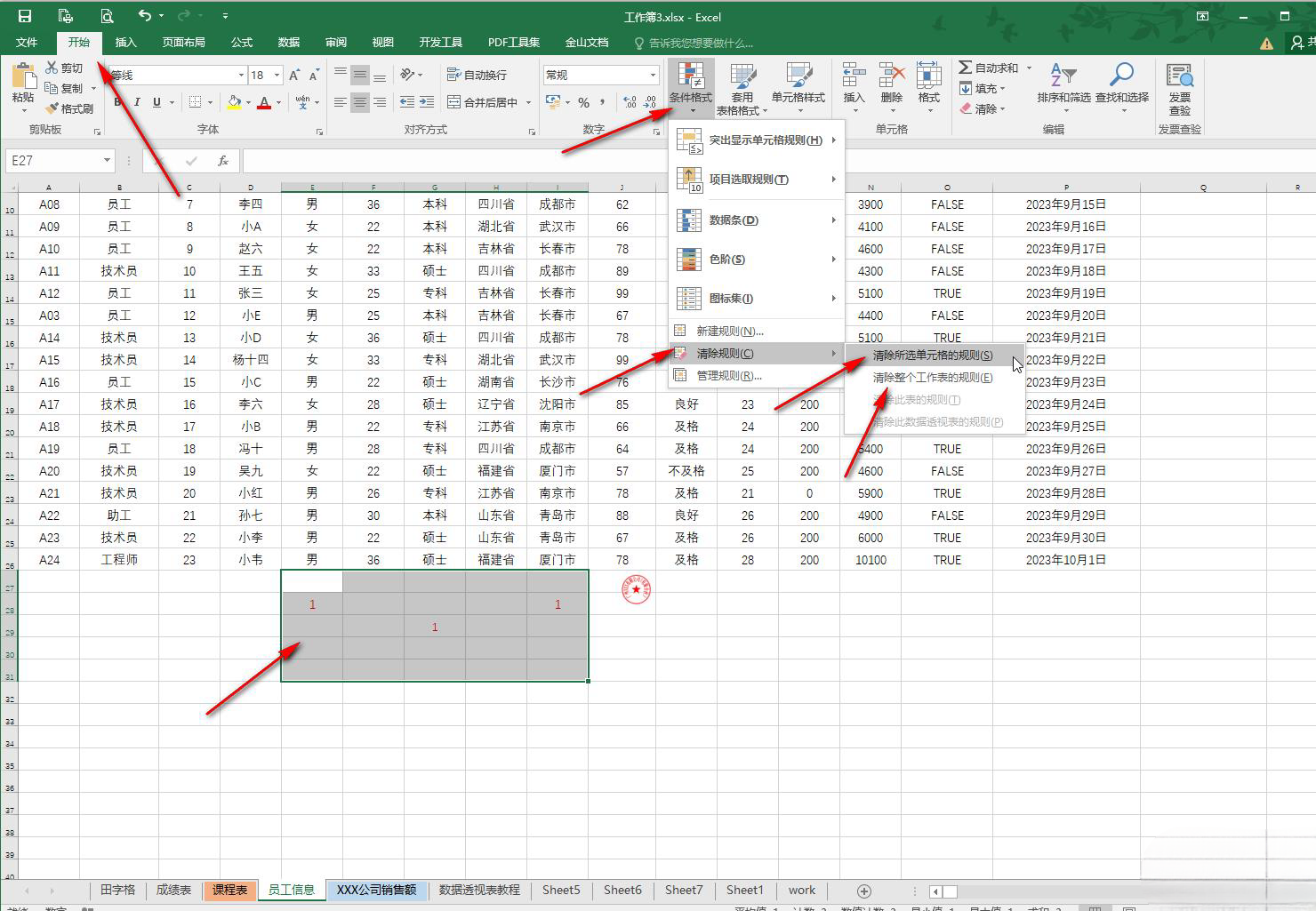
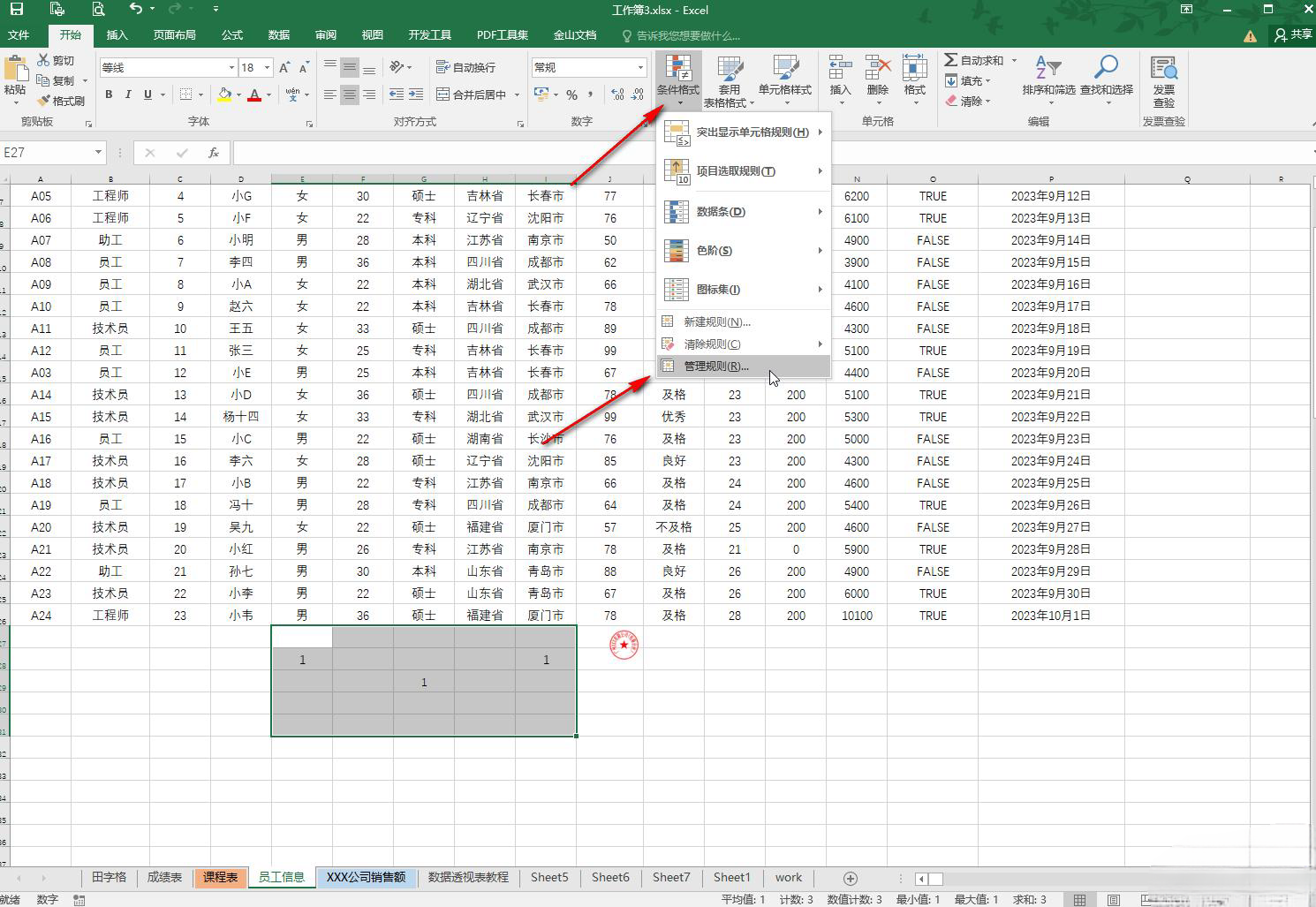
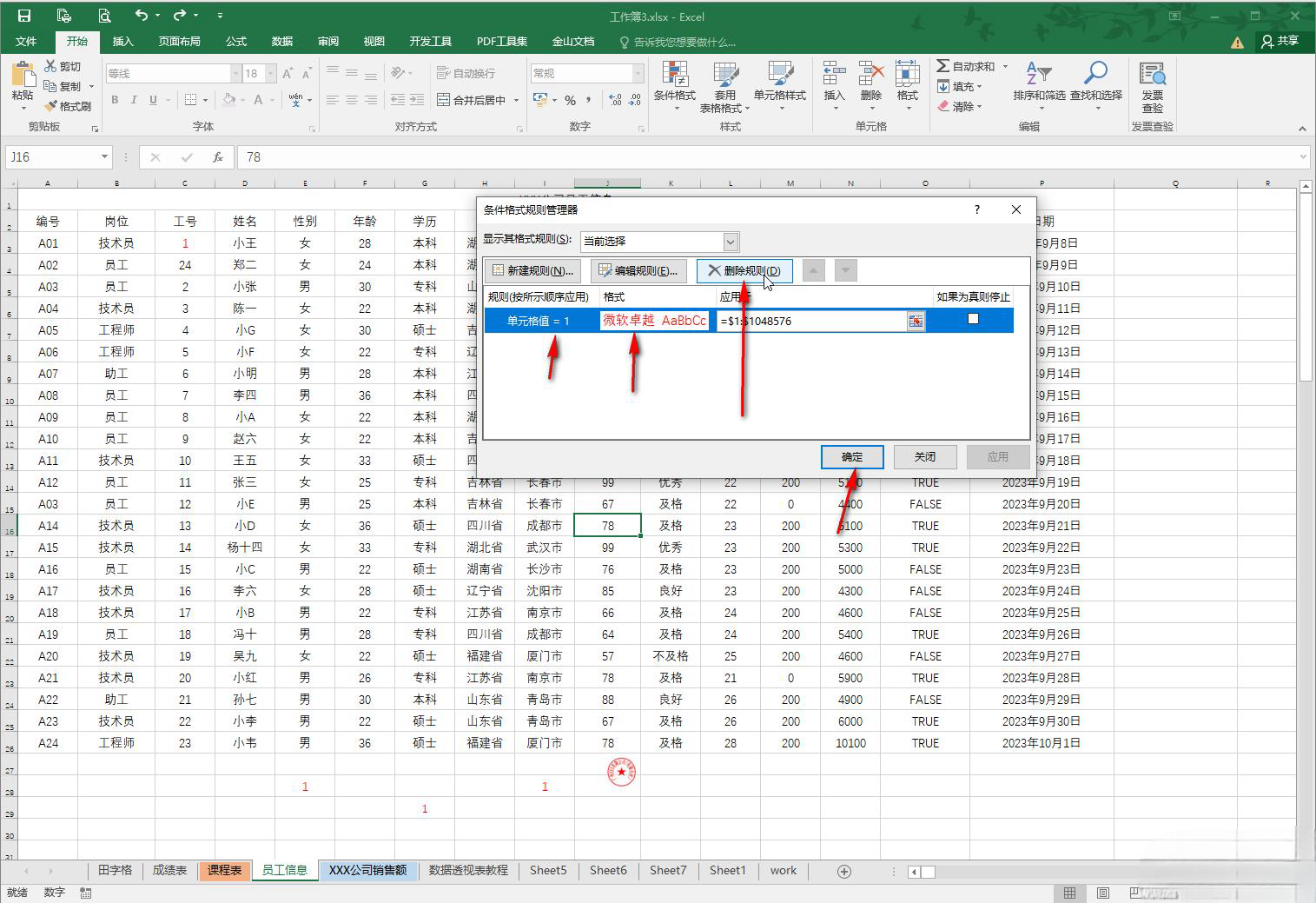
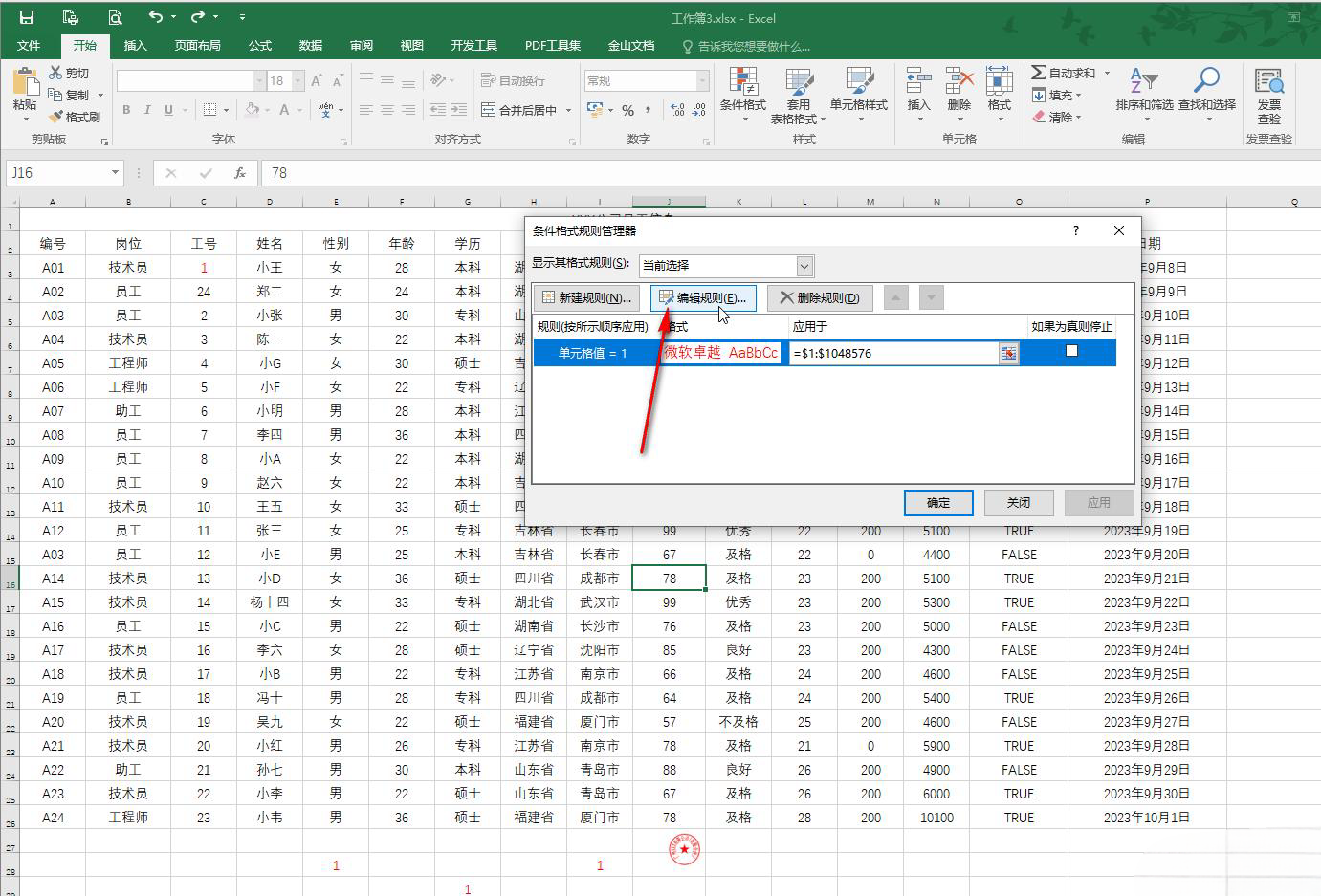
The above is the detailed content of How to clear rules in a worksheet in Excel How to clear rules in an entire worksheet in Excel with one click. For more information, please follow other related articles on the PHP Chinese website!




