
In the previous article "Teach you step by step how to use PS to add cutting effects to pictures (share)", I introduced you to how to use PS to add cutting effects to pictures. The following article will introduce to you how to use PS to create a metallic background. Let’s see how to do it together.

Metallic texture background renderings

1. Open ps, create a new document, set the background to white, use the [Brush Tool] to apply black and draw casually.
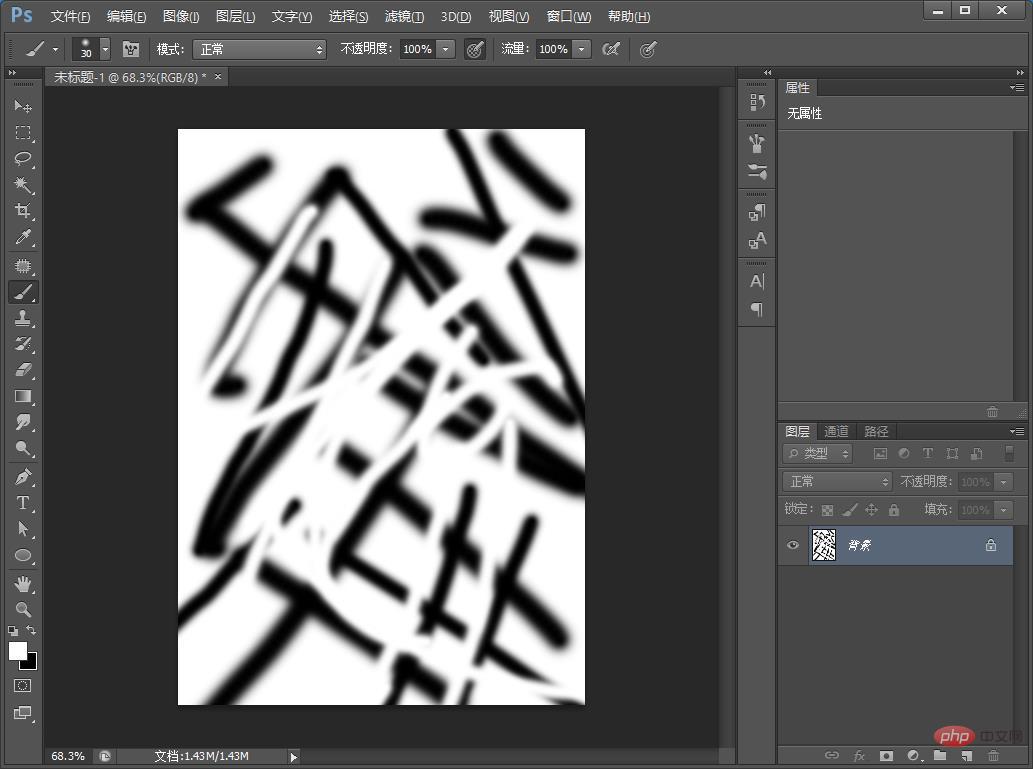
#2. Use Liquify: [Filter]-[Liquify]-[Forward Transform Tool] to draw freely.
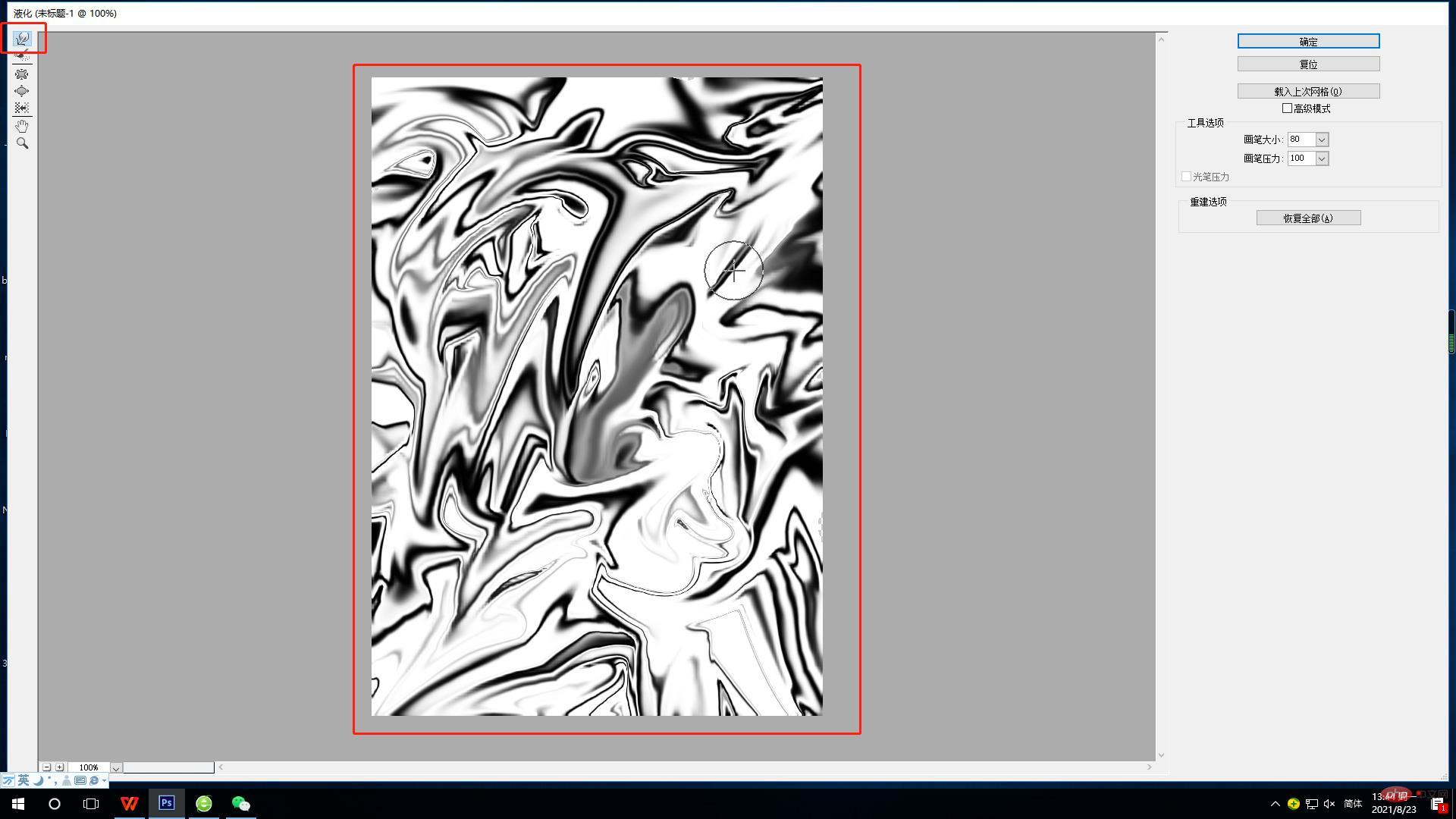
3. Use [Gradient Mapping] to click on the small sun and moon below the layer to open the gradient editor and adjust the color of the metal yourself.
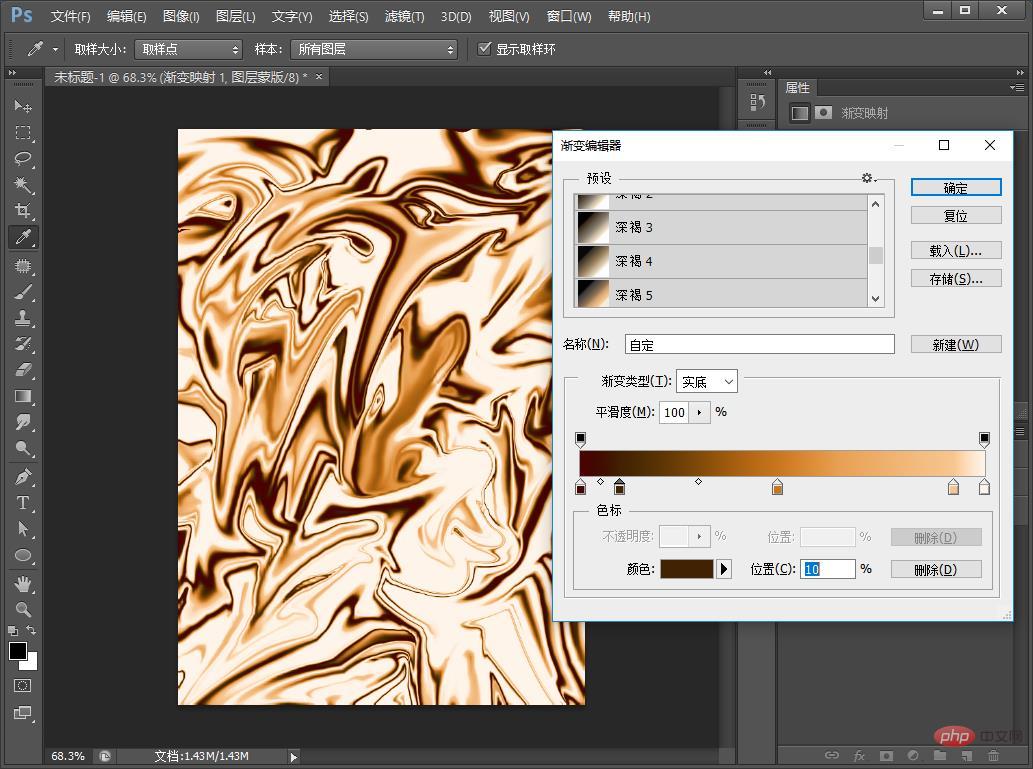
#4. If the picture is not saturated enough, you can add natural saturation to it and the effect is complete.
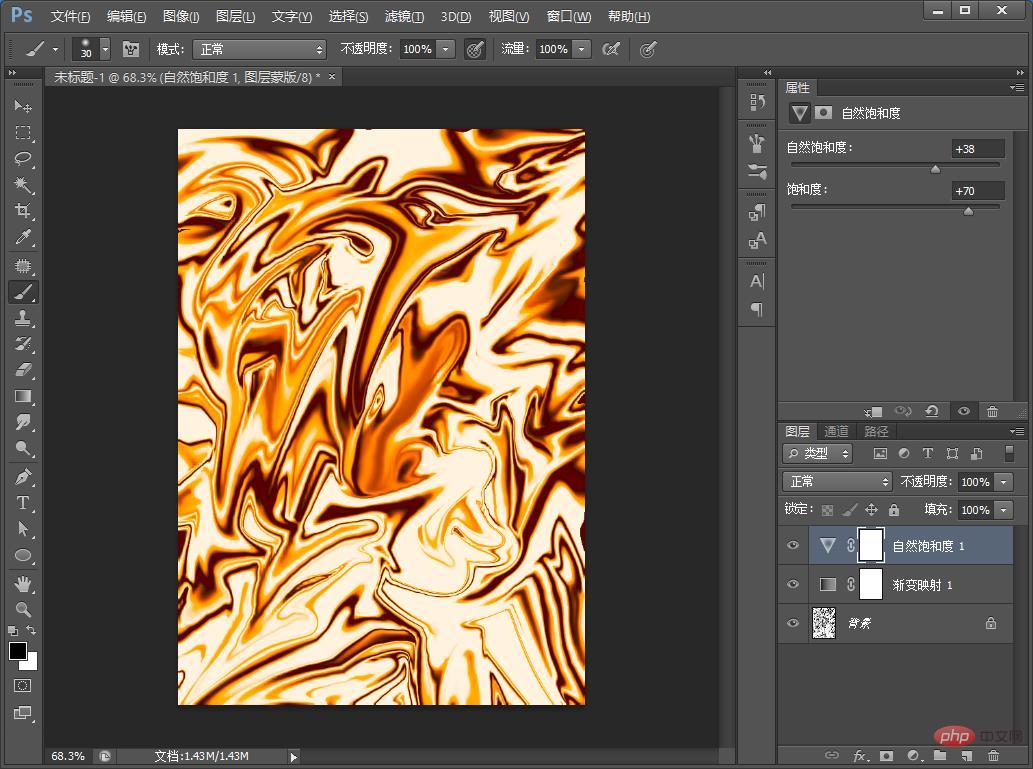
Recommended learning: PS video tutorial
The above is the detailed content of Tips: How to use PS to create a metallic background (4 steps in total). For more information, please follow other related articles on the PHP Chinese website!