
ps method to change the background color of the ID photo: 1. Open the ID photo in Photoshop and copy the layer, select the copied layer; 2. Click [Image-Adjust-Replace] in the menu bar. Color]; 3. Use a straw to absorb the background color of the ID photo; 4. In the replacement area, click [Result], change the color you want, and click OK.

Today I will introduce how to use PS to change the background color of our ID photos. It has a certain reference effect and I hope it will be helpful to everyone[Recommended course:PS Tutorial】
(1) First open the ID photo in Photoshop and copy the layer . Select the copied layer to replace the background color. (The picture comes from the Internet)

(2) Click the menu bar image--Adjust--Replace color
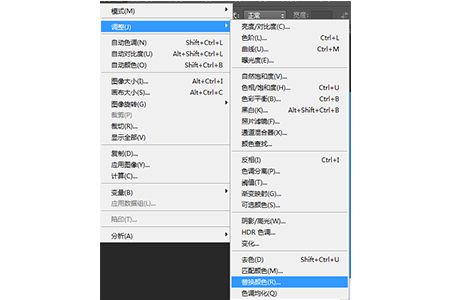
(3) Use a straw to absorb the background color of the ID photo, which is blue in this picture, and a preview selection will appear. Click on the result and change the color you want
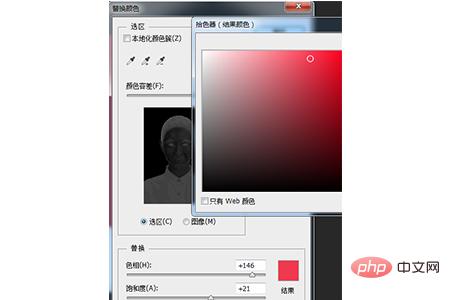
(4) Replace the color. Generally, ID photos are red, blue and white. We will replace it with red today

In this way we will replace the background color of the ID photo
Summary: The above is the entire content of this article, I hope it will be helpful to everyone .
The above is the detailed content of How to change the background color of ID photos in PS. For more information, please follow other related articles on the PHP Chinese website!