In the previous article "Practical Word Tips Sharing: Quickly Select Table Rows, Columns, Cells, and Entire Tables", we learned four tips for word table selection. Today we are going to share word table alignment and typesetting skills, come and take a look!

Perhaps in the eyes of many people, the use of Word tables is very simple. After all, it is not a professional table processing software and does not require us to learn it systematically.
However, in the process of document typesetting, some table typesetting problems are often involved, and then I don’t know what to do. It always takes a lot of time to find a solution by searching on Baidu or asking colleagues and friends. You just discovered that designing Word tables is not as simple as you thought.
In fact, there are many ways to format tables in Word documents, and there are also many difficulties in formatting. Today I will give you some tips on how to align tables in Word.
1. Set the position of the table in the document
In the Word typesetting process, we often want to adjust the position of the table after inserting it. location in the document. So, when we encounter this situation, how should we solve it?
1. Set the table alignment
(1) Select the entire table, click Left Alignment, Center Alignment, Right Alignment in the [Home] - [Paragraph] group Align the buttons to set.

(2) Right-click on the table and select the "Table Properties" command in the pop-up menu to open the "Table Properties" dialog box. On the "Table" tab Make settings in the "Alignment" column below.
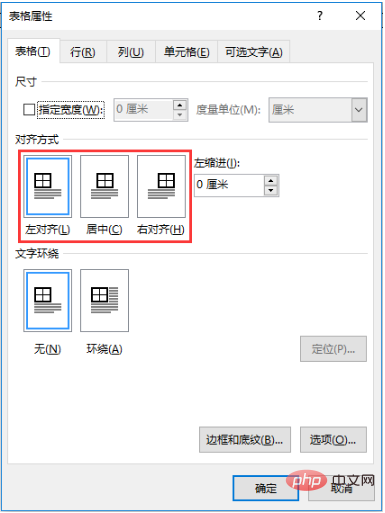
#2. Set the table wrapping method
In Word, you can also position the table by setting the table and text wrapping method. Location. The method is: hold down the left mouse button and drag the glyph icon in the upper left corner of the table to the appropriate position.
If you want to accurately locate the distance between the table and the text, you can right-click on the table, select the "Table Properties" command in the pop-up menu, and open the "Table Properties" " dialog box, select the "Wrap" option in the "Text Wrapping" column under the "Table" tab, and then click the "Position" button. In the opened "Table Positioning" dialog box, you can set the top and bottom positions of the table from the text. , left and right distance and horizontal and vertical position.
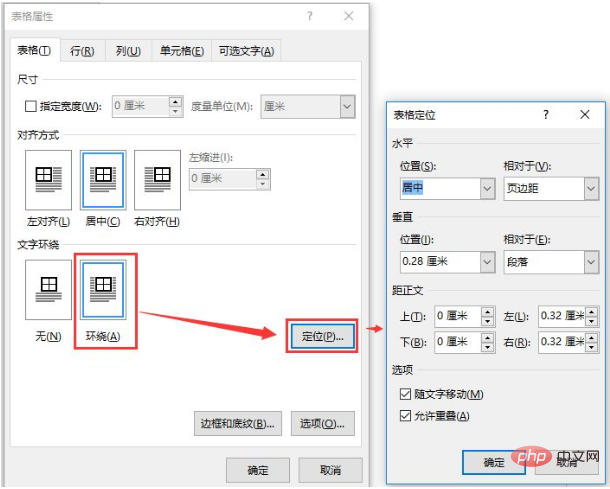
2. Set the position of text in the table
After adding text in the table, the default The text position is top left aligned, as shown in the figure below.
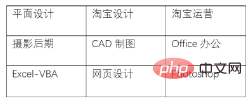
This is obviously inconsistent with the text position of the common tables we see in other documents, and this makes the entire table less beautiful. Is there any way to adjust the text position?
Of course, Word provides 9 alignment methods to adjust the text position, as shown in the figure below.
For example, if we want to adjust the text in the table to the middle of the cell, we only need to select the table or the cell that needs to be set, and click [Table Tool]-[ Layout]-[Alignment] group, select the "Horizontal Center" alignment.
3. Set the position of the picture in the table
The position of the picture and text in the table can be set in a similar way, and you can also use 9 methods Adjust the alignment, so I won’t go into details here. Let’s try it out!
Recommended tutorial: "Word Tutorial"
The above is the detailed content of Practical Word skills sharing: How to align tables? A brief analysis of alignment. For more information, please follow other related articles on the PHP Chinese website!
 How to change word background color to white
How to change word background color to white
 How to delete the last blank page in word
How to delete the last blank page in word
 Why can't I delete the last blank page in word?
Why can't I delete the last blank page in word?
 Word single page changes paper orientation
Word single page changes paper orientation
 word to ppt
word to ppt
 Word page number starts from the third page as 1 tutorial
Word page number starts from the third page as 1 tutorial
 Tutorial on merging multiple words into one word
Tutorial on merging multiple words into one word
 word insert table
word insert table