How to convert word to ppt: First open the document that needs to be converted, click the "Start-Options" button in turn; then switch to the "Quick Access Toolbar" and pull down to select "Commands not in the ribbon" "; Finally, click "Send to Microsoft PowerPoint" and click the "Add" button.

The operating environment of this article: Windows 7 system, Microsoft Office Word 2010 version, Dell G3 computer.
How to convert word to ppt:
1. Open the Word document that needs to be converted into a PPT document.
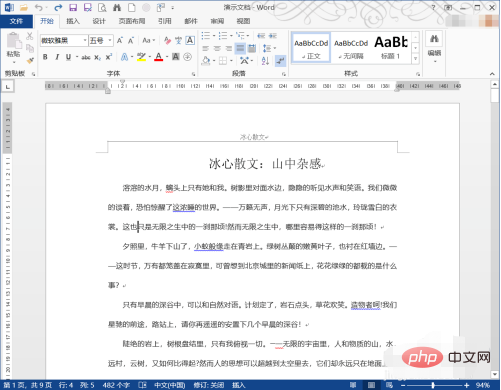
#2. Click the "Start" button in the upper left corner of Word.

3. Then click the "Options" button.
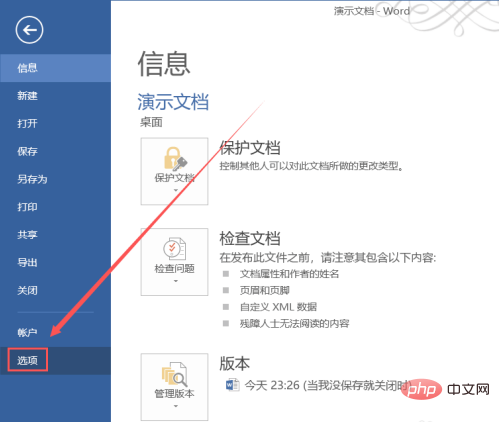
4. In the pop-up "Word Options" dialog box, switch to "Quick Access Toolbar" and select "Not in" in the "Select a command from" drop-down menu. Commands in the Ribbon".
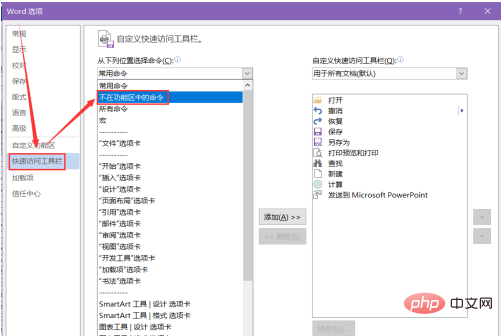
5. From the drop-down list, click "Send to Microsoft PowerPoint" and click the "Add" button. In this case, "Send to Microsoft PowerPoint" will be added to the quick access toolbar, click OK.
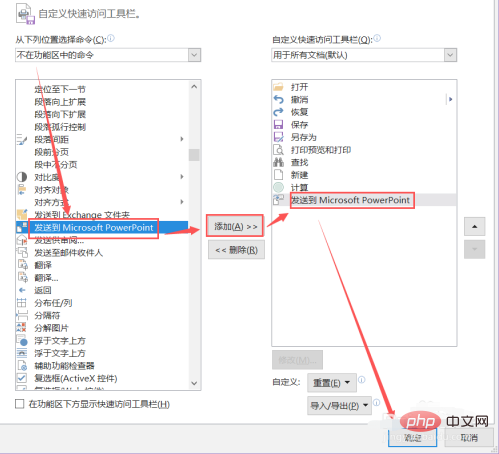
#6. As shown in the figure, the "Send to Microsoft PowerPoint" button has been added.
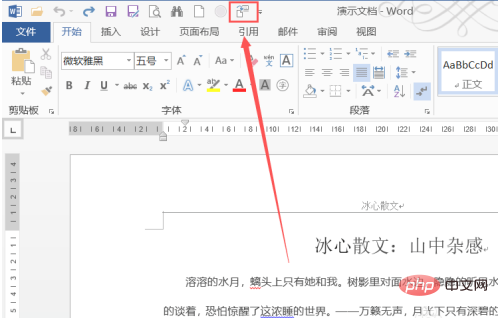
#7. Then click the button, as shown in the picture, and the Word document will be converted into a PPT document.
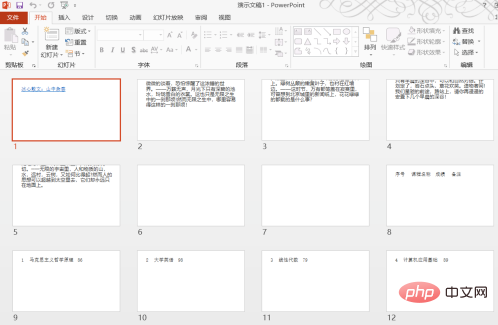
Related learning recommendations:windows server operation and maintenance tutorial
The above is the detailed content of How to convert word to ppt. For more information, please follow other related articles on the PHP Chinese website!




