In the previous article "Practical Word Tips Sharing: Quickly Make a Perfect Three-Line Table", we learned about the method of quickly making a perfect three-line table. Today we talk about Word styles and introduce how to quickly copy styles between documents. Come and take a look!

When we typeset multiple documents with the same style, or want to use certain styles in previous documents or templates in a new document, most of them may People first create a new document, and then create all the styles to be used in the current document one by one.
Obviously, this is very troublesome. Word is designed to allow users to work intelligently. Provides an effective solution: copy the styles in the existing document or template into the current document, and then we can use the copied styles directly.
How to operate? Don't worry, let's go through it one by one next:
(1) Start Word, open the style document, click the task pane start button in the lower right corner of the [Start]-[Style] group, and open "Manage Styles dialog box. Select the "Edit" tab and click the "Import/Export" button.
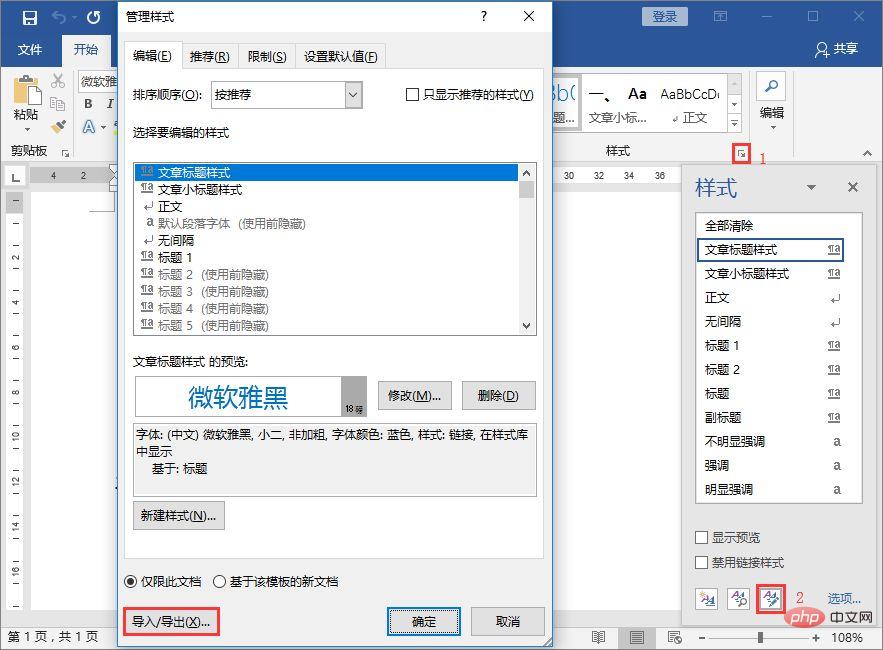
Tips: Click [File]-[Options] command to open the [Word Options] dialog box and select the "Add-ins" tab. Select "Template" in the "Manage" drop-down list, click the "Go" button, and click the "Manager" button in the "Template" tab of the opening dialog box to open the "Manager" dialog box.
(2) Open the "Manager" dialog box and select the "Styles" tab. If the document has been opened in Word before opening the dialog box, then on the left and right sides of the "Styles" tab The list box will display the styles contained in the current document and the template it references.
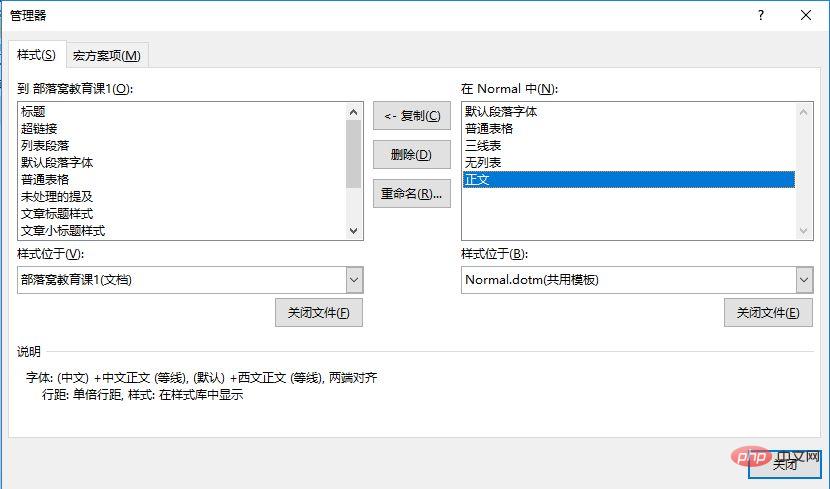
(3) If Word does not open the document, we can click the "Close File" and "Open File" buttons on the left and right sides to open the "Open" dialog box, click "All Word Templates", select "All Word Files", then select the documents whose styles you want to copy, and click the "Open" button to open the document.
(4) Then select the style to be copied in the left list box (you can press the [Shift] and [Ctrl] keys to make multiple selections), then click the "Copy" button in the middle to copy the selected Copy the style to the list box on the right.
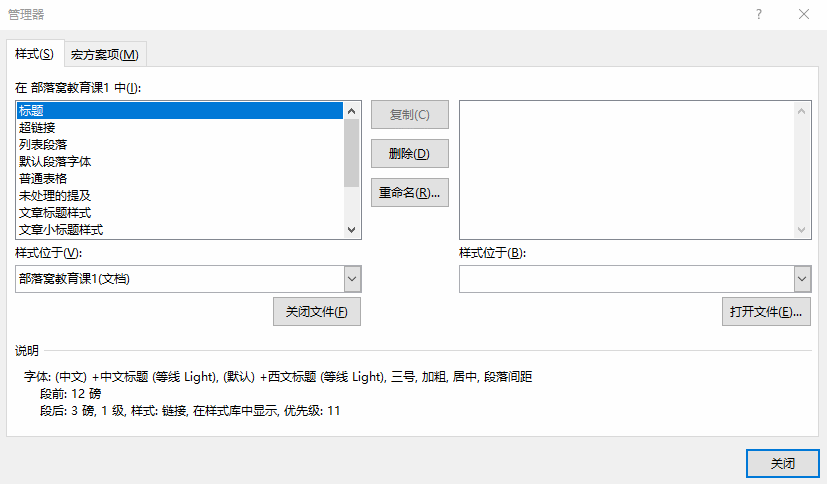
Tips: If you encounter a style with the same name when copying a style, a prompt message dialog box will pop up. If you are sure to overwrite it with a new style Original style, click the "Yes" button directly.
(5) After the copy is completed, click the "Close" button, a prompt dialog box will pop up, click the "Save" button to copy the style from another document to the new document.
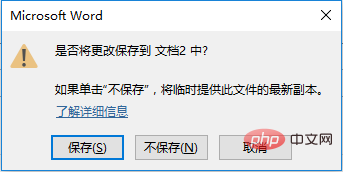
That’s the end of today’s content!
Recommended tutorial: "Word Tutorial"
The above is the detailed content of Practical Word Tips Sharing: How to quickly copy styles across documents. For more information, please follow other related articles on the PHP Chinese website!
 How to change word background color to white
How to change word background color to white
 How to delete the last blank page in word
How to delete the last blank page in word
 Why can't I delete the last blank page in word?
Why can't I delete the last blank page in word?
 Word single page changes paper orientation
Word single page changes paper orientation
 word to ppt
word to ppt
 Word page number starts from the third page as 1 tutorial
Word page number starts from the third page as 1 tutorial
 Tutorial on merging multiple words into one word
Tutorial on merging multiple words into one word
 word insert table
word insert table