
In the previous article "Teach you how to use PS to create gradient effect creative posters (share)", I introduced you to a quick technique on how to use PS to create gradient effect creative posters. poster. The following article will introduce to you how to use PS to turn photos into text avatar effects. Let’s take a look.

The text avatar effect is as follows
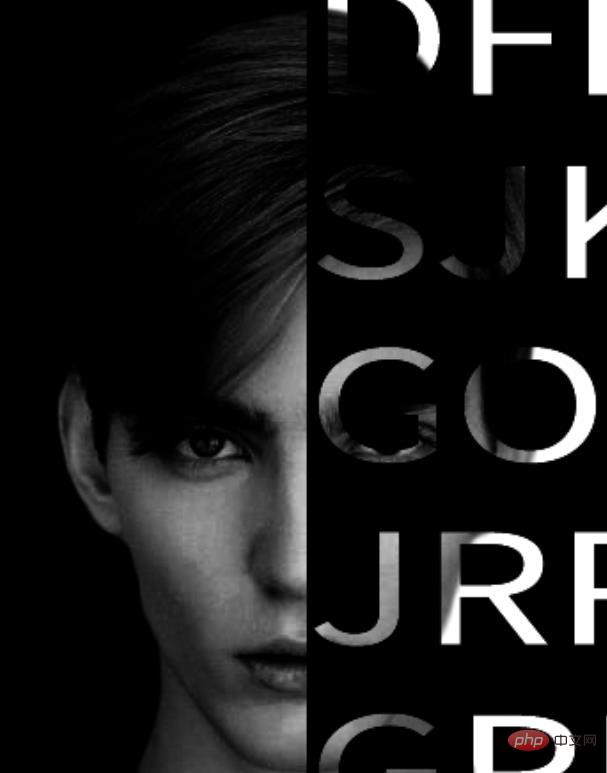
1. Open ps and import the avatar material. Cut out the image and then adjust the edge parameters and create a new layer, as shown below.
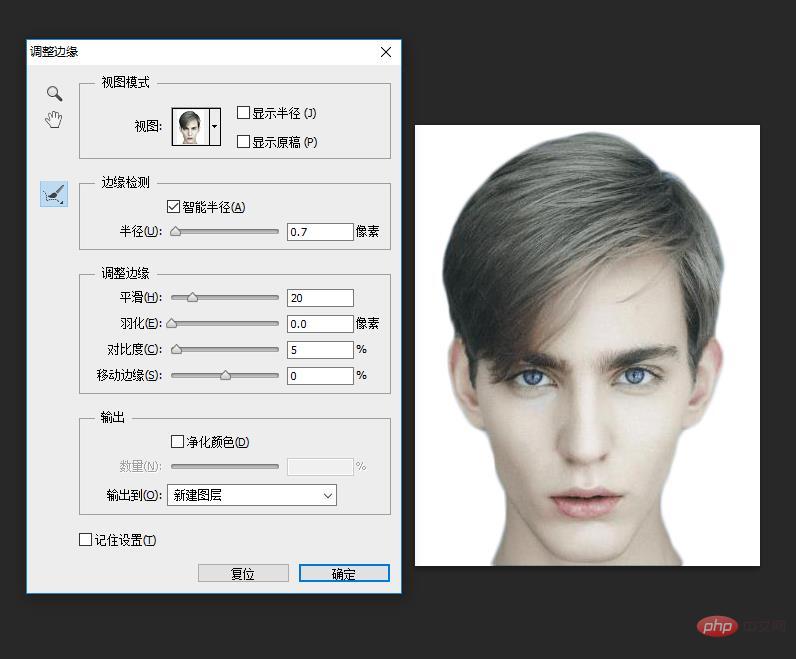
#2. Add a solid color to the layer, click below, and select black.
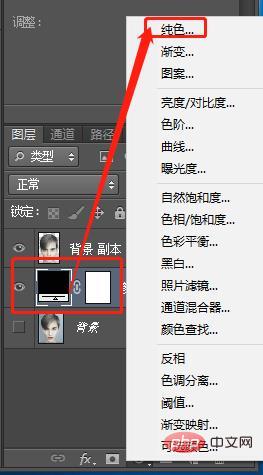
#3. Desaturate the [Background Copy] key Ctrl shift U.
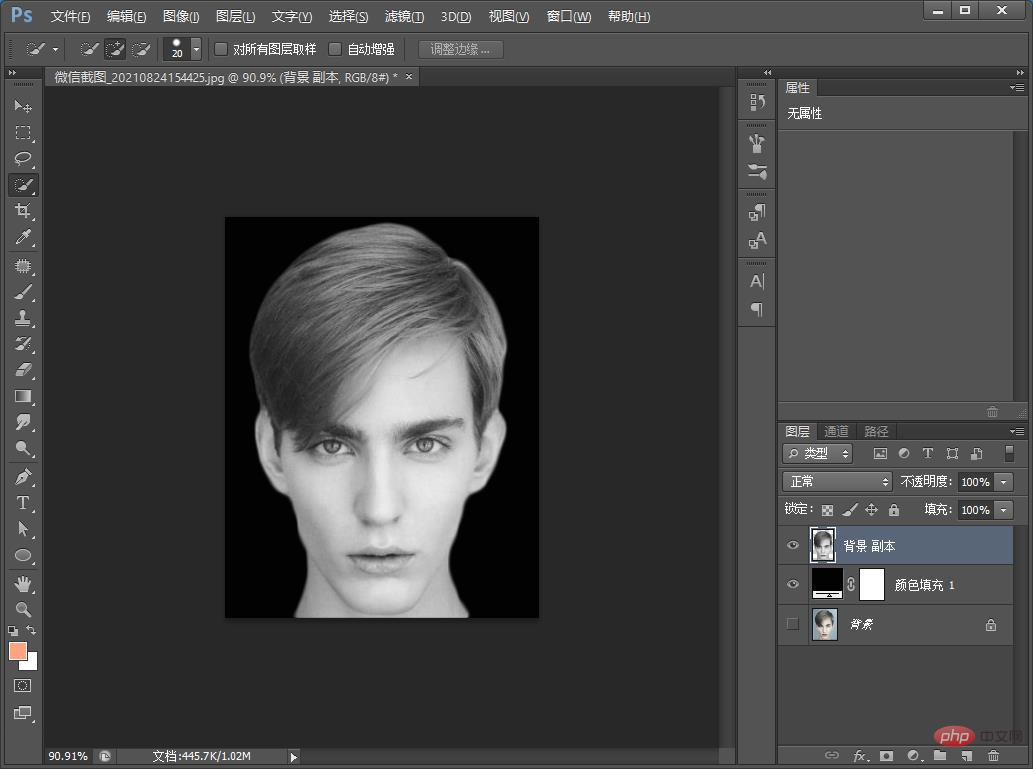
#4. Add a color level to the layer and adjust it to be darker, as shown below.
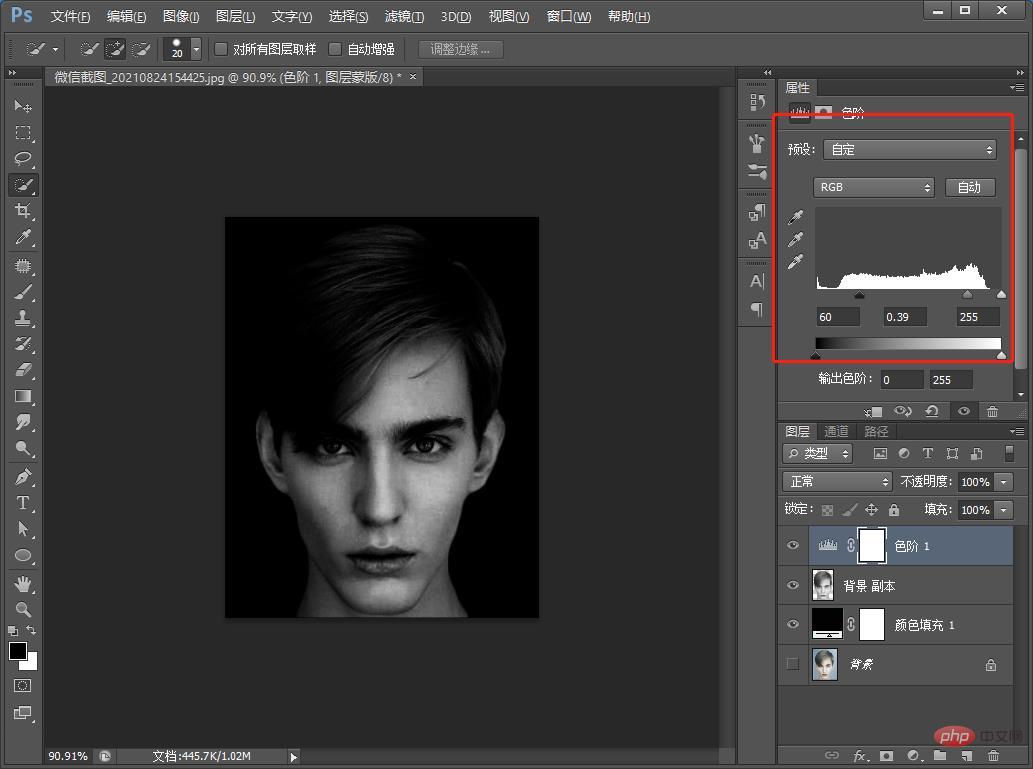
#5. Select the box selection tool on the left, press Ctrl X to cut, and Ctrl V to copy.
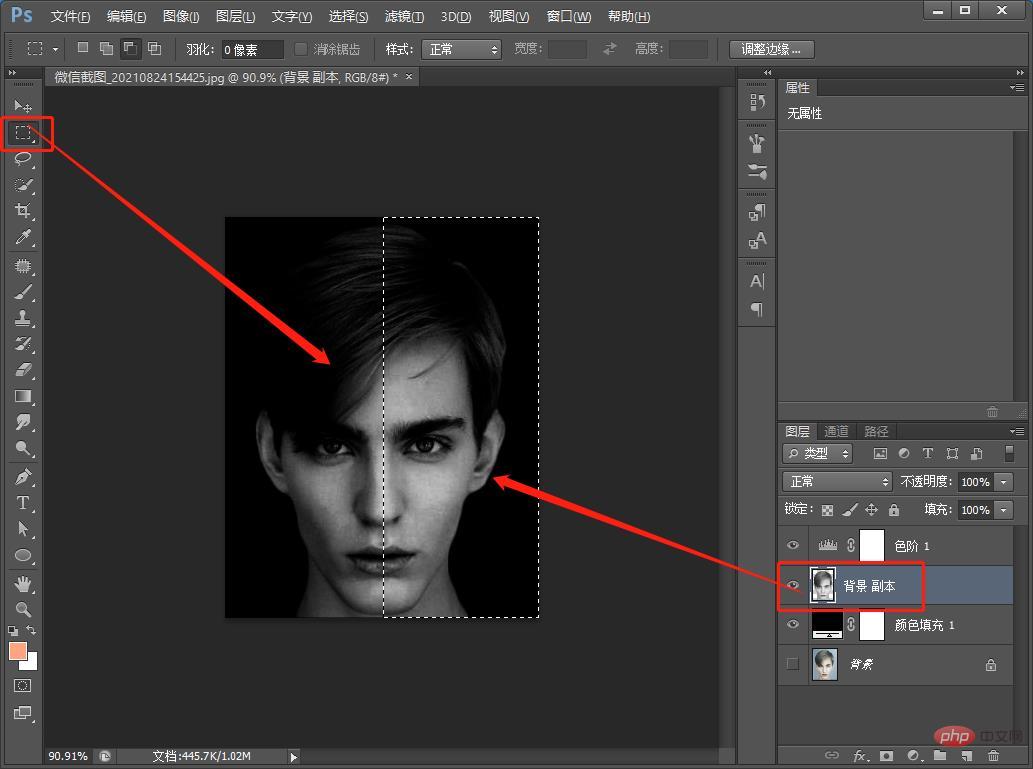
6. Click [Layer 1] to make the eyes invisible
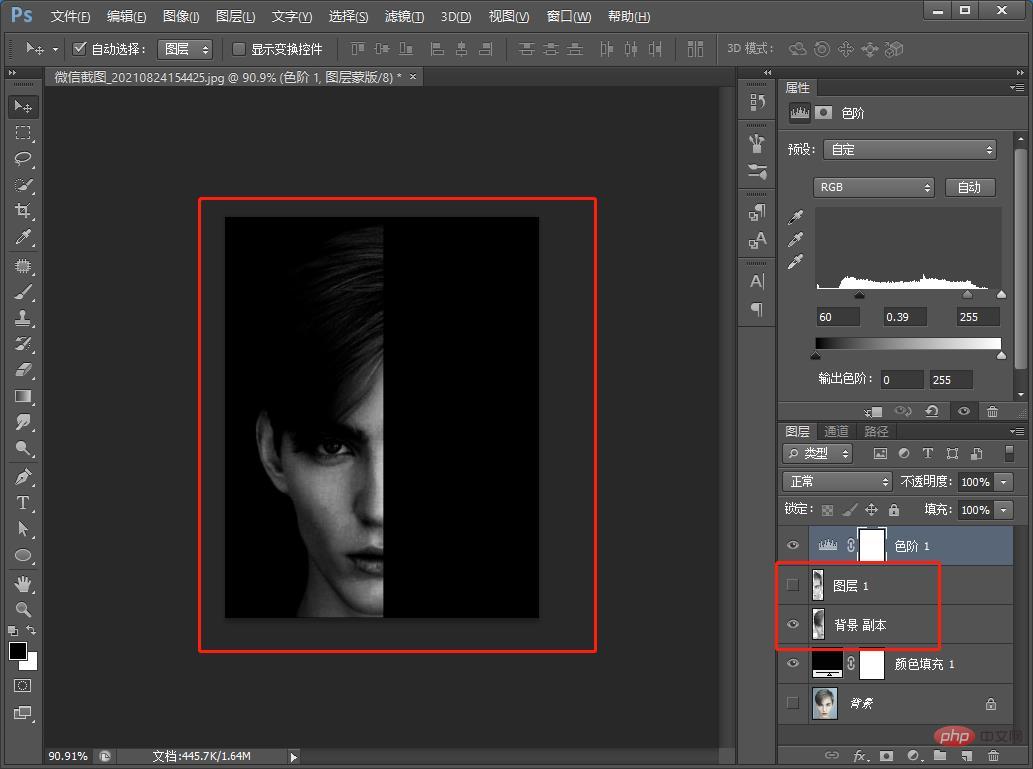
7. Add text to the layer. Finish typing the text and then adjust the size and position.
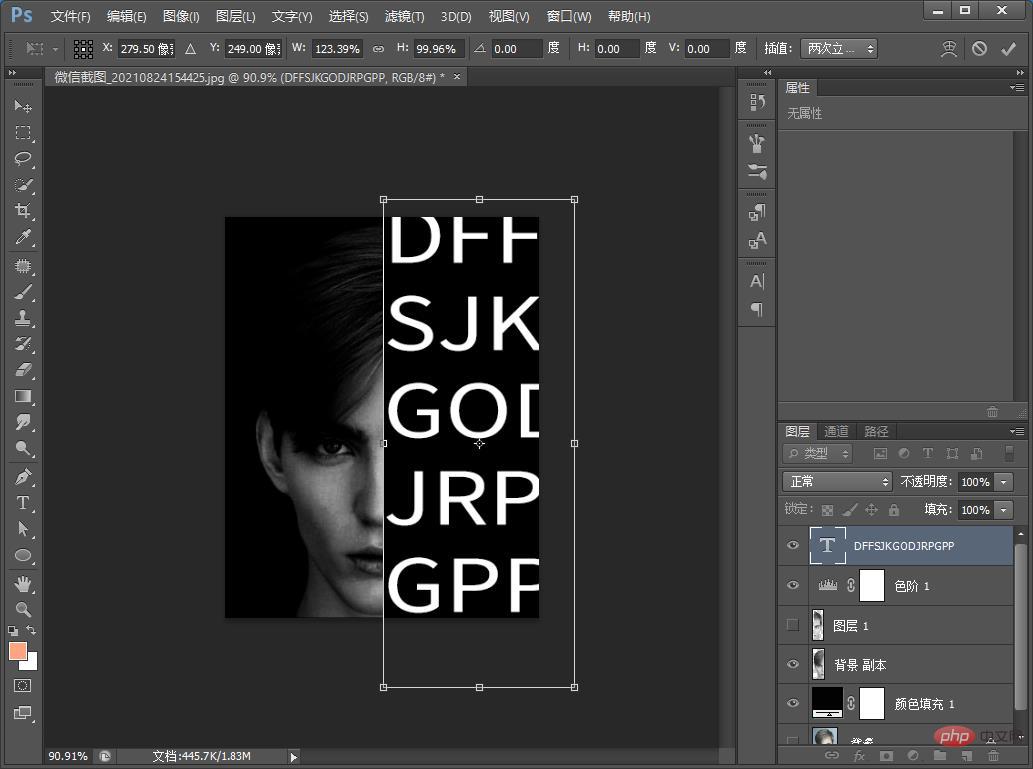
#8. Drag the text to the bottom and then Ctrl Alt G to create a clipping mask, as shown below.
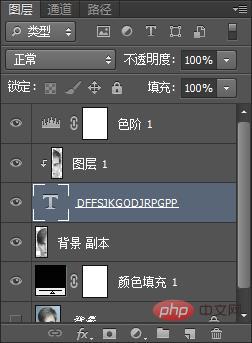
9. The effect is completed.
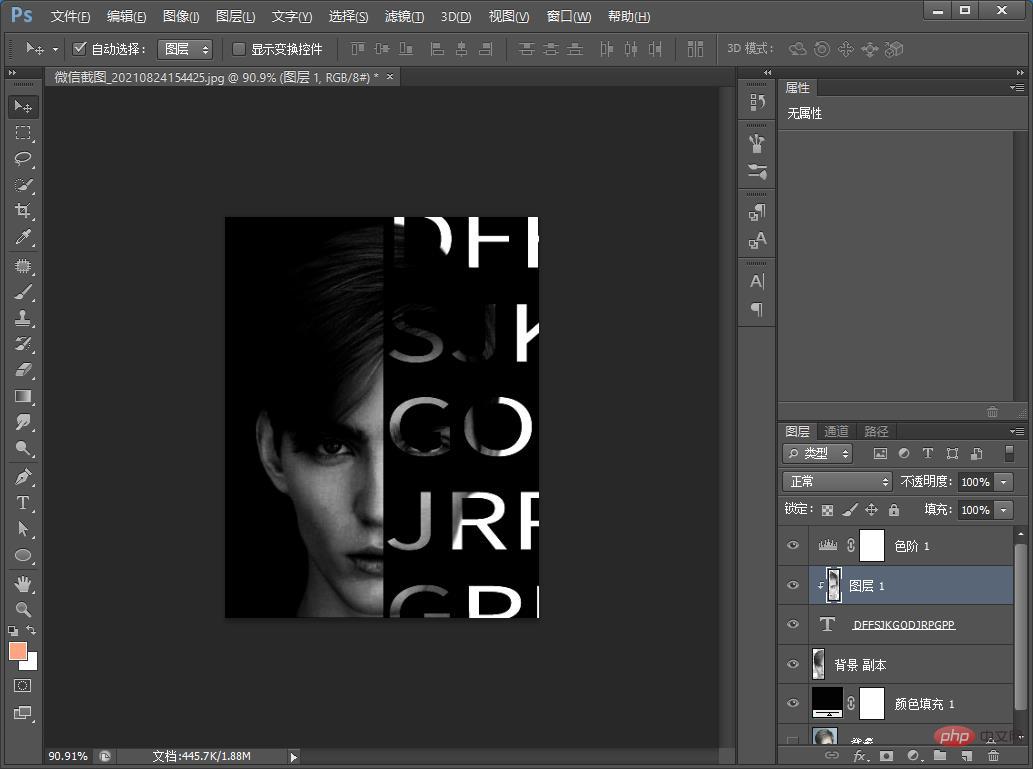
Recommended learning: PS video tutorial
The above is the detailed content of Teach you how to use PS to turn photos into text avatar effects (skill sharing). For more information, please follow other related articles on the PHP Chinese website!