
In the previous article "Teach you step by step how to use PS to add wormhole effect to cloudy pictures (share)", I introduced you to a little trick, how to use PS to add wormhole effect to cloudy pictures. Add wormhole effect to the picture. The following article will introduce to you how to use PS to create a creative poster with a gradient effect. Let’s see how to do it together.

Gradient effect creative poster picture is as follows
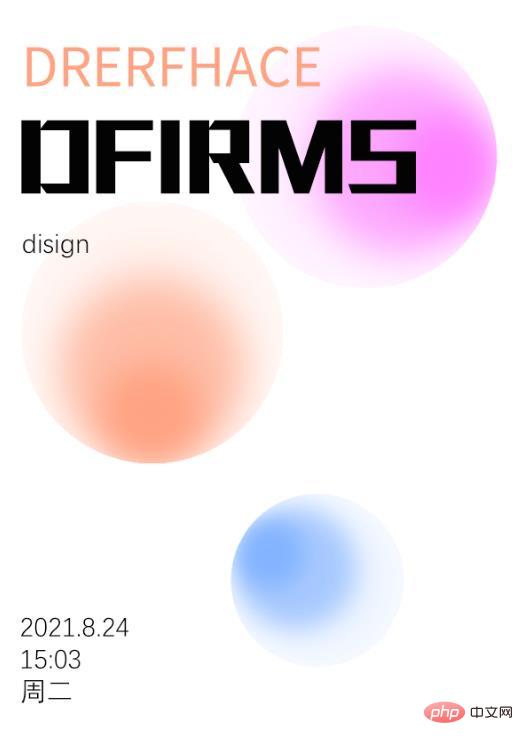
1. Open ps, create a canvas, and first draw a circle.
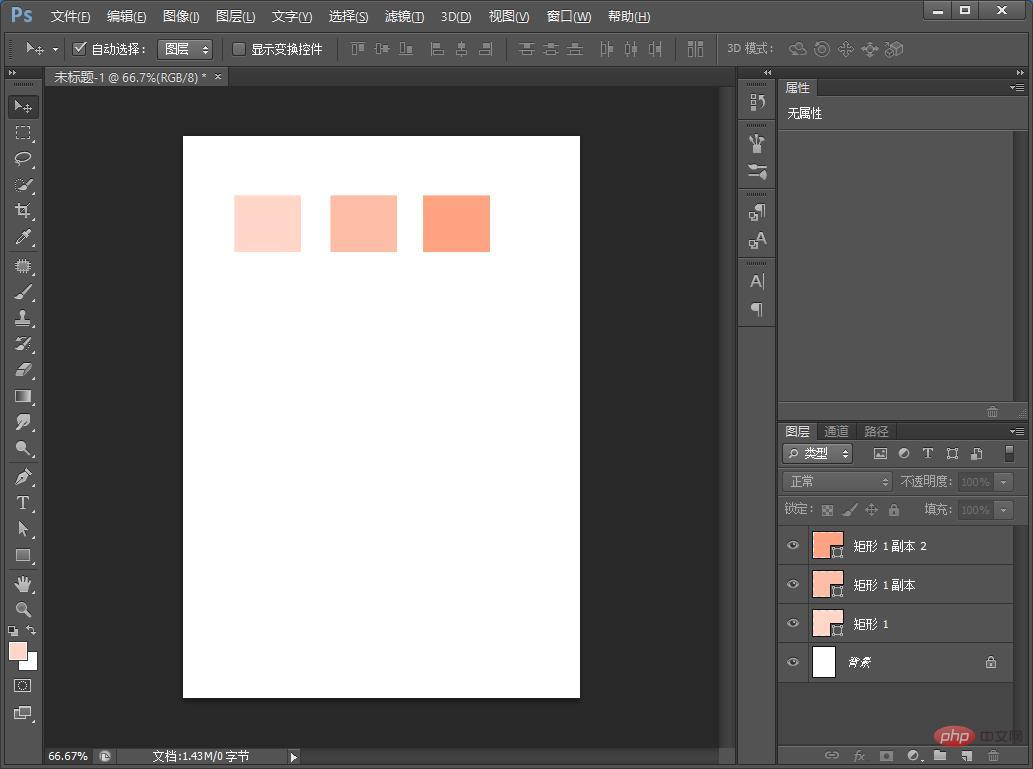
#2. After drawing, copy the two keys Ctrl T and zoom out.
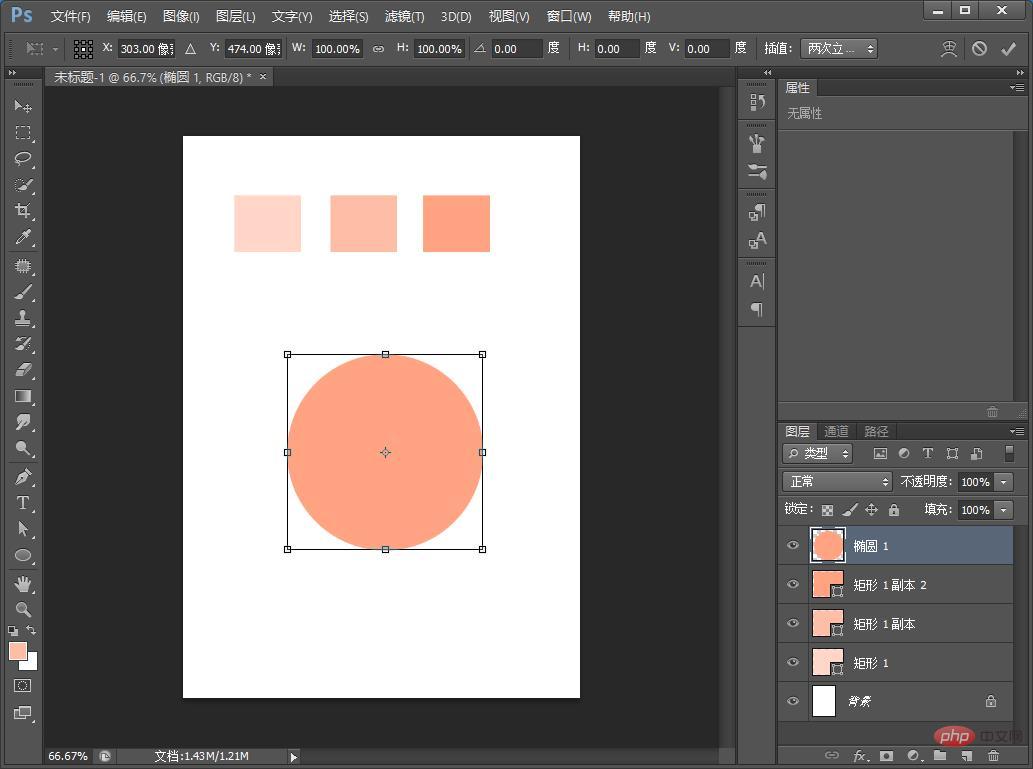
#3. Three circles method. Use the eyedropper tool to draw colors of the same color and color the three circles in sequence.
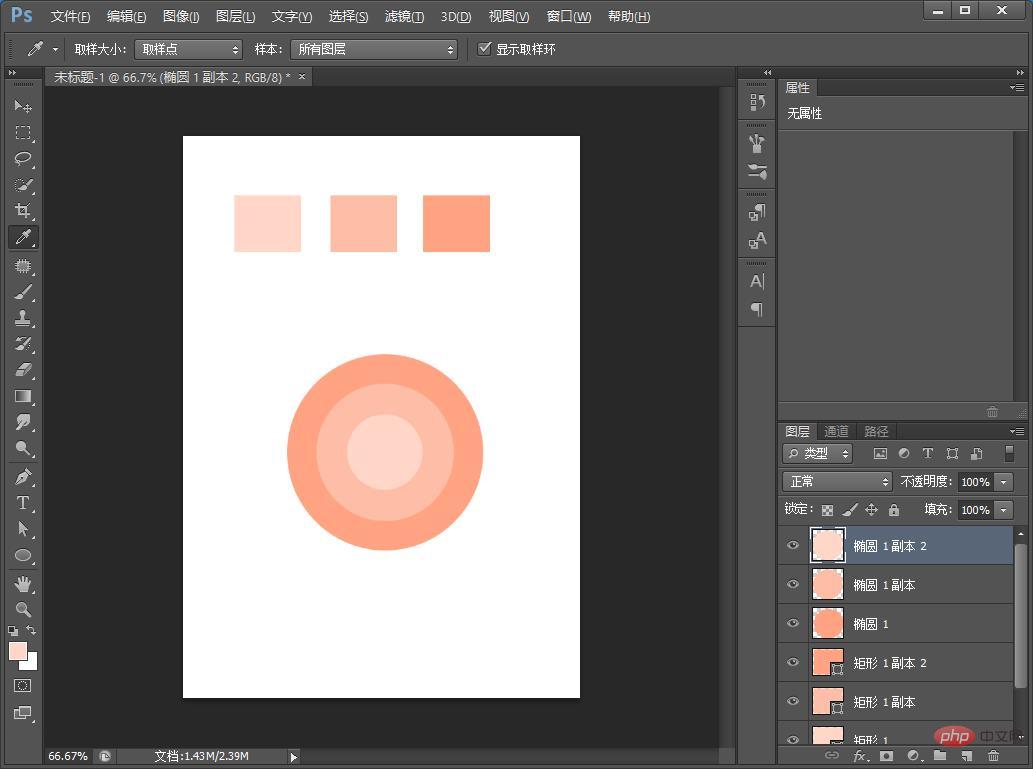
#4. Select all and align the original selection to the bottom.
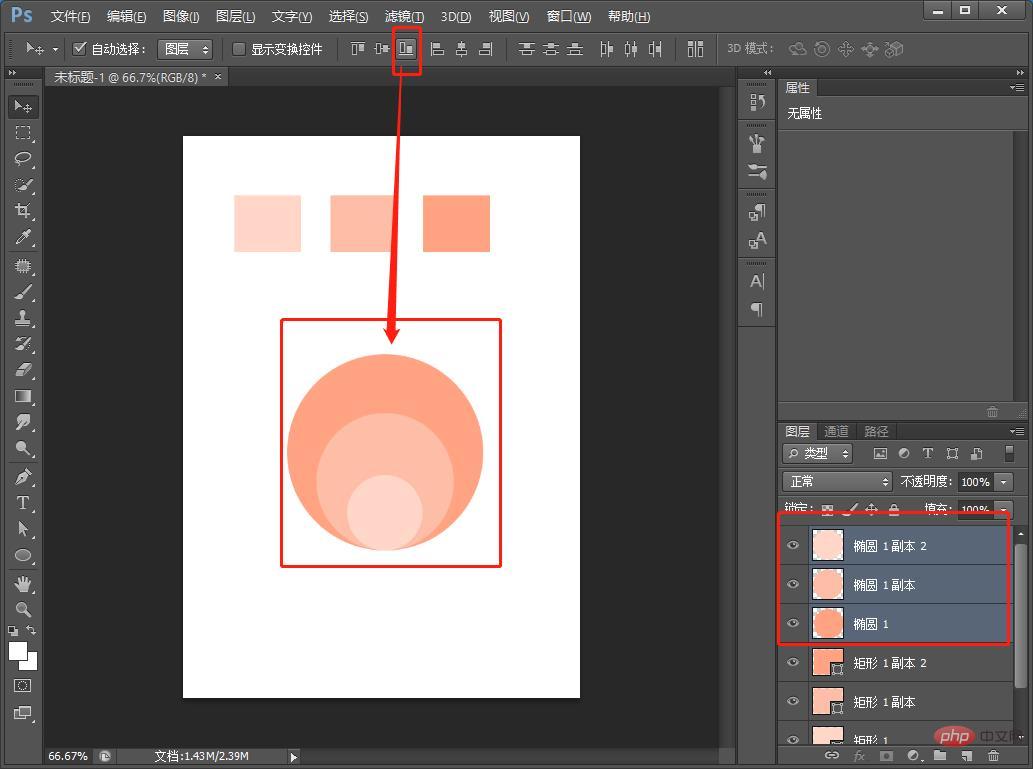
5. Select the [Large] circle layer, and then set the [Medium]-[Small] circle layer to Gaussian blur, and adjust it to suit yourself.
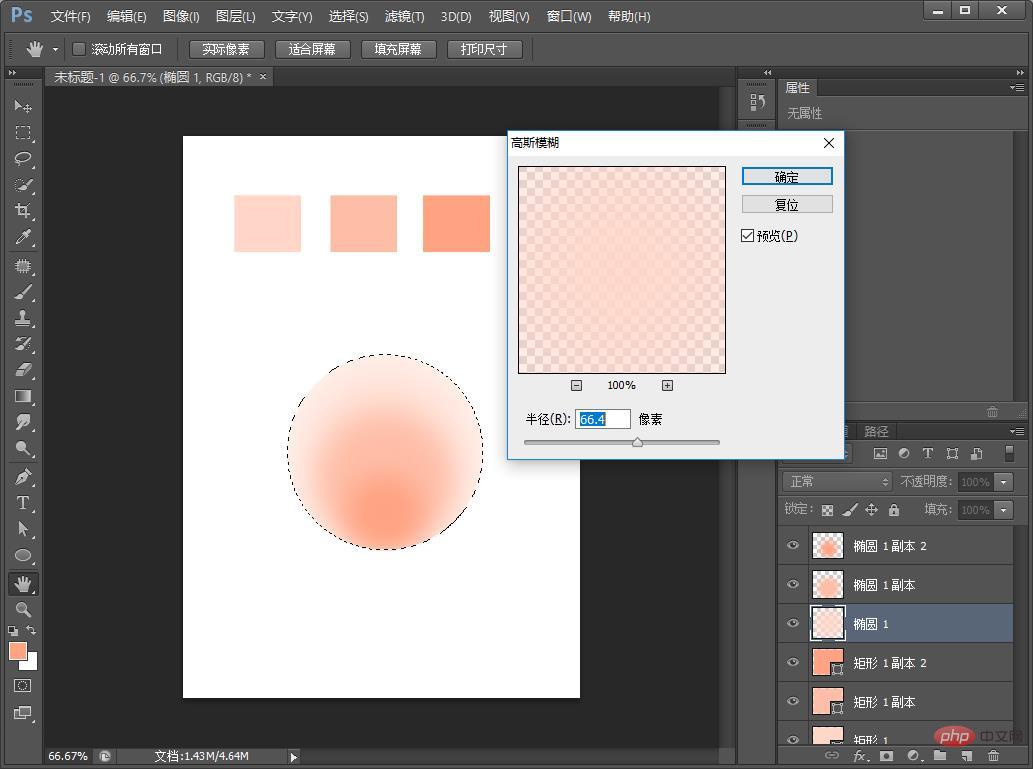
#6. Hold down Ctrl D to make a selection and then merge the layers.

#7. After merging, make another duplicate layer and add [Hue/Saturation] as shown below.
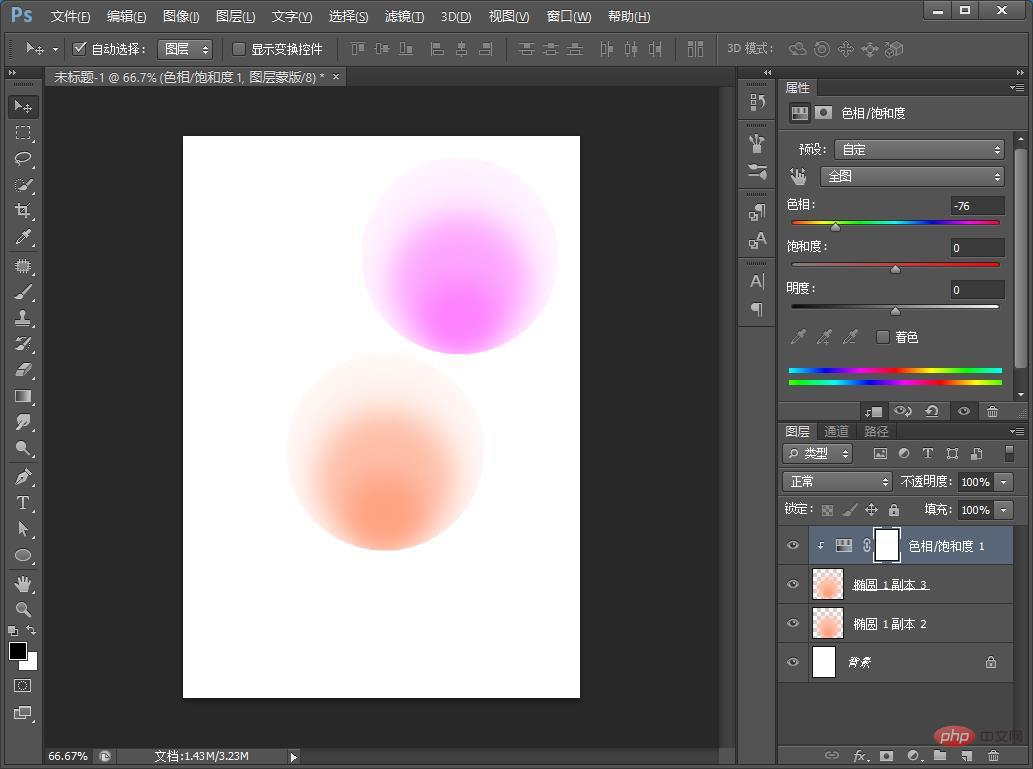
8. You can add copywriting to complete the effect.
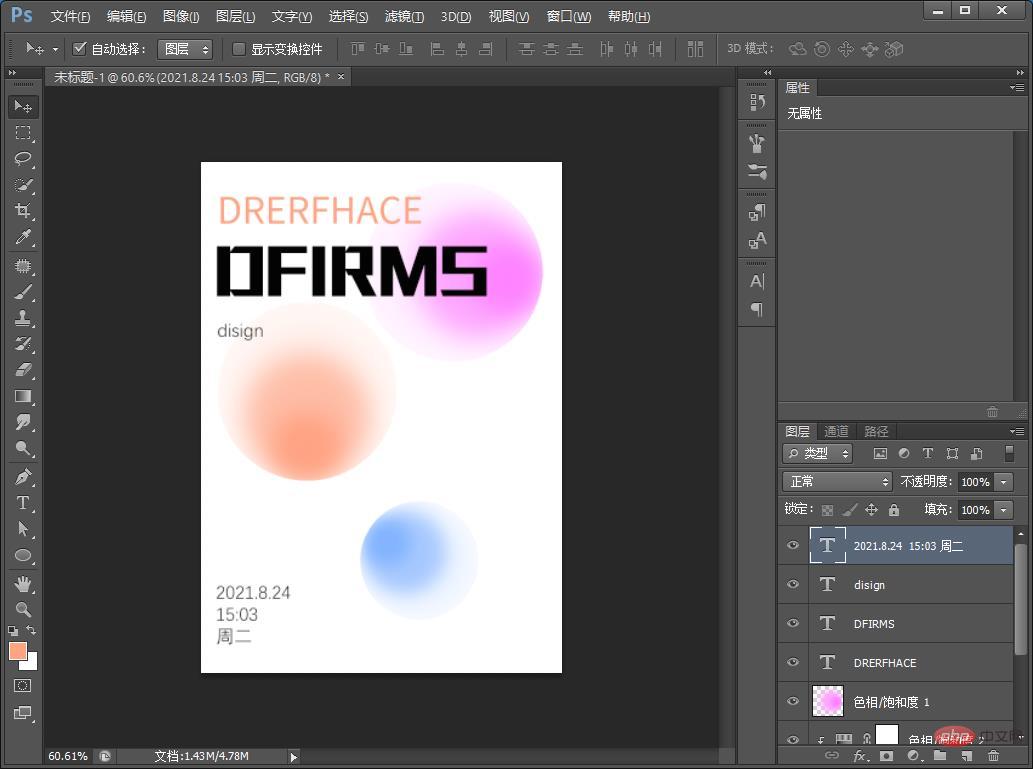
Recommended learning: PS video tutorial
The above is the detailed content of One trick to teach you how to use PS to create creative posters with gradient effect (share). For more information, please follow other related articles on the PHP Chinese website!