
Problem: When using Windows 11 system, echo occurs after connecting the microphone, which affects the sound quality. Quick note: Echo can be a common problem when using microphones, reducing sound quality and interfering with communication. Guided reading: In order to solve this problem, PHP editor Banana will provide detailed steps in this article to guide you to fix the microphone echo problem in Windows 11. Read on to learn more.
What to do if there is echo in the win11 microphone
Method 1
1. Enter the settings of win11.

#2. Click to enter the sound options.

#3. Scroll down the screen and click More Sound Settings under Advanced.

#4. Enter recording, right-click the microphone and enter the properties panel.

#5. Under the listening options, uncheck Listen for this device, and then click Save to solve the problem.
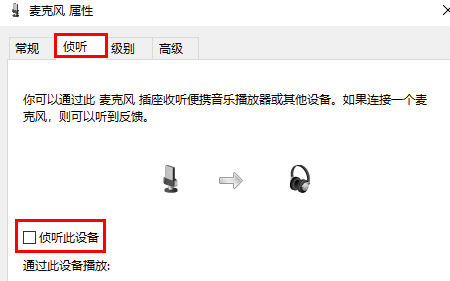
Method 2
1. In the fourth step above, if multiple microphones are enabled.
2. You can right-click to disable the unnecessary microphones, which can also be solved.
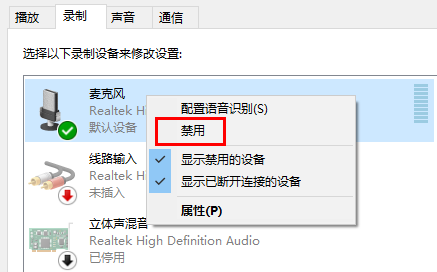
The above is the detailed content of How to solve the problem of microphone echo in win11? How to solve the echo problem in win11 microphone. For more information, please follow other related articles on the PHP Chinese website!
 There is no WLAN option in win11
There is no WLAN option in win11
 How to skip online activation in win11
How to skip online activation in win11
 Win11 skips the tutorial to log in to Microsoft account
Win11 skips the tutorial to log in to Microsoft account
 How to open win11 control panel
How to open win11 control panel
 Introduction to win11 screenshot shortcut keys
Introduction to win11 screenshot shortcut keys
 Windows 11 my computer transfer to the desktop tutorial
Windows 11 my computer transfer to the desktop tutorial
 Solution to the problem of downloading software and installing it in win11
Solution to the problem of downloading software and installing it in win11
 How to skip network connection during win11 installation
How to skip network connection during win11 installation




