
Question: Win11 Disk Management cannot be opened? If you find that Disk Management in Windows 11 won't open, it may be because a Group Policy setting has disabled access. To resolve this issue, you need to re-enable disk management functionality by changing this setting to Not Configured. Solution: PHP editor Apple will provide a detailed step-by-step guide in the next section to show you how to change the Group Policy settings and turn disk management back on. Following the instructions, you'll be able to regain access to your computer's disk management features to manage and adjust your storage devices.
What to do if win11 system disk management cannot be opened
1. First, press Win R on the keyboard to open Run.
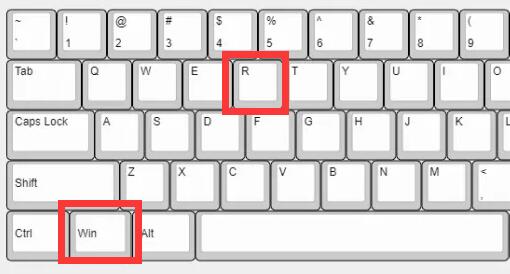
#2. Then enter gpedit.msc and press Enter to open the group policy.
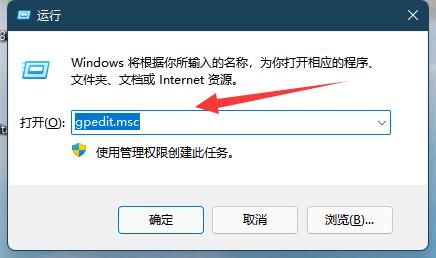
3. Then go to User Configuration - Administrative Templates - Windows Components on the left
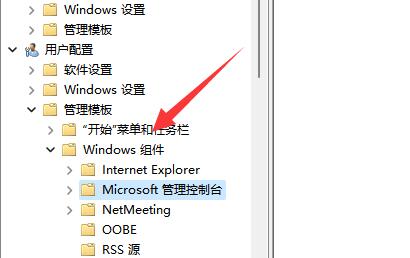
4. Then click on Microsoft Management Restricted/permitted snap-ins under the console
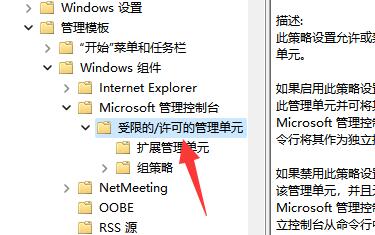
5, then double-click to open the disk management option.
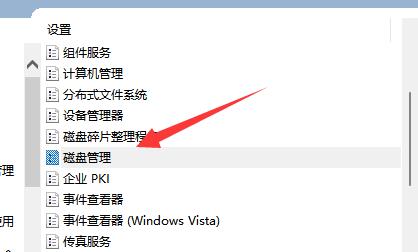
#6. Finally, change it to not configured and confirm to save.
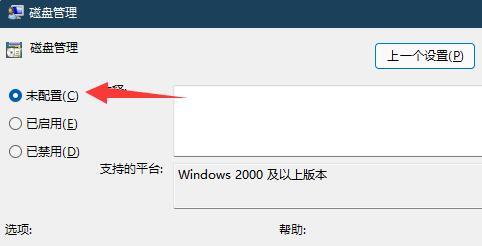
The above is the detailed content of How to solve the problem that disk management cannot be opened in win11 system? Win11 disk management cannot be opened solution. For more information, please follow other related articles on the PHP Chinese website!
 There is no WLAN option in win11
There is no WLAN option in win11
 How to skip online activation in win11
How to skip online activation in win11
 Win11 skips the tutorial to log in to Microsoft account
Win11 skips the tutorial to log in to Microsoft account
 How to open win11 control panel
How to open win11 control panel
 Introduction to win11 screenshot shortcut keys
Introduction to win11 screenshot shortcut keys
 Windows 11 my computer transfer to the desktop tutorial
Windows 11 my computer transfer to the desktop tutorial
 Solution to the problem of downloading software and installing it in win11
Solution to the problem of downloading software and installing it in win11
 How to skip network connection during win11 installation
How to skip network connection during win11 installation




