
When encountering system problems in Windows 11, users can perform recovery operations by entering the advanced settings options. However, some users are unfamiliar with the operation of the new system and do not know how to enter advanced settings. In order to help solve this problem, PHP editor Apple has compiled two commonly used operation methods and introduced the operation steps in detail in the text.
Introduction to how to enter advanced settings in win11
Method 1
1. First, click on the Start menu on the leftmost side of the bottom taskbar.
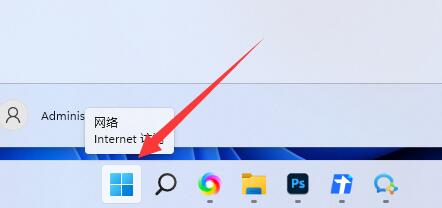
#2. Then open the settings above.
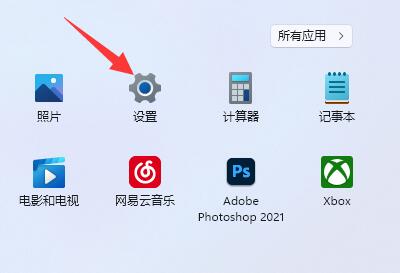
#3. Then find and click About at the bottom of the right.
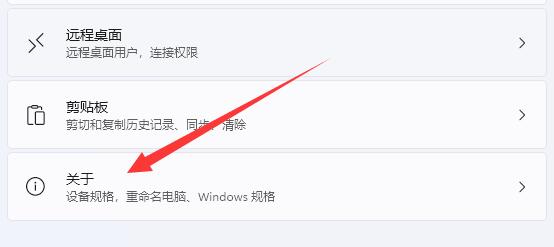
#4. After clicking it, you can find the advanced system settings in the relevant links.
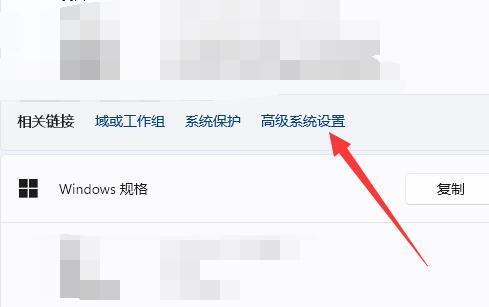
#5. After opening, you can modify the settings there.
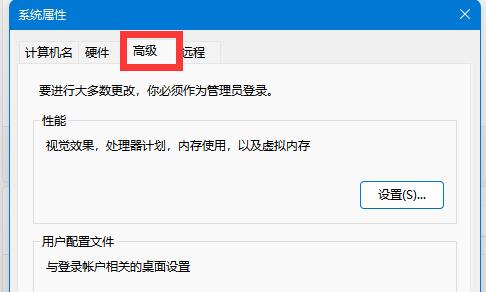
Method 2
1. Right-click Start in the taskbar and select Settings from the option menu given above.
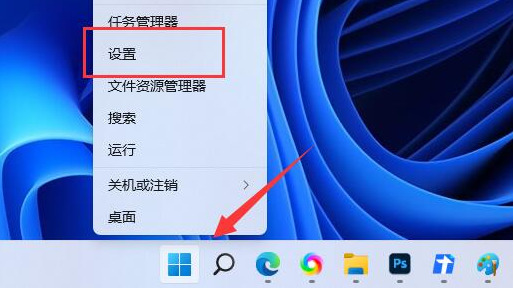
#2. After entering the new interface, click System and find the recovery option on the right.
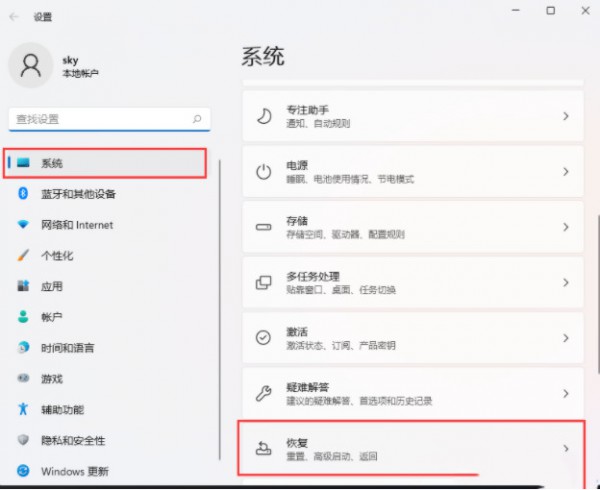
#3. Find Advanced Startup under Recovery Options and click the Restart Now button on the right side of it.
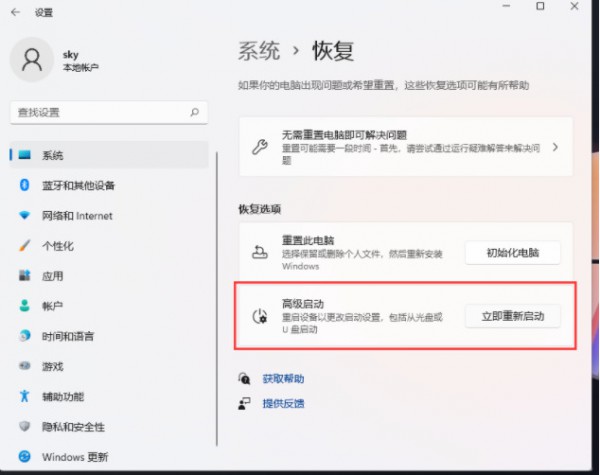
#4. A prompt window will pop up. Click Restart Now in the window.
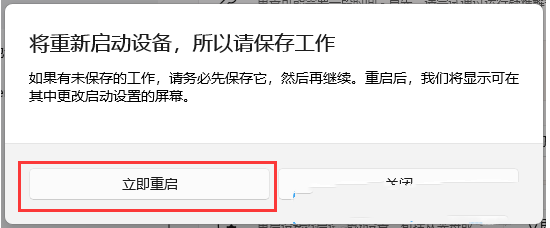
#5. In this way, after the computer restarts, we can enter the advanced startup mode.
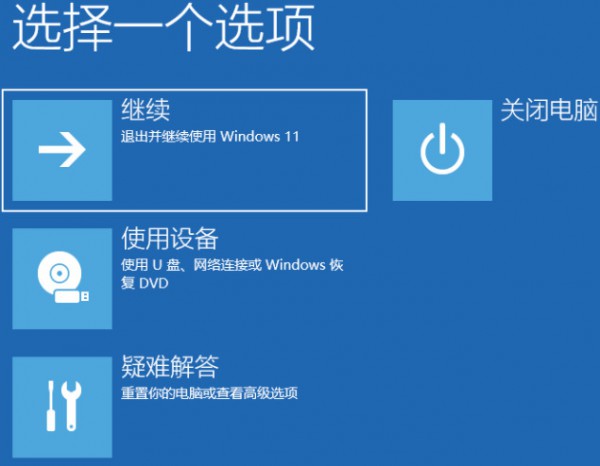
The above is the detailed content of How to enter advanced settings options in win11? Details of how to enter advanced settings in win11. For more information, please follow other related articles on the PHP Chinese website!
 There is no WLAN option in win11
There is no WLAN option in win11
 How to skip online activation in win11
How to skip online activation in win11
 Win11 skips the tutorial to log in to Microsoft account
Win11 skips the tutorial to log in to Microsoft account
 How to open win11 control panel
How to open win11 control panel
 Introduction to win11 screenshot shortcut keys
Introduction to win11 screenshot shortcut keys
 Windows 11 my computer transfer to the desktop tutorial
Windows 11 my computer transfer to the desktop tutorial
 Solution to the problem of downloading software and installing it in win11
Solution to the problem of downloading software and installing it in win11
 How to skip network connection during win11 installation
How to skip network connection during win11 installation




