
Word annotation is one of the functions of document review. Its function is to annotate and comment on the document content. It does not affect or modify the original content of the document and is very useful when reviewing documents.
Therefore, in the previous article "Word Tips Sharing: How to quickly add and delete comments?" we introduced several common methods for adding and deleting comments in Word.
Today, I will continue to introduce you to several operating techniques related to Word annotations to help you master the annotation function more thoroughly and achieve convenient office work.
1. Word changes the name of the commenter
After inserting a comment in the document, the review box will be displayed The user’s name is “xbany”, as shown in the figure below.
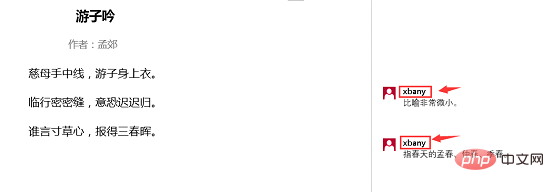
When multiple people are annotating in the document at the same time, in order to facilitate distinction and memory, we can change the name of the annotator. The operation method is:
(1) Click the "Dialog Launcher" button in the lower right corner of the [Review]-[Revision] group.
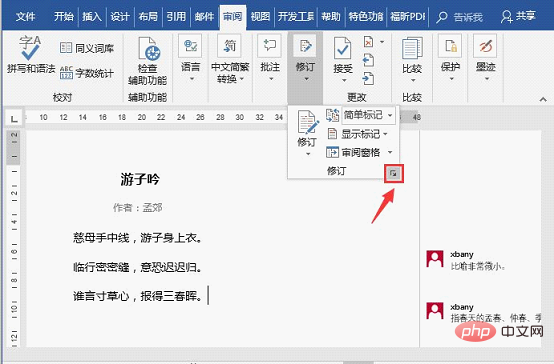
(2) Open the "Revision Options" dialog box and click the "Change Username" button.
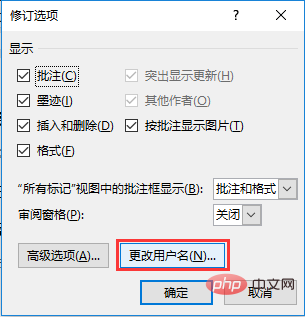
(3) Open the "Word Options" dialog box, select the "General" tab, and under the "Personalize a copy of Office" column, change the changes you want to make. Name or initials used in your own comments.
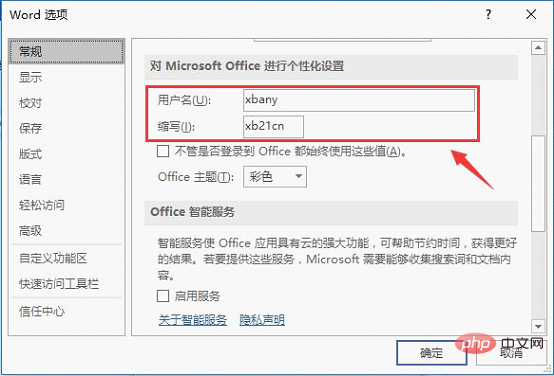
The effect after the change is as follows:
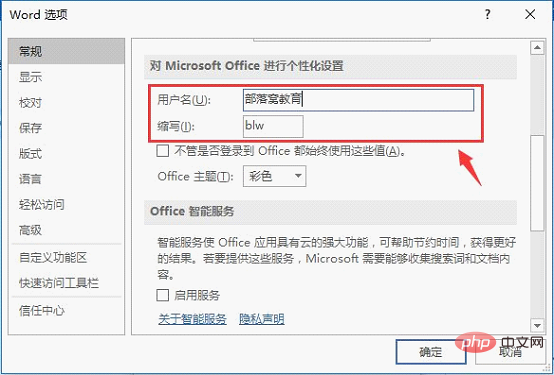
Tip: When changing the name or abbreviation of the annotation, Only comments after the change will be affected; comments that existed in the document before the name or initials were changed will not be updated, as shown in the figure.
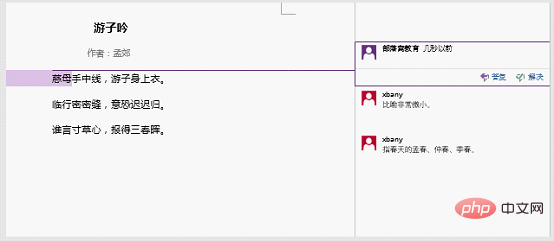
2. Display comments anonymously
When inserting comments in Word, the reviewer The name will be displayed in the comment. If we do not want to reveal or display the reviewer's information, we can set it to anonymous. How to set it? Please see the specific operation method:
(1) Click the [File]-[Information] command, click the "Check Problem" button in the "Information" interface on the right, and select "Check Document" in the pop-up menu "Options.
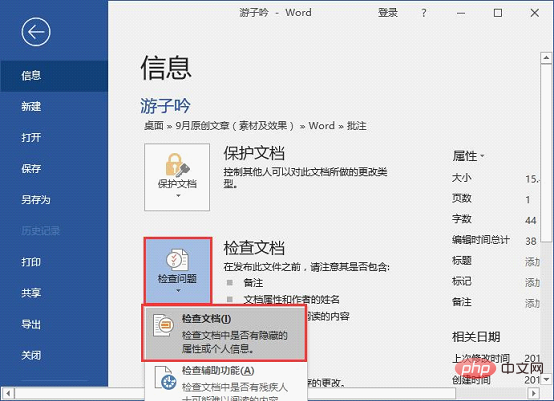
(2) Click the "Inspect" button in the opened "Document Inspector" dialog box.
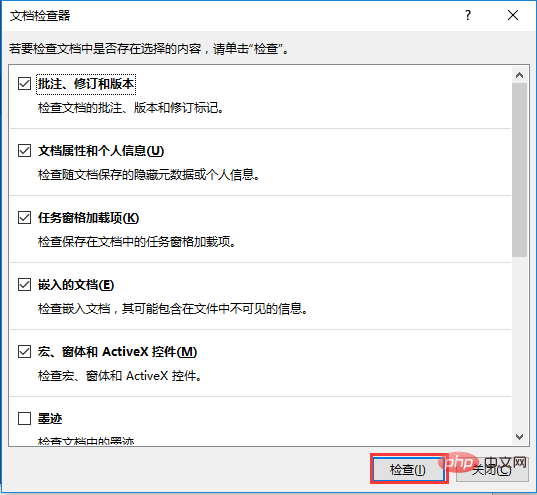
(3) At this point, the document inspection begins. After checking, click the "Delete All" button on the right side of "Document Properties and Personal Information".
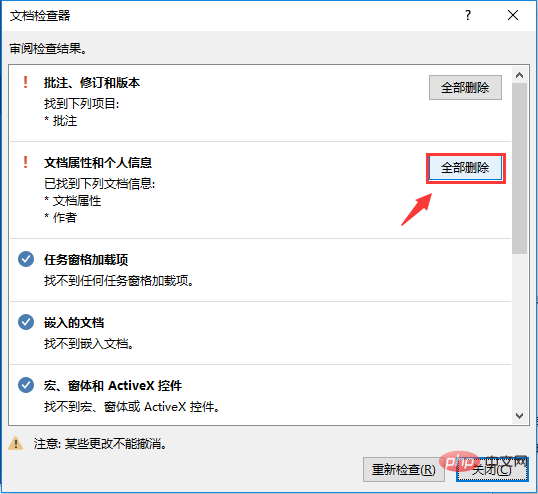
# (4) Reopen the document, and the name of the reviewer will no longer appear in all comments in the document.
3. Hidden comments
If there are too many comments in a document, it will sometimes affect the reading and overall aesthetics of the document. , we can hide it.
Click the [Review]-[Revision]-[All Marks] button and select the "No Marks" or "Original Version" option in the pop-up drop-down list to hide all comments in the document.
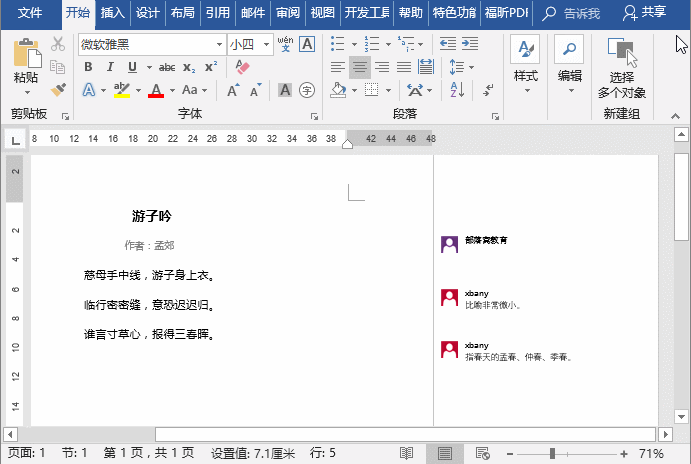
Tip: If you want to display all hidden comments, you can select the "Simple Markup" or "All Markup" options.
Recommended tutorial: "Word Tutorial"
The above is the detailed content of Word Tips Sharing: How to change document author information, show hidden comments. For more information, please follow other related articles on the PHP Chinese website!
 How to change word background color to white
How to change word background color to white
 How to delete the last blank page in word
How to delete the last blank page in word
 Why can't I delete the last blank page in word?
Why can't I delete the last blank page in word?
 Word single page changes paper orientation
Word single page changes paper orientation
 word to ppt
word to ppt
 Word page number starts from the third page as 1 tutorial
Word page number starts from the third page as 1 tutorial
 Tutorial on merging multiple words into one word
Tutorial on merging multiple words into one word
 word insert table
word insert table