
Word is not a skill that everyone must learn, but almost everyone will be exposed to Word.
If you are a newbie who has just entered the workplace, you will more or less need to use Word to complete work tasks at work. Then we will inevitably encounter many Word operation problems...
And when we struggle with these problems every day and complain about hard work, we have never reflected on whether the workload is too much? Or is it because I am inefficient or there is something wrong with my method?
I think that many people don’t know how to use Word shortcut keys proficiently. Being good at using shortcut keys can greatly improve work efficiency and reduce a lot of work burden.
Therefore, this article will share with you the [Shift] shortcut key that many people have used but don’t pay much attention to. Let’s take a look at some of the most commonly used shortcut operations of [Shift] in Word.
1. Quickly select a continuous area
Are you still selecting text areas by holding down the mouse and dragging? If so, I suggest you check out the following method:
Position the mouse cursor to the starting position of the text to be selected, hold down the [Shift] key, and then slide to a point a few paragraphs or pages later. With a single click of the mouse, you can select the part from the starting position to the selected position with one click, which is super labor-saving and fast.
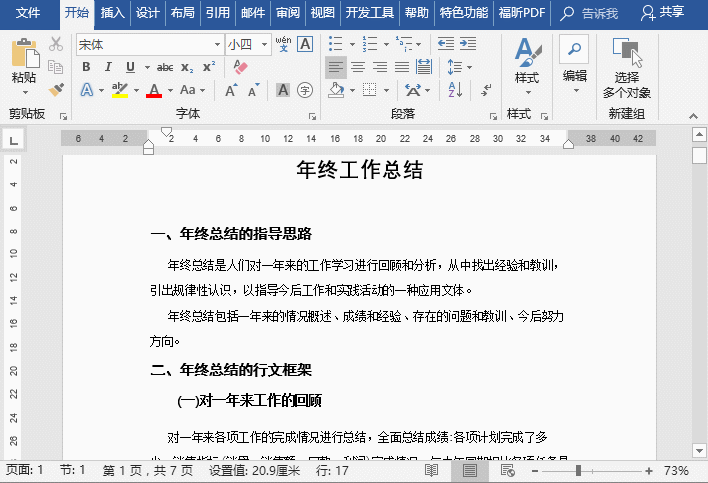
#2. Quickly select the entire column Table
Similarly, when editing a table, if you want to quickly select the entire table and data, how do you do it? Click the first cell, hold down the [Shift] key, and click the last cell to quickly select the cells and data in this column.
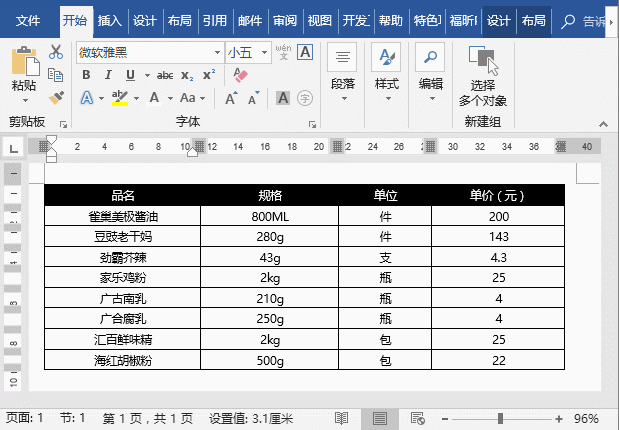
#3. Quickly draw the correct Circle (or other shapes)In Word, when drawing any shape, hold down the [Shift] key, and the drawn shape will not be deformed, such as drawing a perfect circle.
Click [Insert]-[Shape], select the oval, hold down the [Shift] key, and drag the mouse to draw a perfect circle.
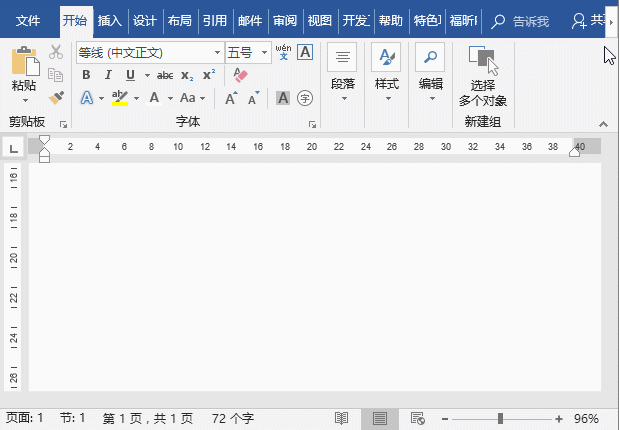
##4. Move the picture horizontally
When moving the picture horizontally, if you want to keep the picture from shifting horizontally, you can also hold down the [Shift] key to move it.
Select the picture you want to move, hold down the [Shift] key, and drag the mouse to easily move the picture horizontally! (It should be noted that pictures that can be moved arbitrarily in Word must be in a "non-embedded" wrapping mode)
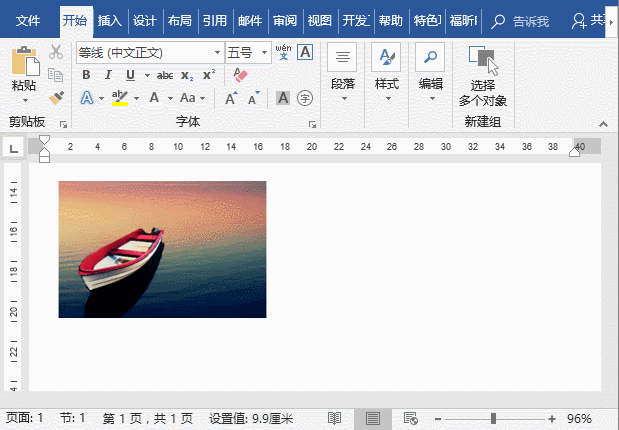
Although the operations introduced above are simple, when combined with the [Shift] key, it will make our work more convenient. Do you remember it?
Recommended tutorial: "Word Tutorial
"The above is the detailed content of Practical Word Tips Sharing: 4 Tips for Using the Shift Key. For more information, please follow other related articles on the PHP Chinese website!
 How to change word background color to white
How to change word background color to white
 How to delete the last blank page in word
How to delete the last blank page in word
 Why can't I delete the last blank page in word?
Why can't I delete the last blank page in word?
 Word single page changes paper orientation
Word single page changes paper orientation
 word to ppt
word to ppt
 Word page number starts from the third page as 1 tutorial
Word page number starts from the third page as 1 tutorial
 Tutorial on merging multiple words into one word
Tutorial on merging multiple words into one word
 word insert table
word insert table