In the previous article " Sharing practical Word skills: How to automatically generate a table of contents? 》, we learned how to automatically generate a directory. Today we will continue to talk about "catalog" related topics, that is, "update catalog", come and take a look!

In Word, when we modify the page number, title text, order or level, we need to update the modified content to the table of contents, which means that the table of contents content also needs to be modified accordingly. .
So, the question is, how to update the automatically generated directory? Today I will lead you to learn together.
1. Shortcut key to update the directory
#Place the mouse cursor in the directory and press the [F9] key to open the "Update Directory" dialog box, select either "Update page numbers only" or "Update the entire table of contents" as needed, and click "OK" to complete the update of the table of contents.
2. Quick command to update the directory
Place the mouse cursor in the directory and click the mouse Right-click, select the "Update Domain" command in the pop-up shortcut menu, and also open the "Update Directory" dialog box. Select as needed and "OK" to complete the update of the directory.
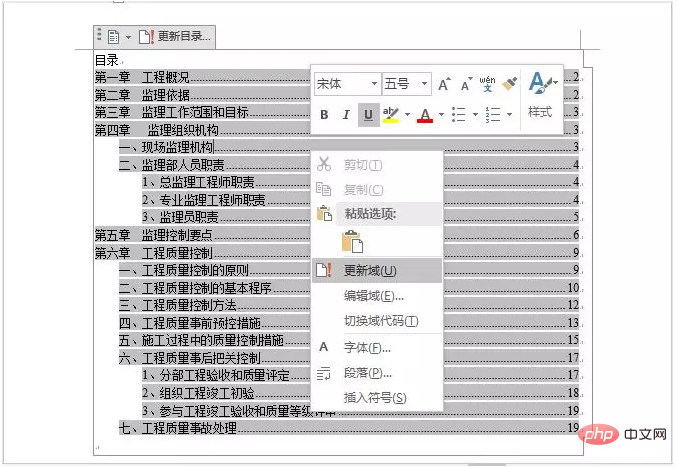
3. Shortcut button to update the directory
Select the directory or place the mouse cursor in the directory. A command bar will appear in the upper left corner of the directory. When we click the "Update Directory" button, the "Update Directory" dialog box will also open. Select as needed and "OK" to complete the update of the directory.
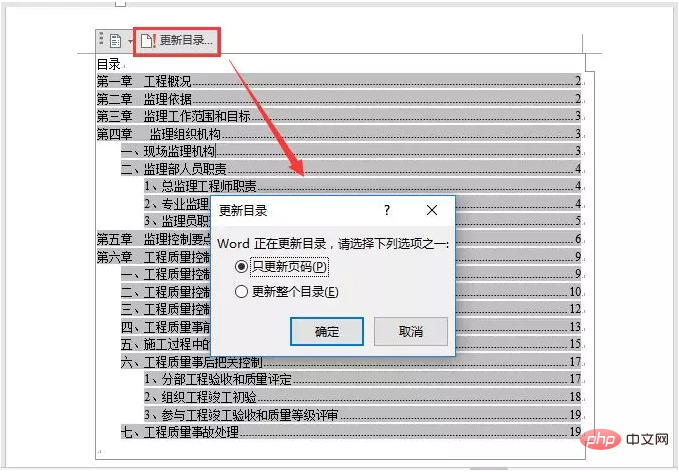
4. Tab command to update the directory
Click [Reference]-[Directory]-[ Click the "Update Table of Contents" button to open the "Update Table of Contents" dialog box, select the "Update Page Numbers Only" or "Update Entire Table of Contents" options, and click "OK" to complete the update of the table of contents.
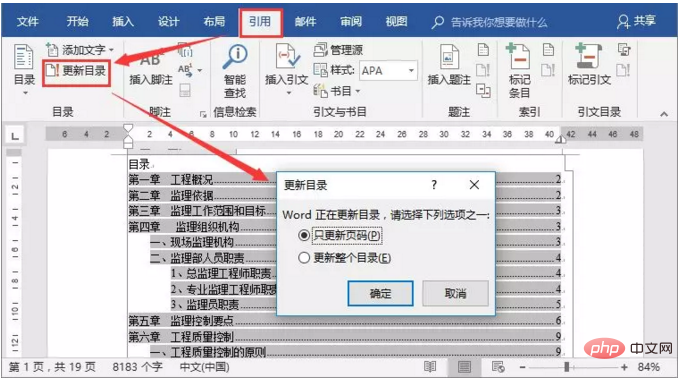
OK, that’s it for today’s teaching! There are many methods. You can choose any method to update the directory. I hope it can help you.
Recommended tutorial: "Word Tutorial"
The above is the detailed content of Practical Word Tips Sharing: 4 Ways to Update Table of Contents. For more information, please follow other related articles on the PHP Chinese website!
 How to change word background color to white
How to change word background color to white
 How to delete the last blank page in word
How to delete the last blank page in word
 Why can't I delete the last blank page in word?
Why can't I delete the last blank page in word?
 Word single page changes paper orientation
Word single page changes paper orientation
 word to ppt
word to ppt
 Word page number starts from the third page as 1 tutorial
Word page number starts from the third page as 1 tutorial
 Tutorial on merging multiple words into one word
Tutorial on merging multiple words into one word
 word insert table
word insert table