In the previous article "Practical Word Tips Sharing: How to Quickly Find Document Differences", we learned how to quickly find document differences. Today we will continue to share practical Word skills. Let’s talk about how to replace English direct quotation marks with Chinese quotation marks at once. Learn it quickly!

Sometimes, we will encounter such a problem. The punctuation in some downloaded materials is very irregular. For example, many quotation marks in the text are straight quotation marks in the English half-width state. (""), it is obviously a piece of Chinese text, but it uses English quotation marks. Usually we need to correct these quotation marks into Chinese quotation marks (""), but at a glance, the whole text needs to be changed, which is really a headache.
So, Word provides us with a shortcut method, that is, using the "Find and Replace" function to quickly complete this work.
The specific operation method is as follows:
(1) First, click the [File]-[Options] command to open the "Word Options" dialog box, click the "AutoCorrect Options" button in the "Proofing" tab to open the "AutoCorrect" dialog box, and uncheck the "Replace straight quotes with curly quotes" check box in the "AutoFormat As You Type" column. Click the "OK" button.
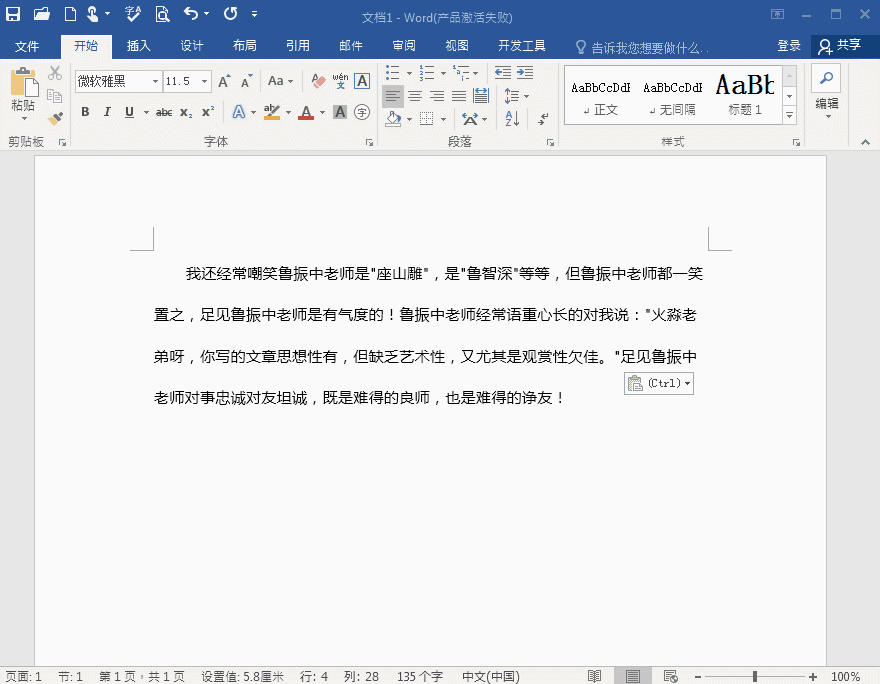
(2) Press [Ctrl A] to select all text, and then press [Ctrl H] key combination to open the "Find and Replace" dialog box. Select the "Replace" tab and enter ("(*)") in the "Find what" input box.
(3) Click "Advanced Search", open its drop-down options, and check "Use Wildcards". And enter ("\1") in the "Replace with" input box.
(4) Then click the "Replace All" button to replace all the quotation marks in the English state with the quotation marks in the Chinese state. Then a "Replacement Completed" prompt box will pop up, just click "OK".
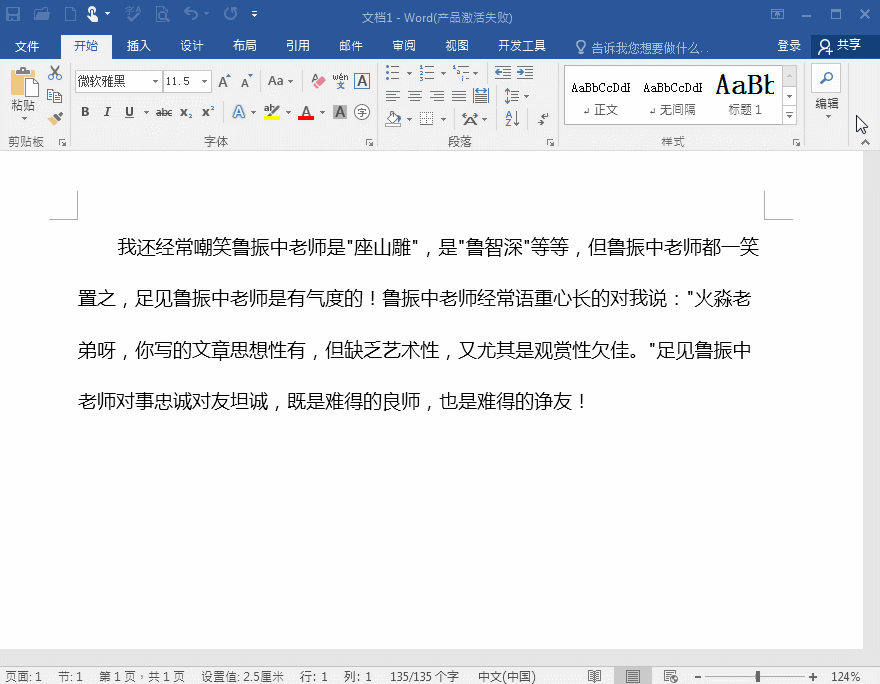
It’s a very simple trick. If you learn it, it’s best to keep it in your mind. Next time you encounter this kind of problem, you won’t have to worry about it again!
Recommended tutorial: "Word Tutorial"
The above is the detailed content of Practical Word tips to share: Quickly replace English quotation marks with Chinese quotation marks. For more information, please follow other related articles on the PHP Chinese website!
 How to change word background color to white
How to change word background color to white
 How to delete the last blank page in word
How to delete the last blank page in word
 Why can't I delete the last blank page in word?
Why can't I delete the last blank page in word?
 Word single page changes paper orientation
Word single page changes paper orientation
 word to ppt
word to ppt
 Word page number starts from the third page as 1 tutorial
Word page number starts from the third page as 1 tutorial
 Tutorial on merging multiple words into one word
Tutorial on merging multiple words into one word
 word insert table
word insert table