
In the previous article "Teach you how to use ps to add a brush plug-in (collection)", I introduced you to a kind of knowledge, how to use ps to add a brush plug-in. The following article will introduce to you how to use PS to convert photos into meticulous painting effects. Let’s see how to do it together.

The effect of converting photos into meticulous paintings is as follows

1. Open ps and import photos.
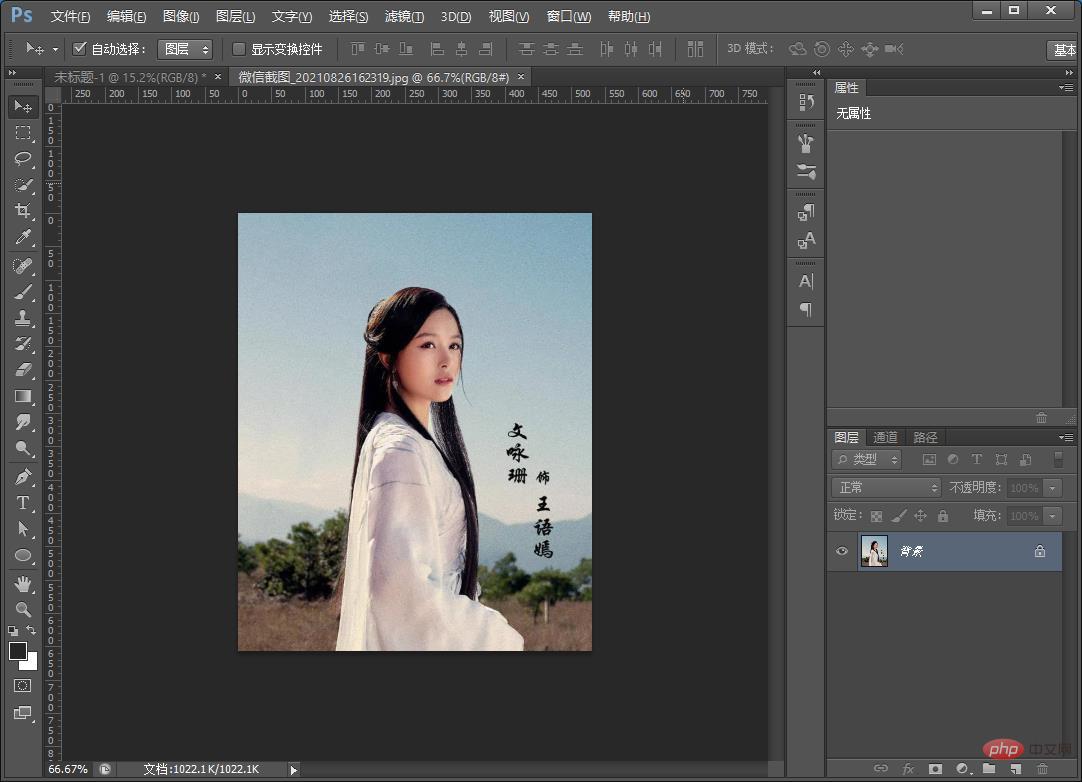
#2. Next, copy a layer and press [Ctrl shift U] to remove the color.
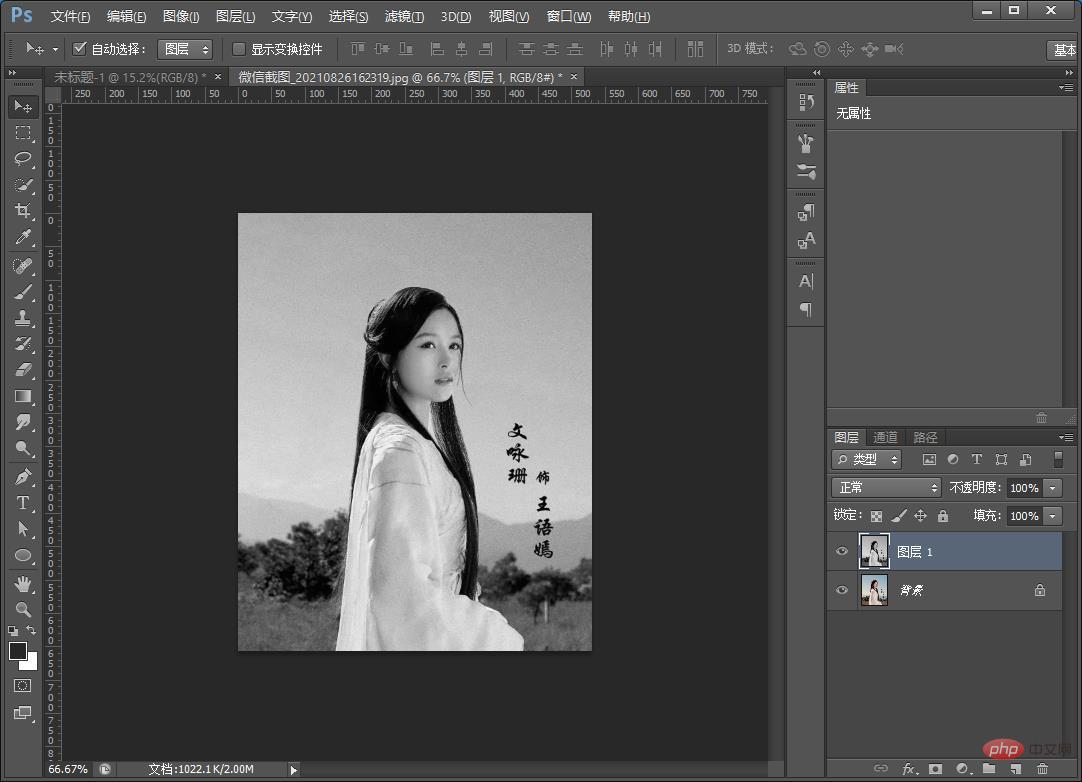
#3. Duplicate another layer, invert it [Ctrl I] and change the blending mode of this layer to [Color Dodge].
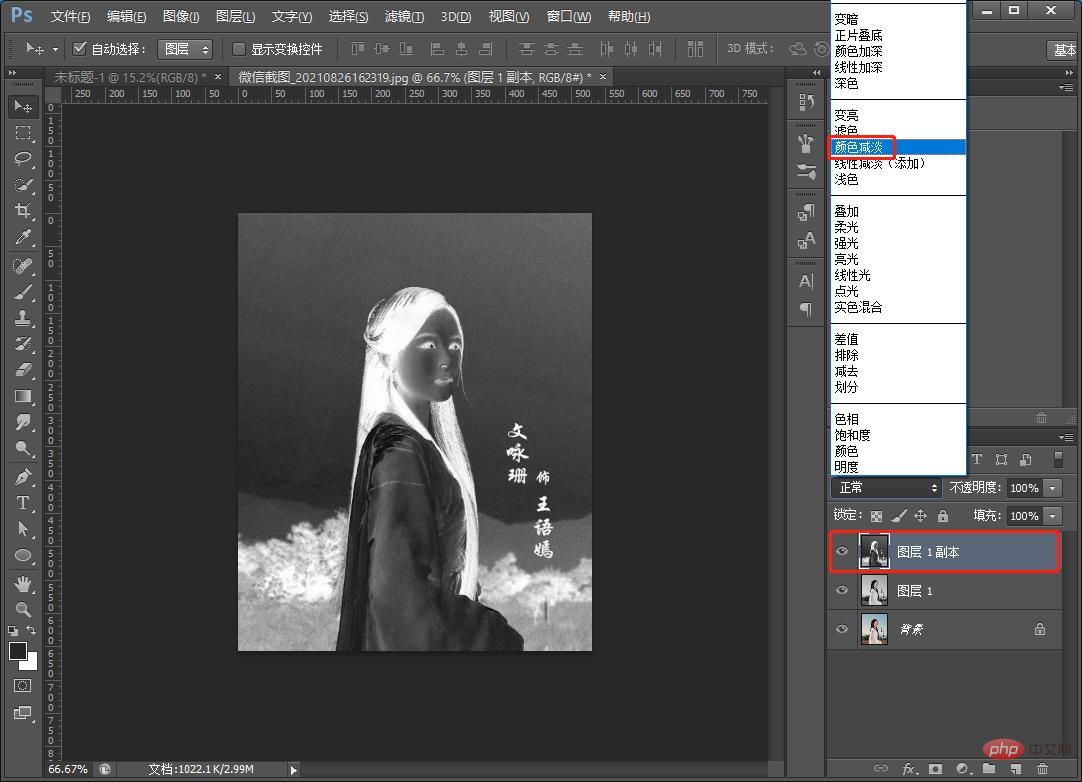
4. Find [Filter]-[Others]-[Minimum] on the menu and set the radius to 2 pixels, OK.
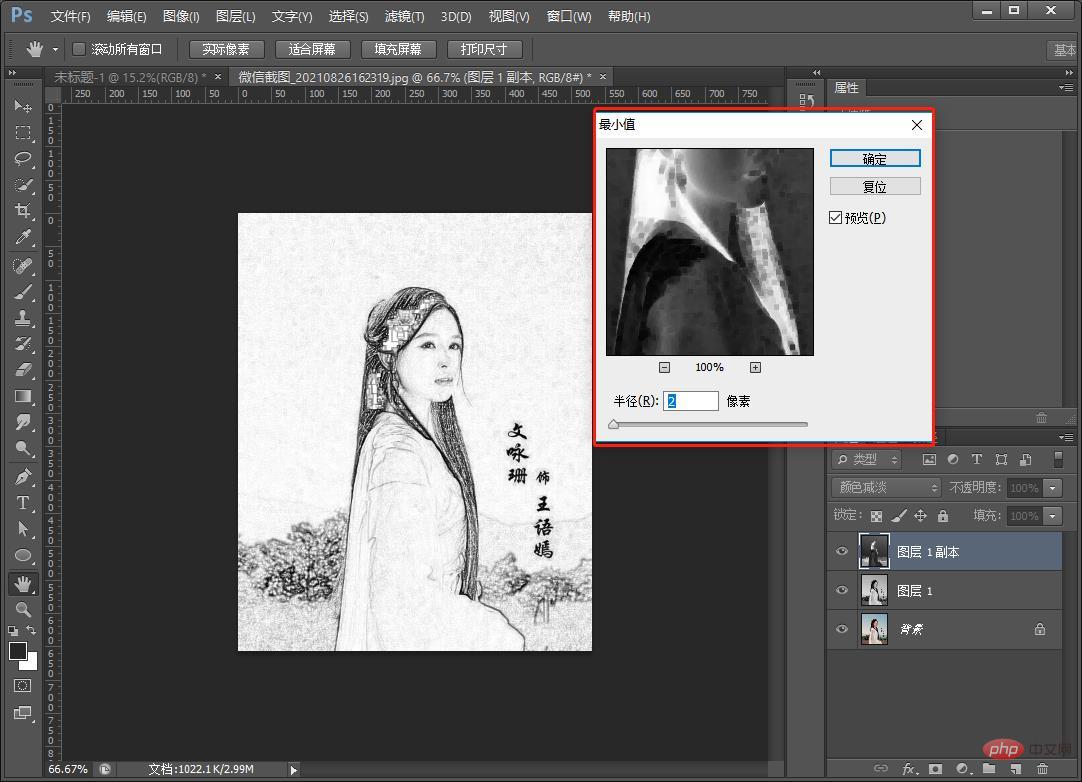
#5. Right-click on the selected layer and select Merge Layers.
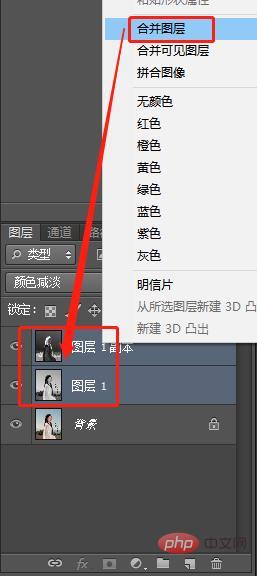
#6. Change the blending mode to Soft Light.
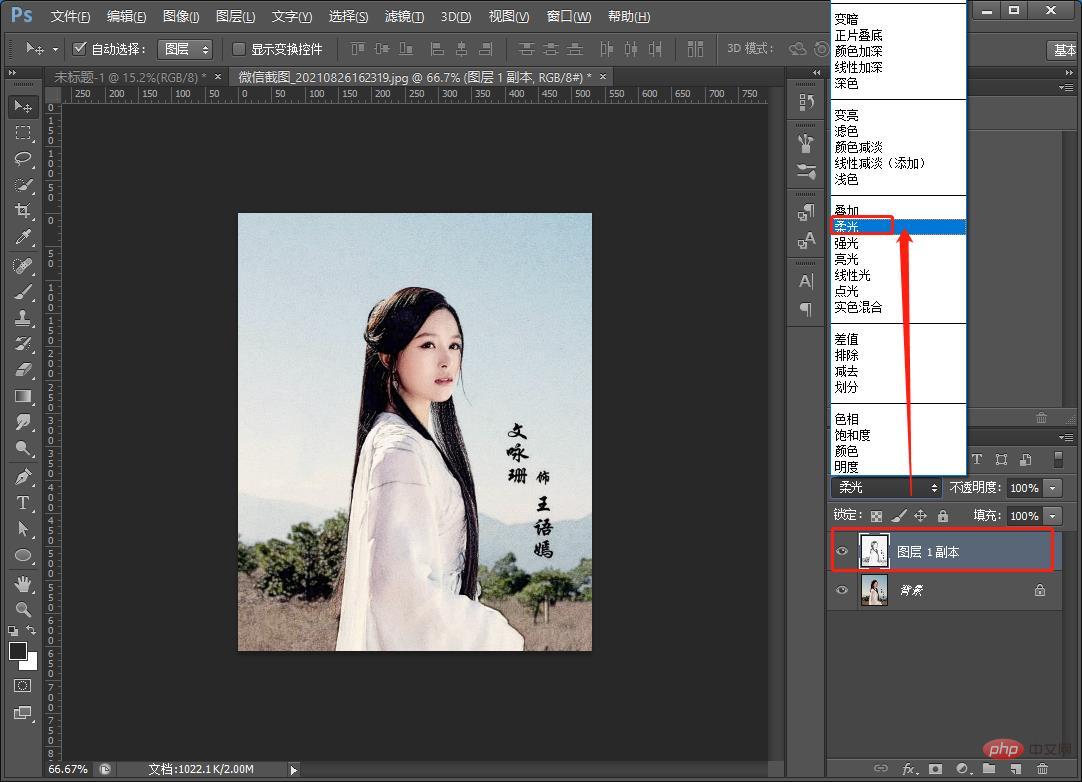
#7. Click below the layer to add a solid color.
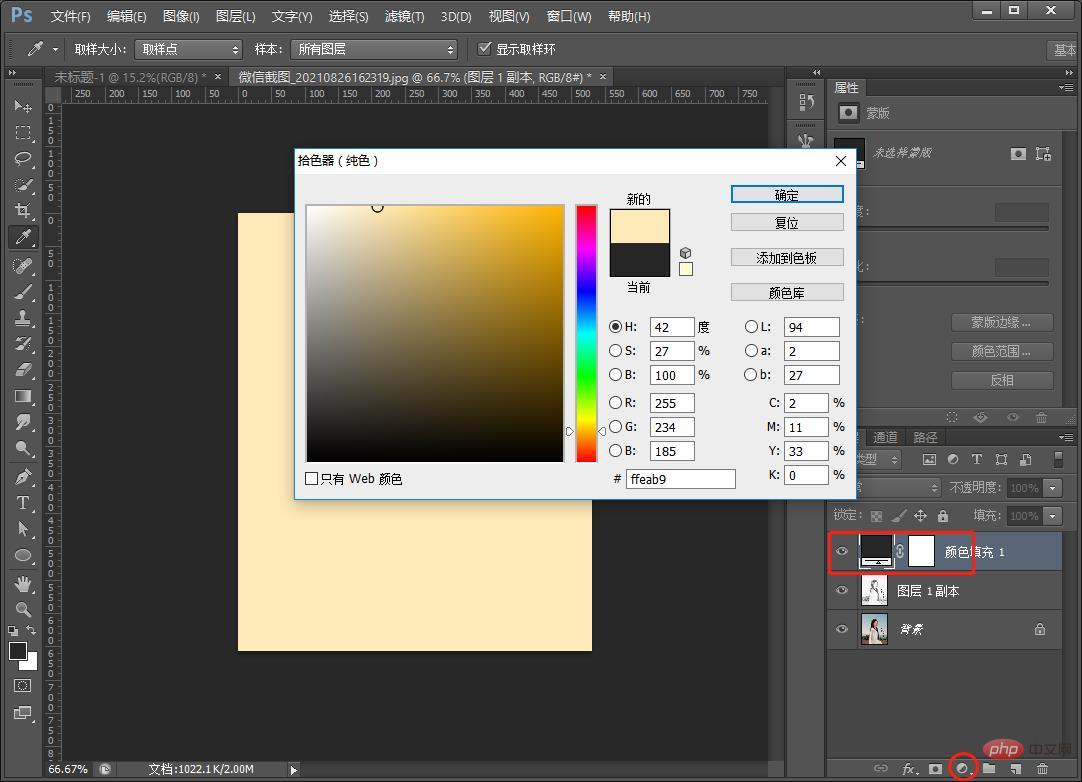
8. Then execute the [Filter]-[Filter Library]-[Texture]-[Texture] parameters, as shown below.
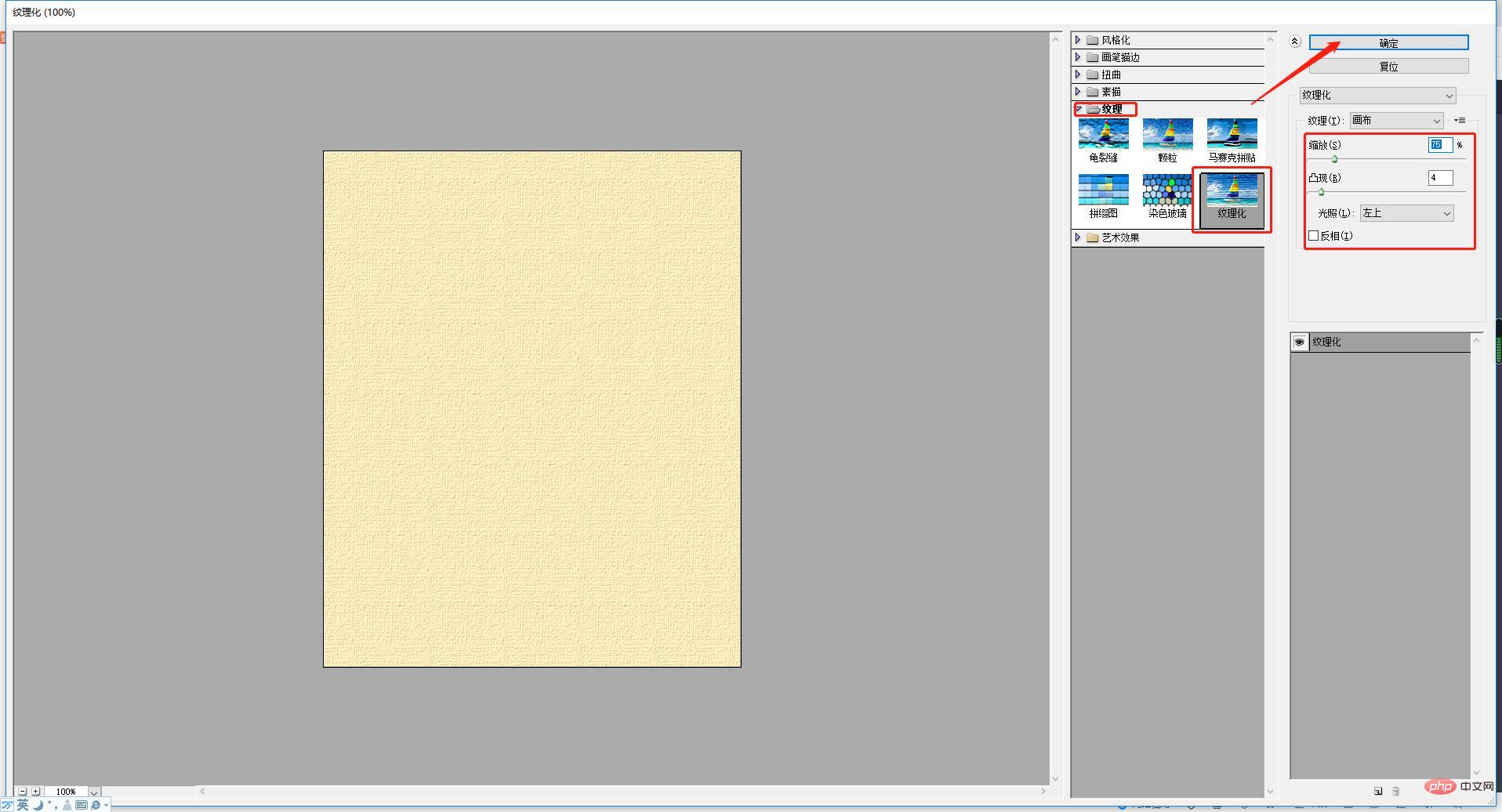
#9. In the last step, change the blending mode to [Multiply] and the effect is completed.
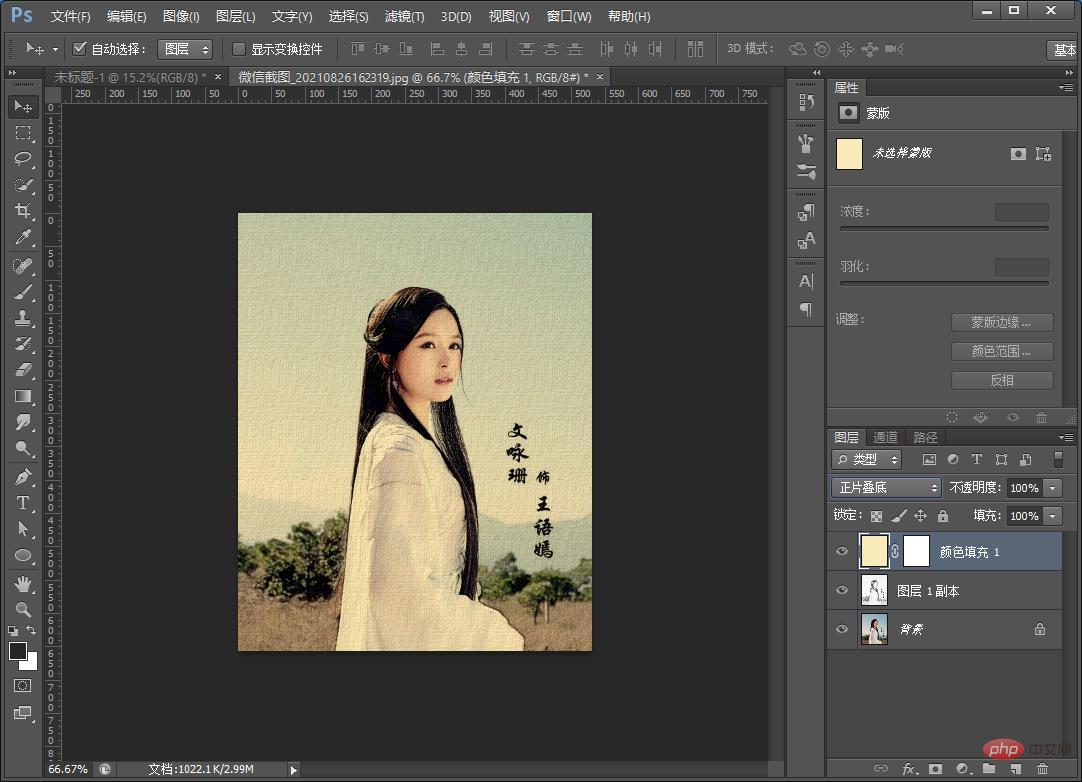
Recommended learning: ps video tutorial
The above is the detailed content of Teach you how to use PS to convert photos into antique-style meticulous painting effects (share). For more information, please follow other related articles on the PHP Chinese website!