How to rotate pictures in word: 1. Manual adjustment; first select the picture to be rotated, and a circular arrow will appear directly above the picture; then click the icon with the cursor to take the center of the picture as the origin. Rotate the picture. 2. Switch to the page layout tab and find the "Rotate" command; select the appropriate rotation angle in the drop-down menu, or rotate the selected image.

How to rotate pictures in word
1. Open Word, click "Insert" and select "Picture".
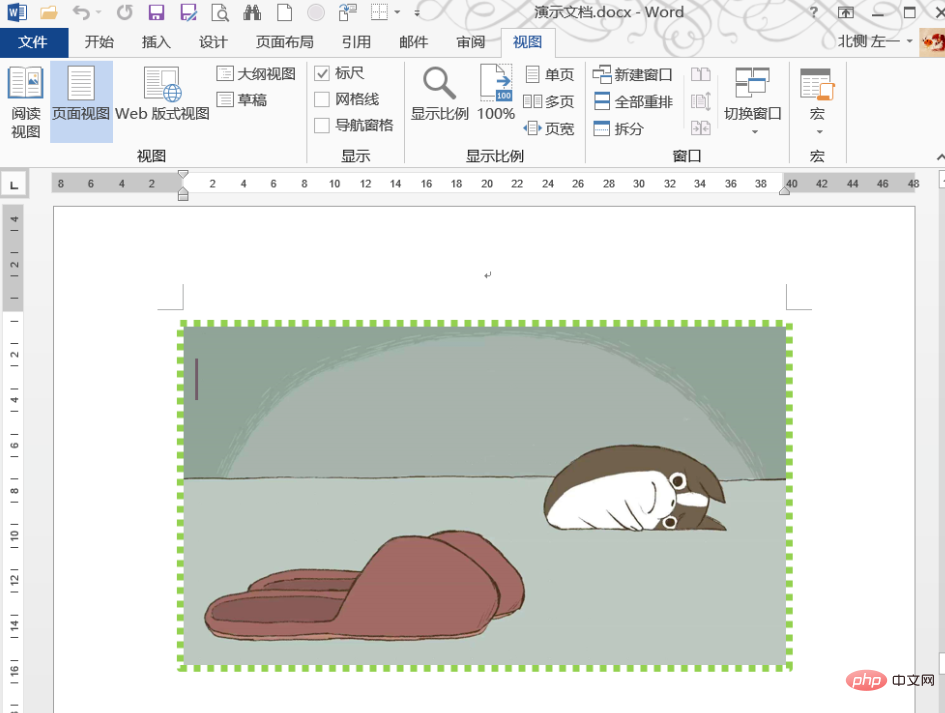
#2. Select the picture to be rotated, and a circular arrow will appear directly above the picture.
#3. Click the icon with the cursor, and we can rotate the image with the center of the image as the origin.
#4. In addition to manually adjusting the rotation angle, switch to the page layout tab and find the "Rotate" command.
#5. Select the appropriate rotation angle in the drop-down menu, or rotate the selected image.
#6. Select other rotation options in the drop-down menu. In the pop-up "Layout" dialog box, we can also manually enter relevant values, such as rotation angle, zoom size, etc.
#7. Right-click the selected image and select "Size and Position" in the shortcut menu. You can also open the "Layout" dialog box.

#8. Select the picture and switch to the picture tool "Format". You can also find the rotation command below.
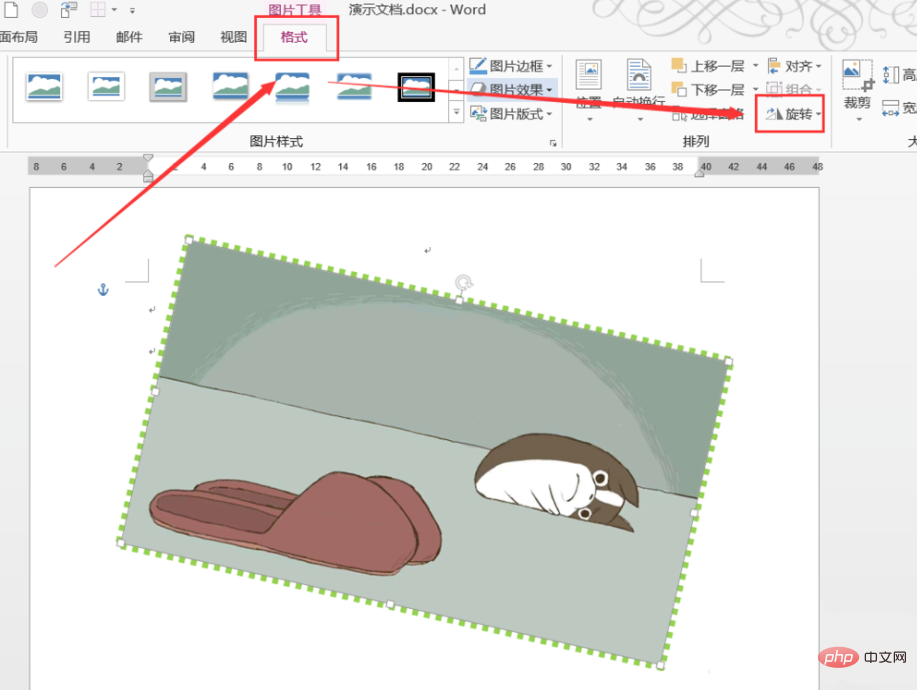
Recommended tutorial: "Word Tutorial"
The above is the detailed content of How to rotate word pictures?. For more information, please follow other related articles on the PHP Chinese website!
 How to change word background color to white
How to change word background color to white
 How to delete the last blank page in word
How to delete the last blank page in word
 Why can't I delete the last blank page in word?
Why can't I delete the last blank page in word?
 Word single page changes paper orientation
Word single page changes paper orientation
 word to ppt
word to ppt
 Word page number starts from the third page as 1 tutorial
Word page number starts from the third page as 1 tutorial
 Tutorial on merging multiple words into one word
Tutorial on merging multiple words into one word
 word insert table
word insert table