Deletion method: 1. Open the Word document that needs to process data; 2. Click the [File] function card, find and click [Options]; 3. In the pop-up window, click [Show], in which We find and check [Show all formatting marks], and then click OK; 4. Click the left mouse button before the prompt text, and then click the delete key.

Solution to the problem that word section breaks cannot be deleted:
First, we open the Word document that needs to process data , and then we will find that the section break on the second page cannot be deleted.
We click on the [File] function card.
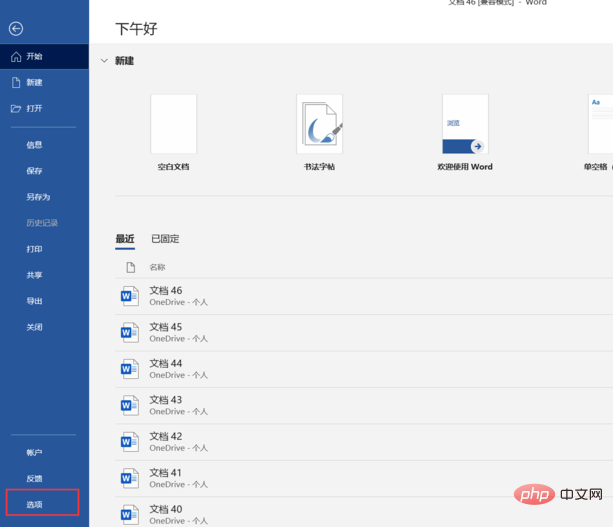
After clicking the [File] function card, you will enter another interface, where we find the option function. We click the option function to enter.
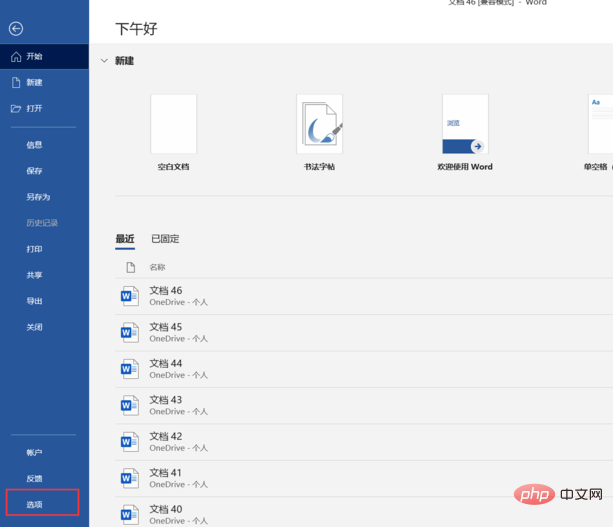
The corresponding function box will pop up. We find Display in it and click Display. In it we find Display all format tags and click OK. Then we will You will see prompt text on the page.
We click the left mouse button before the prompt text, and then click the delete key to successfully divide the following into sections The symbol has been deleted. Isn’t it very simple?
Recommended tutorial: "Word Tutorial"
The above is the detailed content of Why can't I delete section breaks in word?. For more information, please follow other related articles on the PHP Chinese website!
 How to change word background color to white
How to change word background color to white
 How to delete the last blank page in word
How to delete the last blank page in word
 Why can't I delete the last blank page in word?
Why can't I delete the last blank page in word?
 Word single page changes paper orientation
Word single page changes paper orientation
 word to ppt
word to ppt
 Word page number starts from the third page as 1 tutorial
Word page number starts from the third page as 1 tutorial
 Tutorial on merging multiple words into one word
Tutorial on merging multiple words into one word
 word insert table
word insert table