In the previous article "Practical Word Tips Sharing: Detailed explanation of how to change the color and shape of pictures", we learned how to change the color and shape of pictures. Today we will talk about word tables and explain how to beautify tables-customize table styles. Come and take a look!

#In the daily office process, making forms should be the most common thing in our work. Laboratory reports, academic reports, and graduation thesis all require forms; project plans and business plans are also indispensable.
However, most people’s understanding of Word tables is only a simple insertion table. Moreover, the tables produced have the same black border and black text on a white background. I always think that Word is not a professional tabulation software, and the tables produced are very ugly, as shown in the picture.
#In fact, the Word table function is also very powerful, and there are many beautification skills. In many cases, Word tabulation is more convenient than professional tabulation software, just because you have not mastered the table skills of Word, such as table style settings, table border and shading settings, etc...
The editor will learn these Word table making tutorial skills with you today, I hope it can help you!
1. How to make Word tables beautiful
Many times, I see tables in other people’s documents that are very professional and beautiful, but I don’t know how to make them. from. In contrast, the forms I made looked very crude, with no professionalism or beauty at all.
How can I beautify it quickly? It must be something everyone wants to know. Today I will teach you a trick to quickly beautify Word tables and change the appearance of the tables using Word's preset table styles.
Click any cell in the table, activate the [Format Tools]-[Design] tab in the ribbon, and select the desired Word preset table style in the "Table Style" drop-down list. Can.
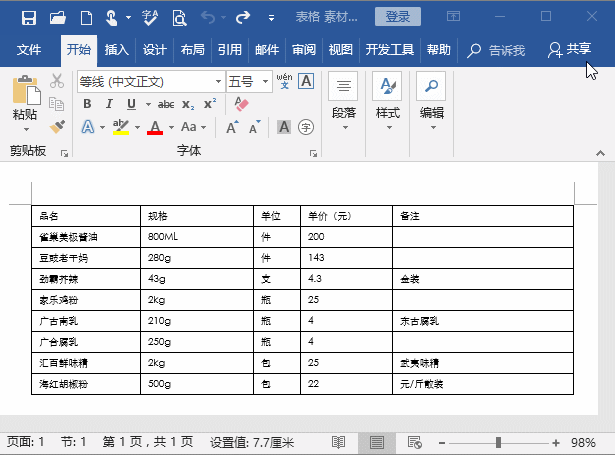
Tips: Before setting the Word preset table style for the table, if the table has been formatted, then, before applying Word After presetting the table style, the previously set format may change.
If you want to retain the formatting of the previous table when applying Word's preset table style, we can right-click the preset table style and select the "Apply and Keep Formatting" command in the pop-up shortcut menu. .
2. Set the table border and shading
If there is no preset table style in Word If we like the table style we like, we can also manually set the table border lines and shading to get the desired effect.
How to quickly form border lines and shading? The method is also very simple. You can set it by opening the "Border and Shading" dialog box:
(1) Click the drop-down button below the [Design]-[Border]-[Border] button. In the pop-up Select the "Borders and Shading" command from the menu.
(2) Open the "Border and Shading" dialog box. In the "Border" tab, you can set the line style, thickness, and color of the table border line. For example, here we select "None" in the "Settings" column. At this time, you can see in the preview pane on the right that all the borders of the original table have been deleted.
(3) Set the color and line width of the table border line in the "Color" and "Width" drop-down lists respectively. And select the desired border line style in the "Style" list, and then click the border or internal border of the preview pane on the right to set the border line style for the table.
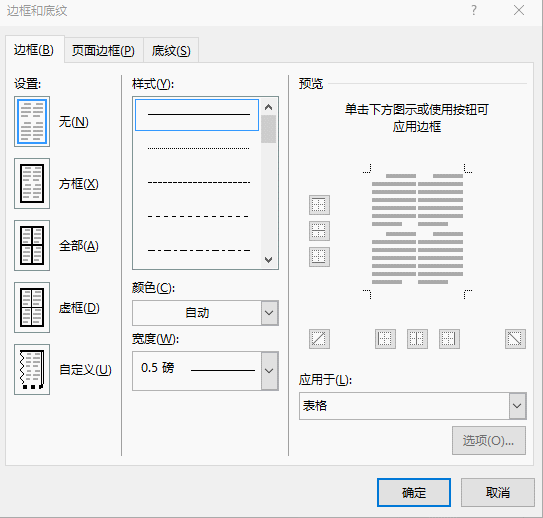
(4) Click the "OK" button to complete the table frame setting.

(5) Click the mouse on the left side of the first row of the table to select the first row and open the "Borders and Shading" dialog box again. Select the "Shading" tab and select the desired shading color in the "Fill" drop-down list.
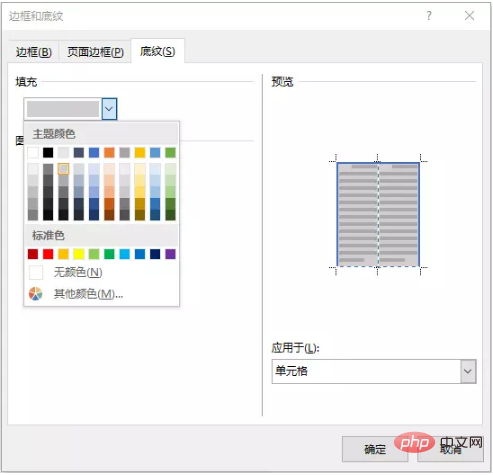
(6) Click the "OK" button to complete the table shading settings. The effect after adjusting the text alignment is as shown in the figure.
Okay, today’s table beautification skills end here. Have you learned it?
Recommended tutorial: "Word Tutorial"
The above is the detailed content of Sharing practical Word skills: customize table styles and beautify tables!. For more information, please follow other related articles on the PHP Chinese website!
 How to change word background color to white
How to change word background color to white
 How to delete the last blank page in word
How to delete the last blank page in word
 Why can't I delete the last blank page in word?
Why can't I delete the last blank page in word?
 Word single page changes paper orientation
Word single page changes paper orientation
 word to ppt
word to ppt
 Word page number starts from the third page as 1 tutorial
Word page number starts from the third page as 1 tutorial
 Tutorial on merging multiple words into one word
Tutorial on merging multiple words into one word
 word insert table
word insert table