
In the previous article "Take you one minute to use PS to convert silver materials into golden effects (skill sharing)", I introduced you to a little trick, how to use PS to convert silver materials into golden effects. The material is converted to a golden effect. The following article will introduce to you how to use PS to create advanced hollow posters. Let’s take a look.
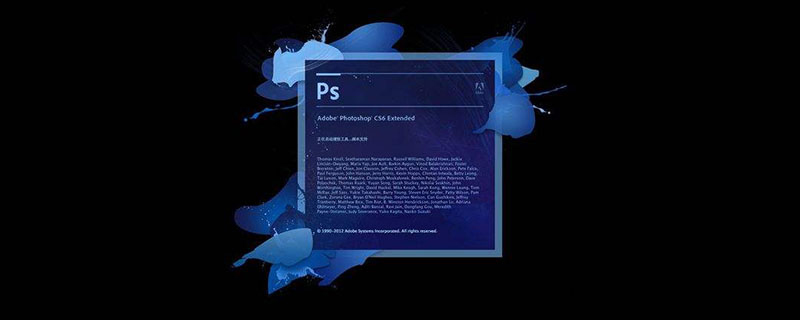
The hollow poster picture is as follows:
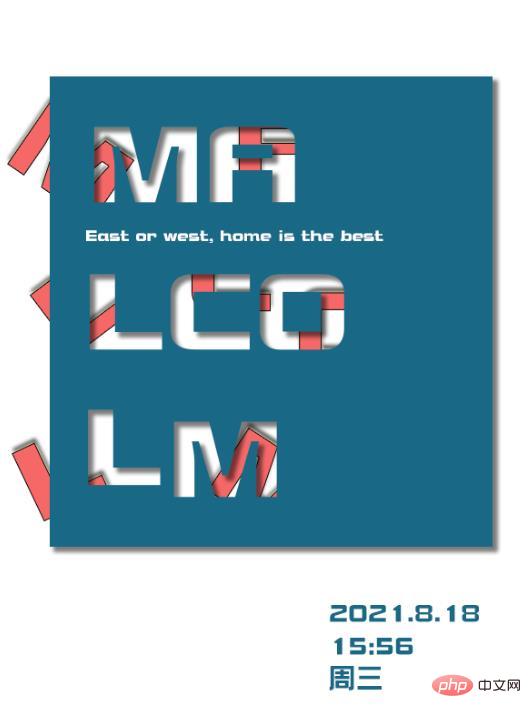
1. Open ps, create a new document and fill it with black with a rectangle.
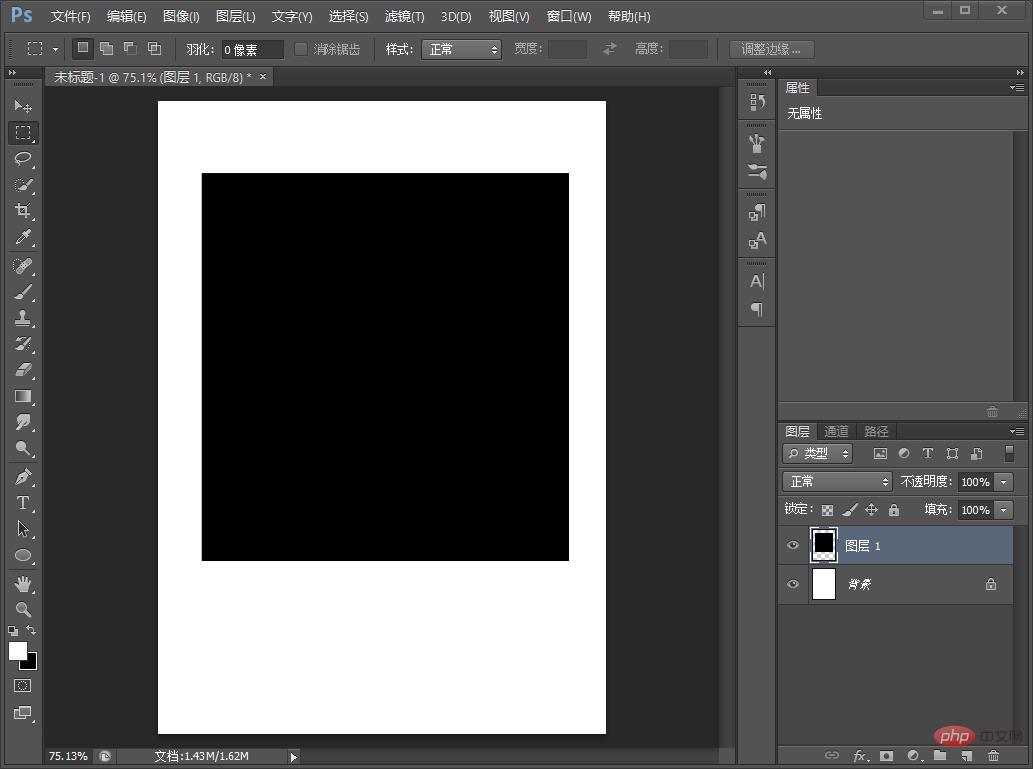
#2. Enter text, select it, and right-click to convert it into a shape.
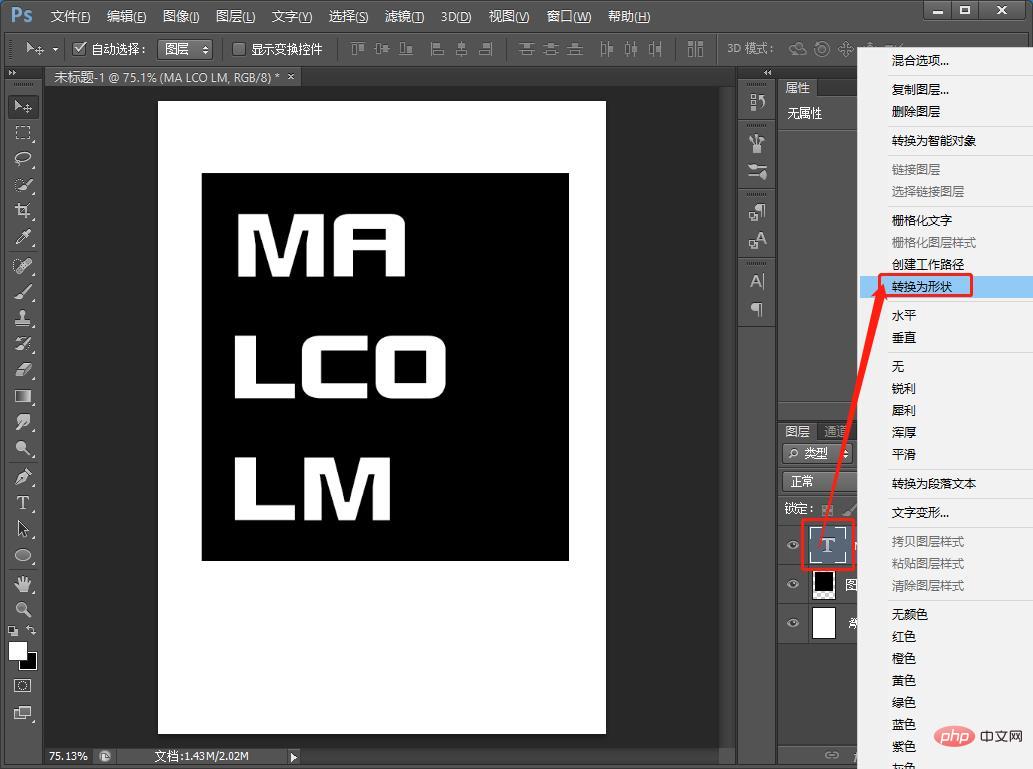
#3. Press [Ctrl J] to copy a text layer.

#4. Right-click the selected shape and text to merge the shapes.
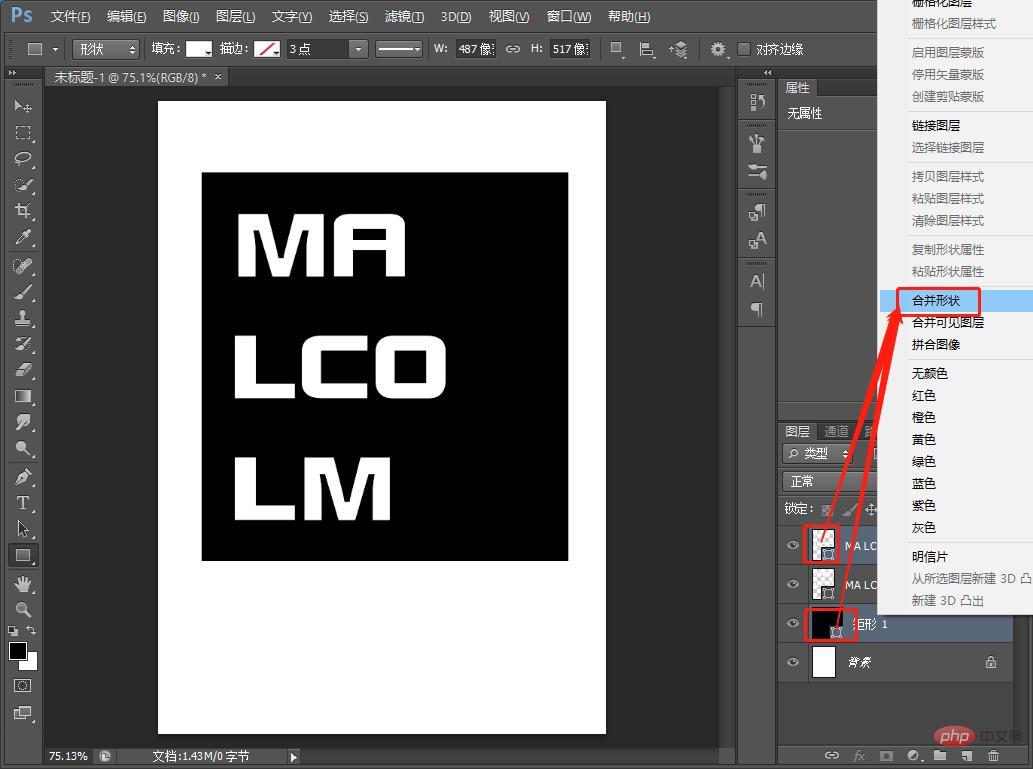
5. Fill the shape with black.
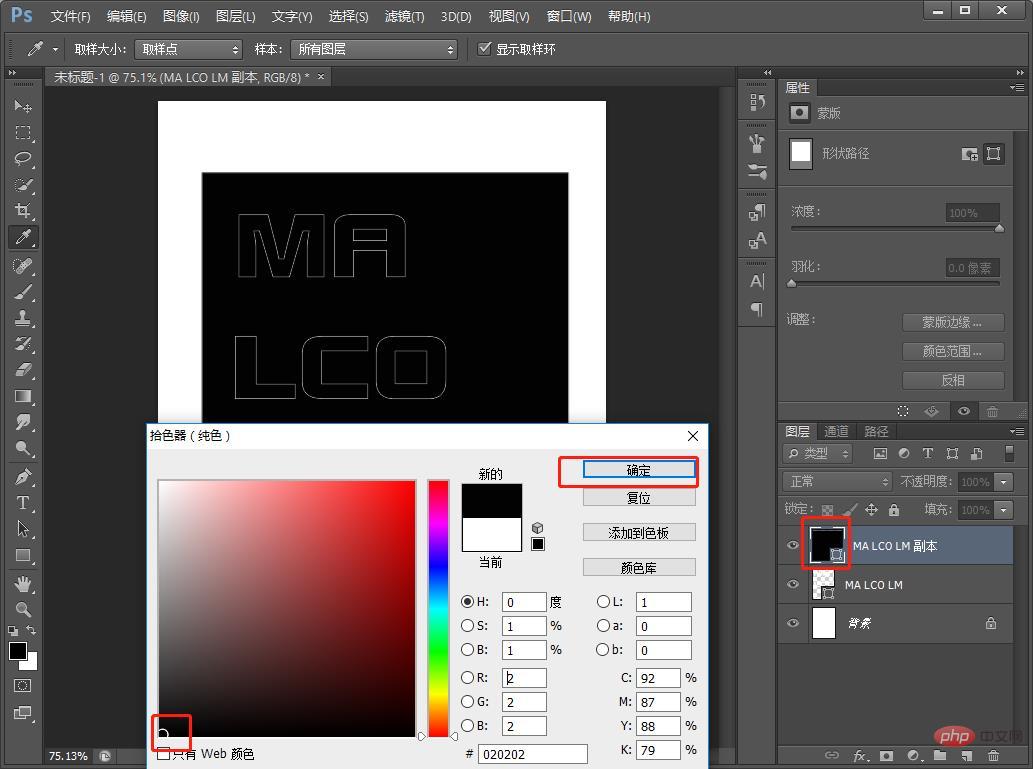
6. Select [Direct Selection Tool] on the left toolbar

7. Select all Text is subtracted from the top layer using a Boolean operation.
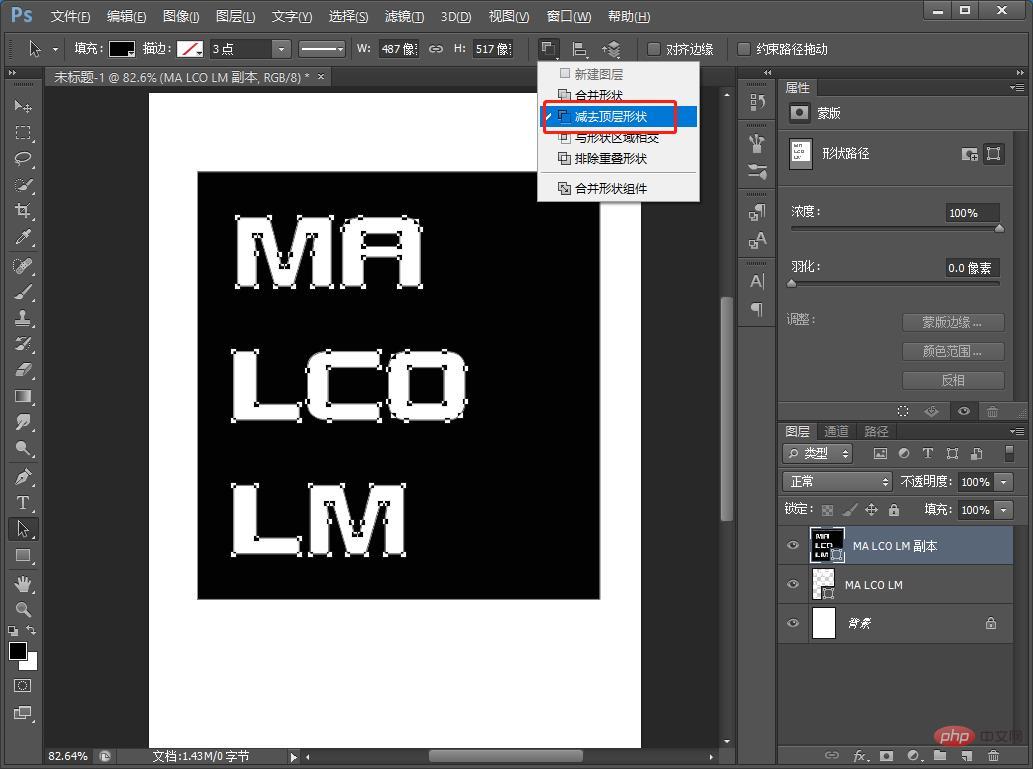
#8. Then select the original text, fill it with pink and confirm directly.
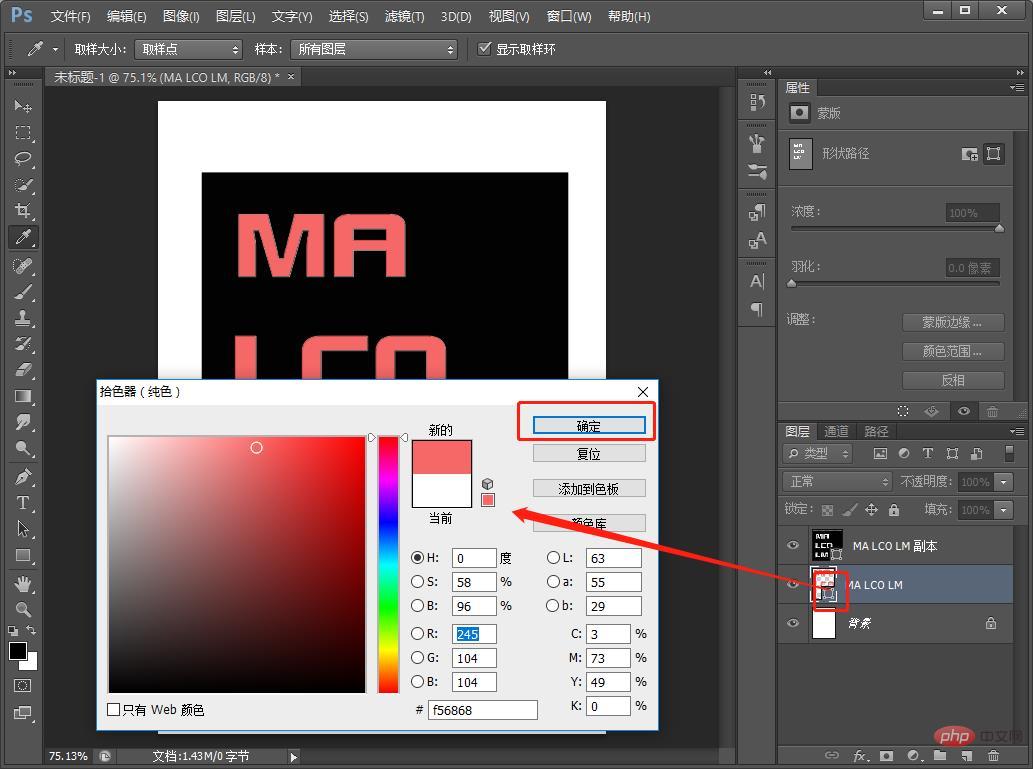
9. Use the path selection tool.
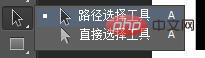
10. Adjust the position of each letter
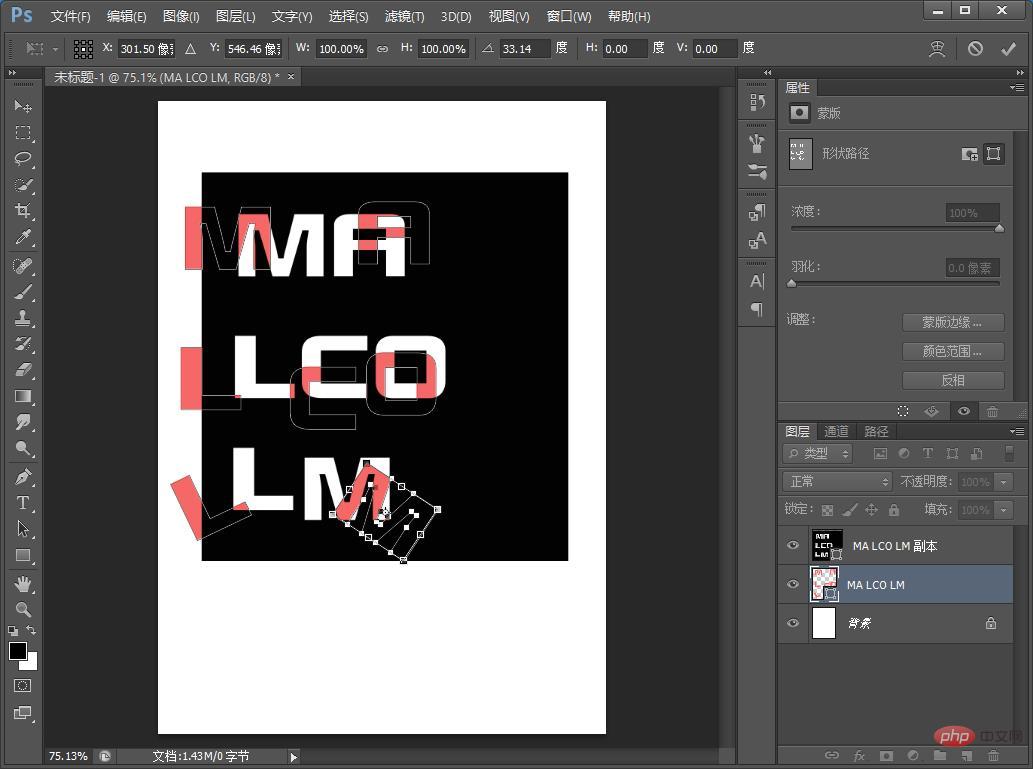
11. You can add a projection style and copy, and the effect is complete .
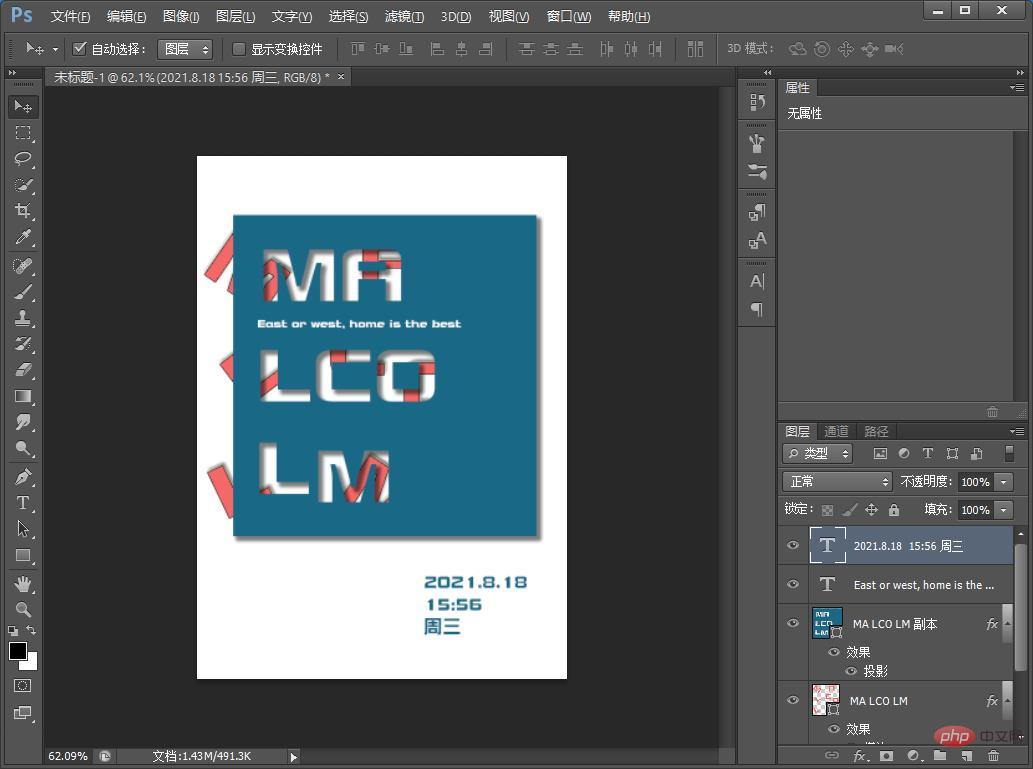
Recommended learning: PS video tutorial
The above is the detailed content of One trick to teach you how to use PS to create advanced hollow posters (share). For more information, please follow other related articles on the PHP Chinese website!