
In the previous article "PS Basics: How to Add Shadow Effects to Character Pictures (Summary)", I introduced you to a small technique for quickly adding shadow effects to character pictures. The following article will introduce you to a little PS trick to see how to add a teleport effect to a picture. Let’s see how to do it together.
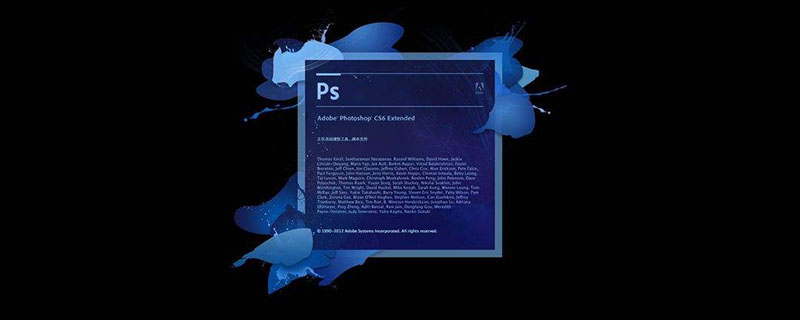
The teleportation effect is as follows




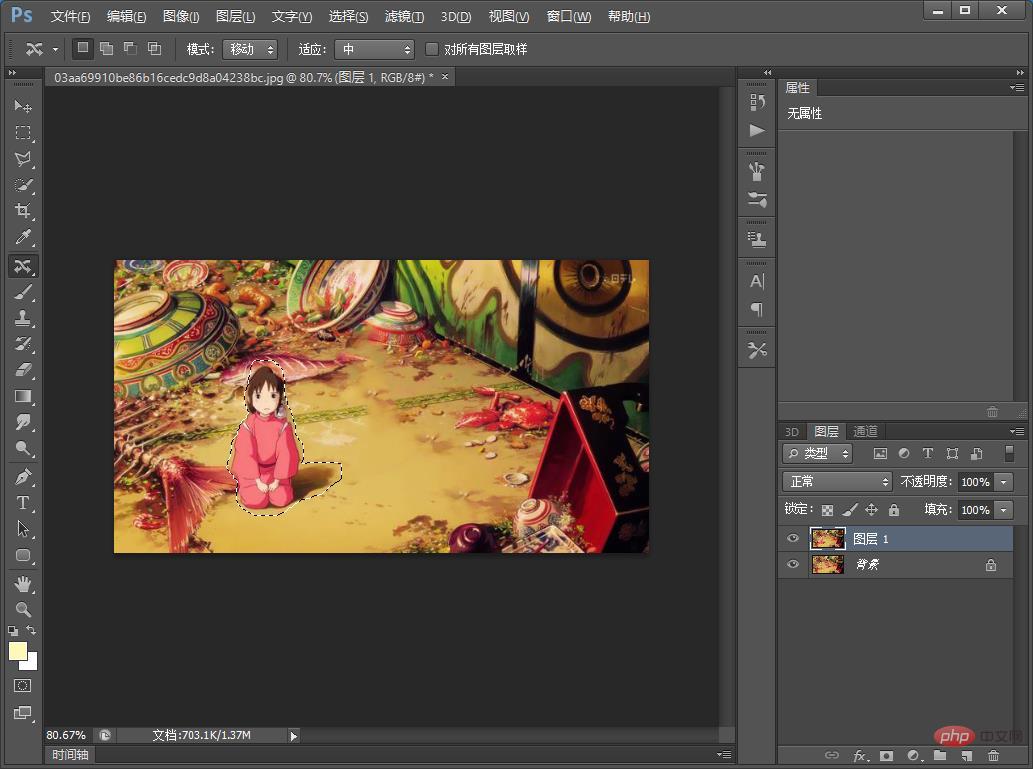
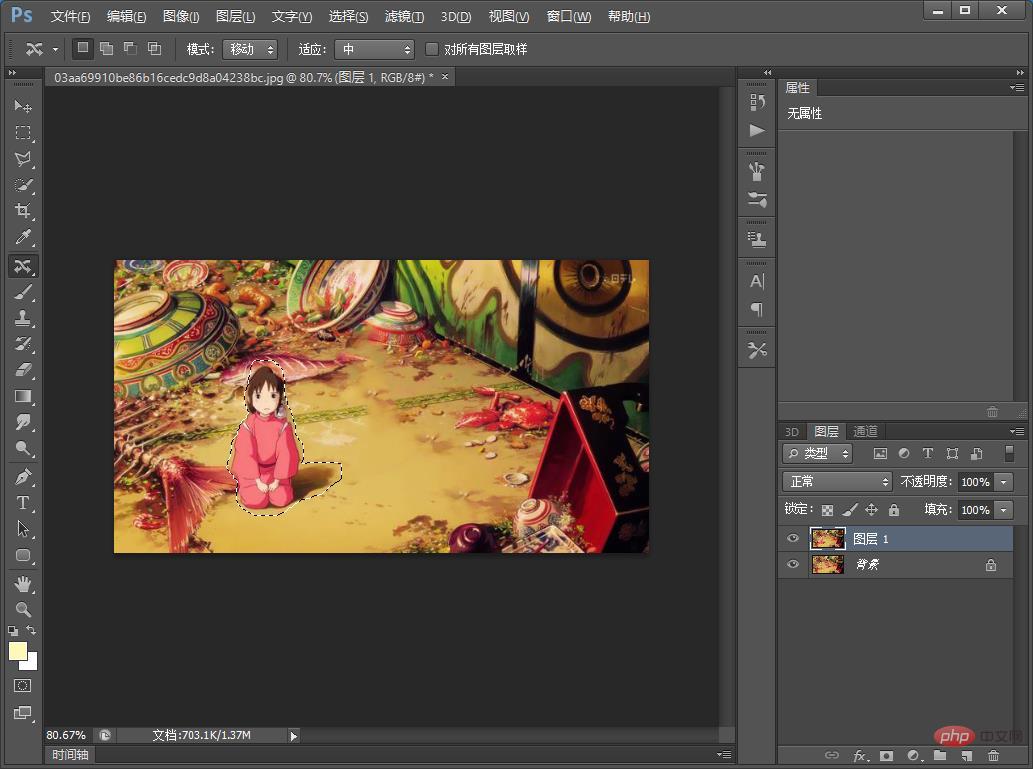
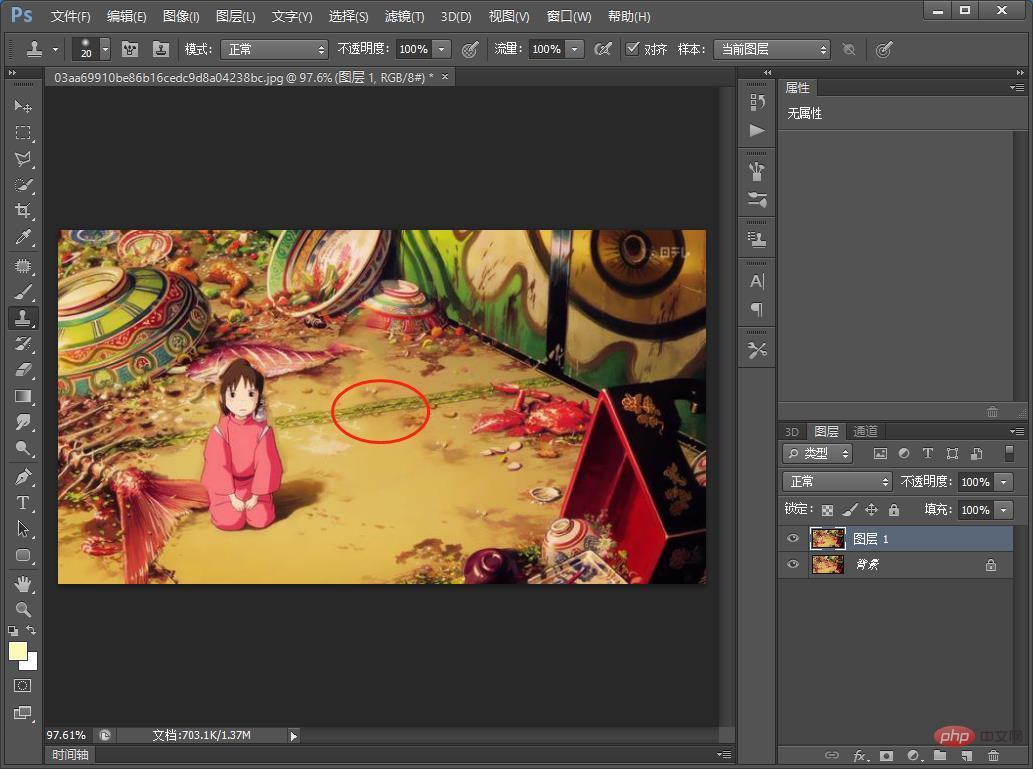
The above is the detailed content of PS Tips: How to add teleportation effect to pictures (share). For more information, please follow other related articles on the PHP Chinese website!