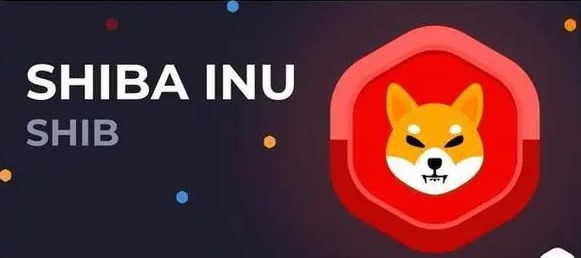current location:Home>Technical Articles>Software Tutorial>Office Software
- Direction:
- All web3.0 Backend Development Web Front-end Database Operation and Maintenance Development Tools PHP Framework Daily Programming WeChat Applet Common Problem Other Tech CMS Tutorial Java System Tutorial Computer Tutorials Hardware Tutorial Mobile Tutorial Software Tutorial Mobile Game Tutorial
- Classify:

- How to count sales in Excel during a specified time period_How to count sales in Excel during a specified period of time
- First, count the sales in the first half of the year. Enter the formula =SUMPRODUCT((MONTH(A2:A19)) in cell G2
- Office Software 1074 2024-04-25 15:55:15

- How to delete duplicate items in alternate rows in WPS - How to delete duplicate items in alternate rows in WPS
- 1. Right-click to delete a line. 2. Then select other rows and press F4 (repeat the last operation). 3. Method 2: First fill the sequence in alternate rows, enter 1, then select two, and double-click to fill. 4.Ctrl+G position and select the constant. 5. Right-click to delete the entire line.
- Office Software 1012 2024-04-25 15:52:41

- Contents of processing operations for overlapping characters in word
- 1. It may be a problem with the font spacing in word. Select the overlapping text, then [right-click] [Font], open the font dialog box, select the [Advanced] tab, set your own scaling to 100%, and the spacing to standard. 2. If everything is set up normally, you might as well try changing the font to another font. Sometimes when word is opened, all garbled characters are displayed, and it will be fine if you change the font; there is another situation where a low version is opened and a high version is produced. Documents, such as when using 2003 to open a document made in 2007. 3. It is also possible that text and text boxes are added. You can draw a text box and use the TAB key to test whether there is a text box, because selecting all is invalid for editing text boxes.
- Office Software 339 2024-04-25 15:50:53

- How to animate a fairy moving along a heart-shaped path in PPT_How to animate a fairy moving along a heart-shaped path in PPT
- 1. Open the PPT and delete the unnecessary text input boxes. You can select the text box, [right-click] and select Cut to delete it. 2. Insert a picture. 3. Add a custom animation, select the action path, and select the heart shape. 4. Just adjust the size of the heart-shaped path according to your requirements.
- Office Software 438 2024-04-25 15:49:30

- How to locate a specific location in a word2003 document
- Open the word2003 document window, click the [Edit] → [Locate] command in order to open the [Find and Replace] dialog box, select the [Page] option in the [Locate Target] list box of the [Locate] tab, and select [Input Page] Number] edit box, enter the page number you want to locate (for example, enter 15), and click the [Locate] button.
- Office Software 1008 2024-04-25 15:46:16

- How to create a dynamic countdown using PPT
- First draw a circle, modify the color and size, and write a countdown number in the circle. Select the circle, add the animation [Wheel], then right-click on the animation, select [Effect Settings], and set the duration to 1 second in [Timing]. Copy this PPT page and modify the numbers in each page. Then select all pages. In the [Animation] option bar above, check [Automatically set animation effects after this] in the film changing method, and set the time to 0. In this way, a beautiful dynamic countdown effect is completed.
- Office Software 600 2024-04-25 15:37:21

- How to determine whether the value exceeds the standard in WPS table - Tutorial on determining whether the value exceeds standard in WPS table in batches
- 1. Assume that the standard value of haze is 100. 2. Enter function =GESTEP() in the cell. 3.0 means that the standard is not exceeded by default, and 1 means it exceeds the standard. 4. Then mark the ones that exceed the standard.
- Office Software 1070 2024-04-25 15:31:30

- Where to turn off the automatic backup function in WPS2019_How to turn off the automatic backup function in WPS2019
- Step 1: First open the document and click on the cloud service in the upper ribbon, as shown in the figure below. Step 2: Then we find the backup center above and click to open it, as shown in the picture below. Step 3: After opening the Backup Center tab, click the settings icon in the lower left corner, as shown in the figure below. Step 4: Then we find the cloud backup function and turn on this function, as shown in the figure below. Step 5: You can also set the time interval for scheduled backup, as shown in the figure below.
- Office Software 645 2024-04-25 15:28:30

- When the word font is enlarged, the incomplete processing operation content is displayed.
- 1. Method 1: When we open the file, we find that the font is very small, so we want to enlarge it. 2. But after zooming in, it will become like this, only part of it will be displayed. 3. So what do we do? First select the text (the shortcut key for selecting all is ctrlA). After selection, as shown in the figure. 4. Right-click the mouse on the selected text and select Paragraph. 5. Find the spacing column, which contains line spacing and setting values. We can see that it is set to a fixed value. 6. Click the drop-down box button next to the line spacing, and then select single line spacing, or 1.5 times line spacing, etc. Here we use single line spacing. Double spacing is an example. 7. After selecting, as shown in the picture, click OK. 8. In this way, our font problem is solved. The effect is as shown in Figure 9. Method 2: Of course, in addition to right-clicking the mouse, we also have a second
- Office Software 411 2024-04-25 15:25:32

- How to set the Enter key to switch the direction of cells in Excel_How to set the Enter key to switch the direction of cells
- 1. Open the Excel table. 2. Find the xecel option in the Excel menu and click in (as shown in the picture). 3. Find the advanced options in the vertical options on the left and click on it. 4. Check the [Press Enter key to move the selected content (M)] option box (as shown in the picture). 5. Set the direction option bar to the direction you want to move when you press Enter, and finally click the OK button. Note: After setting the direction once, when you open the Excel table for the second time, it will default to the last setting, and there is no need to reset it again. Be sure to check [Press the Enter key to move the selected content (M)], otherwise the direction cannot be set.
- Office Software 294 2024-04-25 15:25:24

- How to calculate nth power in excel
- 1. First open the excel sheet and calculate 10 to the third power and 5 to the -3 power. 2. Enter the formula =10^3, ^ is generated by shift+6. 3. Finally found that the result has been calculated. 4. Or another algorithm =power(10,3) is also acceptable. 5.Finally look at all the calculation results.
- Office Software 929 2024-04-25 15:25:11

- How to use the DEC2BIN function in Excel to achieve hexadecimal conversion_How to use the DEC2BIN function to achieve hexadecimal conversion
- 1. Open a blank Excel document for example. 2. Here are several decimal numbers. 3. Enter [=DEC] in column B1, and several alternative functions will appear later. Select the DEC2BIN function. 4. After selecting the DEC2BIN function, a screen like this will appear. 5. Select [number] as A1, add the complete function format, and fill in a [)] on the right. Then it was confirmed that we saw secondary numbers appearing. 6. Pull down on the binary number column, and the binary numbers converted from the decimal numbers in column A will be displayed in column B.
- Office Software 320 2024-04-25 15:20:32

- How to replace text in Word
- 1. First, we need to open the software OfficeWord2013 and above. 2. We can enter any content we need, and then click the Ctrl+H shortcut key combination. 3. A box like this will pop up. 4. We enter the information we want to replace. 5. Finally click OK. 6. At this time, all our information has been replaced successfully.
- Office Software 801 2024-04-25 15:20:06

- How to save formulas to formula library in word2010
- Step 1, open the word2010 document window, click the formula that needs to be saved to the formula library to make it in the editing or selected state, then click the [Formula Options] button, and select the [Save as New Formula] command in the menu that opens. , Step 2, open the [New Building Block] dialog box, enter the formula name in the [Name] edit box, keep other options at their default settings, and click the [OK] button. Tip: Custom formulas saved to the word2010 formula library will be found in the [Formula] list in the [Tools] group of the [Formula Tools/Design] ribbon. You can also select [Select Selected] in the [Formula] list. Save content to formula library] command to save the new formula.
- Office Software 898 2024-04-25 15:16:15

- How to randomly generate 100 addition arithmetic problems in excel table_Introduction to the tutorial of randomly generating 100 addition arithmetic problems in excel table
- 1. First, open the Excel software. 2. Then, select a blank cell. 3. Then, enter =RANDBETWEEN(1,100)&"+"&RANDBETWEEN(1,100)&"=". 4. After that, press the Enter key. 5. Finally, place the mouse on the lower right corner of the first calculation question. When the mouse turns into a black cross, pull it to the right and down to complete.
- Office Software 628 2024-04-25 15:13:11