
Do you know how to make a dynamic countdown in PPT? If you're looking for ways to create an engaging countdown feature in PPT, you've come to the right place! PHP editor Strawberry will introduce you in detail how to use Microsoft PowerPoint to easily create dynamic countdowns to make your presentations more interactive and attractive.
First draw a circle, modify the color and size, and write the countdown number in the circle.
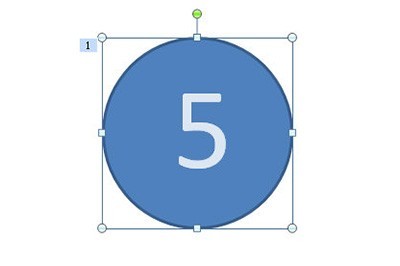
Select the circle, add the animation [Wheel], then right-click on the animation, select [Effect Settings], and set the duration to 1 second in [Timing].
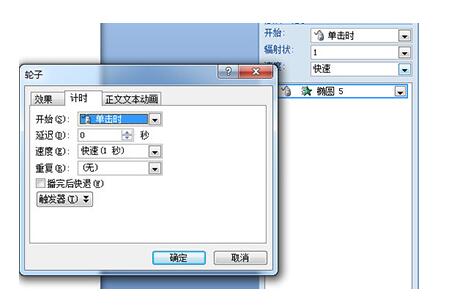
Copy this PPT page and modify the numbers in each page. Then select all pages. In the [Animation] option bar above, check [Here] in the film changing method. Then automatically set the animation effect] and set the time to 0.
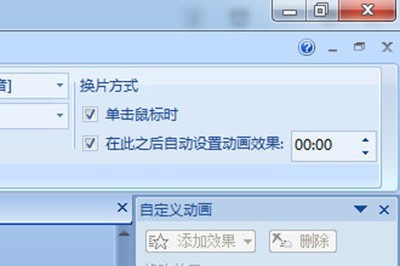
In this way, a beautiful dynamic countdown effect is completed.
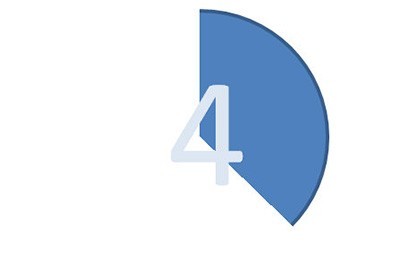
The above is the detailed content of How to create a dynamic countdown using PPT. For more information, please follow other related articles on the PHP Chinese website!




