
When we use Word to process documents on a daily basis, we often need to replace some text in the document. Word provides a powerful replacement function that can help us complete this task quickly and accurately. PHP editor Xigua has brought you this detailed tutorial, which will guide you step by step on how to use the text replacement function in Word. Read on to learn how you can use this feature to simplify your document editing.
1. First, we need to open Office Word 2013 and above.
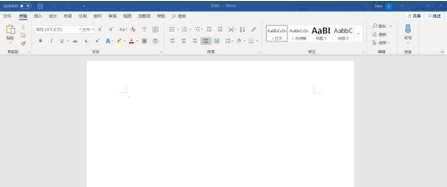
2. We can enter any content we need, and then click the Ctrl H shortcut key combination.
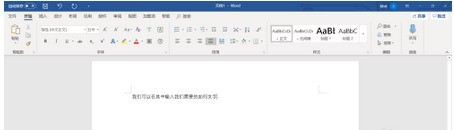
3. At this time, a box like this will pop up.
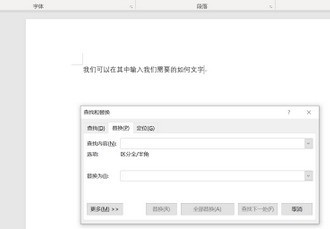
4. We enter the information we want to replace.
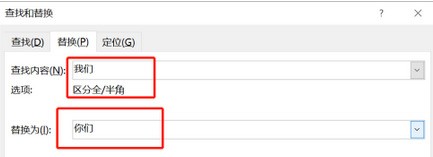
5. Finally, click OK.
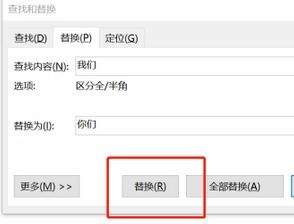
6. At this time, all our information has been replaced successfully.

The above is the detailed content of How to replace text in Word. For more information, please follow other related articles on the PHP Chinese website!




