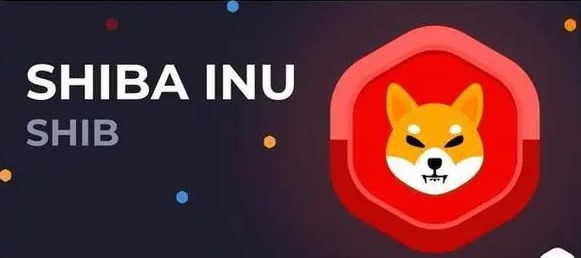current location:Home > Technical Articles > Software Tutorial > Office Software
- Direction:
- All web3.0 Backend Development Web Front-end Database Operation and Maintenance Development Tools PHP Framework Daily Programming WeChat Applet Common Problem Other Tech CMS Tutorial Java System Tutorial Computer Tutorials Hardware Tutorial Mobile Tutorial Software Tutorial Mobile Game Tutorial
- Classify:
-

- How to automatically hide the code in Wps form_The steps to automatically hide the code in Wps form
- Step 1: Use the same formula in the columns where the garbled characters are located. Select the first cell of the column, apply the formula [IFERROR] to the content area, enter [=IFERROR(A2/B2, []], and press Enter. As shown in the figure below: Step 2: Position the cursor at cell C2 In the lower right corner, when the cursor's hollow cross changes to a solid cross pattern, double-click the left mouse button to refill the cell content in the column, and the garbled characters will disappear automatically, as shown in the figure below:
- Office Software 590 2024-04-25 10:22:06
-

- How to quickly enter 10,000 serial numbers in Excel_How to quickly enter 10,000 serial numbers in Excel
- First enter [Sequence] and number [1] in the open form: click the [Start] option on the toolbar, select [Rows and Columns] in the drop-down menu, select [Fill] in the secondary menu, and then click [Sequence] : In the pop-up dialog box, select [Column] as the sequence to generate, the type as [Arithmetic sequence], the step value as [1], and the end value as [10000]: After clicking OK, you will find column A The sequence filling has been completed: move the mouse to the last cell, and you will find that the sequence number has reached 10000:
- Office Software 439 2024-04-25 10:20:26
-

- A simple way to add Greek letter symbols to word2010 formulas
- Step 1: Open the word2010 document window, click the formula to which Greek letter symbols need to be added to put it in the editing state, position the insertion bar cursor at the target position, and click on the [Symbol] group in the [Formula Tools/Design] ribbon Click the [Other] button to open the symbol panel, and click the drop-down triangle button at the top. Select the [Greek letters] option in the open drop-down menu, and select the required Greek letter in the opened Greek letter symbol panel.
- Office Software 524 2024-04-25 10:20:06
-

- What to do if you forget to save a Word document_What to do if you forget to save a Word document
- First, we click on the logo in the upper left corner and select the Word option at the bottom of the menu. In the Word options, we are asked to select [Save] on the left. We can see that Word automatically saves the document every 10 minutes by default, and then the saved document is in the automatic recovery file location. You can enter this address and find the document saved 10 minutes ago. If you are still worried, then set the automatic saving interval to 1 minute, so that some important texts will not be easily forgotten to save.
- Office Software 1026 2024-04-25 10:19:38
-

- Steps for processing discontinuous page numbers in Word
- For example, start renumbering after page 12 of the document. Position the mouse after the last word on the previous page to be renumbered, that is, after the last word on page 12: click [Page Layout, Separator, Next Page] in sequence. ]: Double-click the page number on page 13 to enter footer editing mode: Click to uncheck [Link to previous header]: Click [Page number, set page number format]: Select [Start page number], set After the starting page number is 1, click [OK]: As shown in the figure, the page numbers of the second section of the footer are reordered from 1: Prescribe the right medicine: delete the section breaks and insert discontinuous page numbers as above Method We can see that the focus of discontinuous page numbers is on the section breaks. Therefore, as long as the section breaks are deleted, the page numbers can be made continuous. Open
- Office Software 943 2024-04-25 10:19:29
-

- How to use PPT to draw leaf structure names diagram_PPT drawing leaf structure name diagram method tutorial
- 1. Create a new blank PPT - click Insert - Picture - select leaves and cross-section pictures of leaves to insert into the PPT. 2. Click Insert - Shape - Select a straight single arrow - Insert it into the relevant part of the leaf. 3. Click Insert - Shape - select the text box in the basic shape - place the text box to the arrow and enter the name of the leaf part. 4. Click Insert-Shape-select the right brace-enclose the mesophyll part in the blade profile-then insert the text box and enter: mesophyll. 5. Then select the horizontally hierarchical SmartArt graphic in the Insert menu to insert it into the PPT. 6. Finally, enter the components of the leaves into the structure diagram - and then save the document.
- Office Software 668 2024-04-25 10:19:21
-

- How to make a pull animation in wps - tutorial on making a pull animation in wps
- 1. Open our PPT presentation: 2. Overlap the object frames that need to be animated: 3. Switch to the [Animation] page for the objects that need to be animated: 4. Draw the effect bar and select [Straight Line] 】 to draw a custom path, just draw a line from right to left: 5. When playing the slideshow, you will find that the pull animation effect is set.
- Office Software 437 2024-04-25 10:13:35
-

- Introduction to the process of setting column width in Excel tables
- 1. Open Excel, create a new table file, and then proceed to the next step. 2. Select the cells where the column width needs to be set. 3. Click [Format] in [Start] in the tab, and select [Column Width] in the expanded options. 4. Enter the value for which the column width needs to be set, and then click the [OK] button to complete the setting. 5. The effect is as shown in the figure. The column width of the selected cell has been changed to the set size. 6. You can also adjust the column width individually as shown in the figure.
- Office Software 259 2024-04-25 10:13:27
-

- Specific method of inserting pictures into word2013 documents
- 1. Select the picture you like, right-click the mouse, and select the [Save Image As] option in the pop-up shortcut menu. 2. A [Save As] dialog box will pop up. Select the address to save the image and the save type of the image, enter the file name, and click the [Save] button. For example, we now save the picture in [Desktop], enter the file name [1], select the type of saved picture as [ACDSeeJPEG image], and click the [Save] button. 3. Open a document with Word 2013, position the cursor where we need to insert the picture, switch to the [Insert] tab, and click the [Picture] button in the [Illustration] option group. 4. In the pop-up [Insert Picture] dialog box, select the location where the picture was previously saved.
- Office Software 538 2024-04-25 10:13:11
-

- How to batch copy multiple worksheets in Excel_Introduction to the method of batch copying multiple worksheets in Excel
- First, if you select continuous worksheets, you can hold down the Shift key and then press the last worksheet to select all worksheets in the period, as shown in the white worksheet below: If you select discontinuous worksheets, you can press Hold down the Ctrl key and select the worksheet to be copied to select discontinuous worksheets, as shown in the white worksheet in the figure below: After selecting, right-click and select [Move or Copy Worksheet], as shown in the figure below: The [Move or Copy Worksheet] dialog box will pop up. Under the drop-down menu, select the location where the worksheet will be moved. You can create a new workbook and click OK, as shown in the following figure:
- Office Software 1007 2024-04-25 10:10:07
-

- Graphic method for making process structure diagram using WPS
- Click the Structural Flowchart button in the Insert tab. Then you will see the flowchart preview page. Here you can select a desired process structure. Double click to add. You will now see the inserted object. Click on a text to start typing.
- Office Software 473 2024-04-25 10:10:06
-

- How to create dynamic strokes in ppt_Tutorial on setting stroke order animation in ppt
- 1. Edit the text we need to create animation effects. 2. Insert the graphics, select the text box and graphics together, and select Split from the Merge Shapes in the format section. 3. Separate the non-connected strokes. 4. Copy and paste a few more parts that we want to set strokes individually. 5. Outline the strokes we want in the shape section. 6. First select the text, select click polygon, and click Intersect from the merged shape. 7. Set the animation effect for each stroke and arrange the sequence of time. 8. Put all the strokes together into a complete character, and set other Chinese characters according to this method.
- Office Software 463 2024-04-25 10:07:30
-

- How to set up scheduled file backup in wps_wps tutorial on setting up scheduled file backup
- 1. After opening the interface, click the File menu in the upper left corner. 2. Find and open the Backup and Recovery option in the drop-down menu. 3. Click the Backup Center button on the right. 4. In the pop-up Backup Center window, click the Settings option in the lower left corner. 5. Find and check the scheduled backup button
- Office Software 736 2024-04-25 10:07:06
-

- Introduction to how to change text direction in Excel
- 1. Click to open Excel to create a new table, and then set up the next step. 2. Enter the content that needs to be set for the text direction, then select the cell, find the button to set the direction, and select the option that needs to be set. Here, select the second [Clockwise Angle]. 3. The effect is as shown in the picture, the text direction has changed. 4. If you want to customize the angle of the text direction, you can select the cell that needs to be set, click the Settings button, and select the option [Set Cell Alignment Direction]. 5. In the settings window of [Format Cells], click [Alignment] settings, adjust or enter the angle of the text direction in the [Direction] settings, and finally click the [OK] button to complete the settings. 6. The effect is as shown in the figure, the direction of the text has changed to the previous step
- Office Software 816 2024-04-25 10:04:32
-

- Graphic method of adding attribute summary to wps2019 files
- Open wps2019, on the right side of [File], still single-click and open the drop-down. On the right side of [File], still click on the drop-down menu and click on [File-Properties]. After single-clicking [File-Properties], we see that there are 3 settings that can be set. There are no settings for the first routine. Let’s jump to [Summary] to set it up. [Abstract] Here, there are a lot of things to set, such as [topic, title, author, manager, category, keyword], etc. You can fill in the last [custom]. There is nothing to say. It is basically the attribute selection of the document. Feel free to Just fine
- Office Software 845 2024-04-25 10:04:24