
Want to accurately calculate sales data for a specified period of time? PHP editor Xigua hereby brings you the detailed operation method of Excel statistics of sales in a specified time period. Through this article, you will learn how to use Excel's filtering, summing and other functions to easily obtain sales data within a specified period of time, helping you to efficiently manage sales reports and quickly understand sales status.
First, count the sales in the first half of the year. Enter the formula =SUMPRODUCT((MONTH(A2:A19)

Then count the third quarter sales and enter the formula =SUMPRODUCT((MONTH(A2:A19)6)*D2:D19) in cell G3
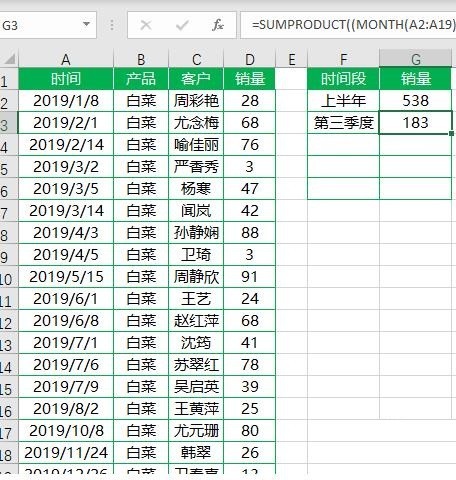
Let’s take the statistics of sales in the first half of the year as an example to briefly analyze this formula. The first is the month function, which is a commonly used function in Excel and is used to extract the month in the date parameter. , its syntax structure is =MONTH(serial_number)

In order to facilitate everyone’s understanding, enter the formula =MONTH(A2) in the cell, and the result is as shown in the figure below.

Then there is the SUMPRODUCT function, which can return the sum of the products of the corresponding area or array. In practical applications, we often use the SUMPRODUCT function to implement multi-condition summation. The syntax format can be summarized as =SUMPRODUCT((Condition 1)*(Condition 2)*(Condition 3)*…*Summing area)

The above is the detailed content of How to count sales in Excel during a specified time period_How to count sales in Excel during a specified period of time. For more information, please follow other related articles on the PHP Chinese website!




