
For those who want to hide the arrows on the Windows 11 desktop shortcut icon, PHP editor Yuzai brings a detailed tutorial. Users can easily hide arrows by operating the LnkFile folder in the Registry Editor. This article will step by step introduce how to hide the arrows on shortcut icons by modifying the registry to help users obtain a more concise and tidy desktop.
How to remove the icon arrow in win11
1. Press the shortcut key win r, enter regedit, and click OK.
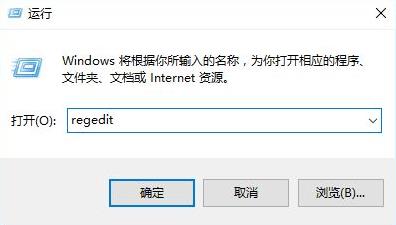
2. Enter the registry editor, open: HKEY_CLASSES_ROOTlnkfile, and select the lsShortcut item in the right window.
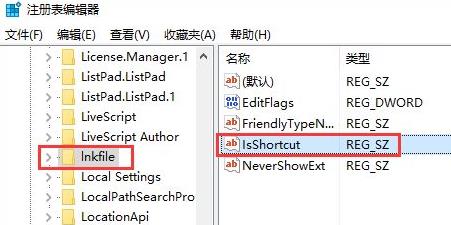
3. Right-click the lsShortcut item, click the Delete option, and delete lsShortcut.
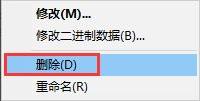
#4. Finally, restart the computer and you will see that the small arrow of the desktop shortcut disappears.
The above is the detailed content of How to hide the small arrow of shortcut icon in win11? Tutorial on how to remove icon arrows in win11. For more information, please follow other related articles on the PHP Chinese website!
 There is no WLAN option in win11
There is no WLAN option in win11
 How to skip online activation in win11
How to skip online activation in win11
 Win11 skips the tutorial to log in to Microsoft account
Win11 skips the tutorial to log in to Microsoft account
 How to open win11 control panel
How to open win11 control panel
 Introduction to win11 screenshot shortcut keys
Introduction to win11 screenshot shortcut keys
 Windows 11 my computer transfer to the desktop tutorial
Windows 11 my computer transfer to the desktop tutorial
 Solution to the problem of downloading software and installing it in win11
Solution to the problem of downloading software and installing it in win11
 How to skip network connection during win11 installation
How to skip network connection during win11 installation




