
1. Use the line segment ruler tool to construct line segment AB, and the point tool to construct point C.

2. Plant points A and B in sequence, select [Mark] - [Mark Vector], select point C, select [Transform] - [Translation] to get the translation point C' .

3. Double-click point C, select point C', select [Transform] - [Rotate], set the fixed angle to 90 degrees, and get C'', select point C' ', select [Transform] - [Translation] to get the translation point C''. Select points C, C’, C’’’, C’’ in counterclockwise order, and select [Construction]-[Line Segment] to construct a square.

4. Select point C, select [Transform]-[Iteration], in the dialog box, click point C', then click [Structure]-[Add New Mapping], click point C'', and finally click the [Iterate] button to complete the drawing.
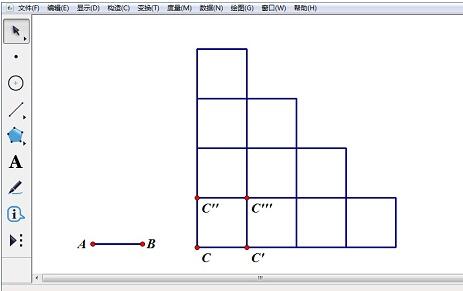
The above is the detailed content of Detailed method of drawing the front view of stacked cubes using geometric sketchpad. For more information, please follow other related articles on the PHP Chinese website!




