
I believe that all of you have seen or made various PPTs yourself. When making PPT, we usually set certain background effects for the page, such as color background, picture background, etc. If we need to uniformly change the PPT background in the future, do you guys know how to uniformly change the PPT background? In fact, the operation method is very simple. If you need it, come and take a look below.

Tools/Materials
System version: windows10 system
Brand model: Huawei MateBook 14s
1. First open the ppt software.
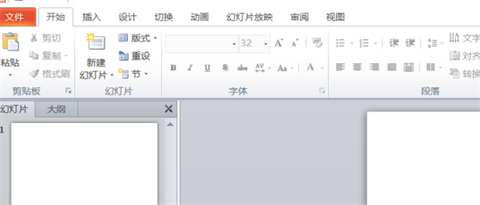
2. Then click View.
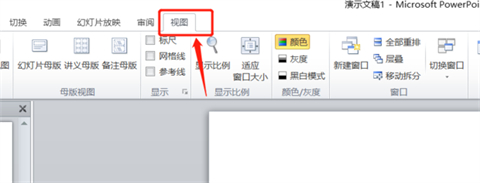
3. Then select the slide master.
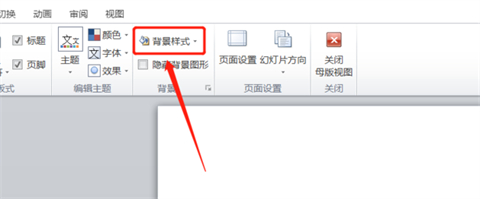
4. Then click on the background style.
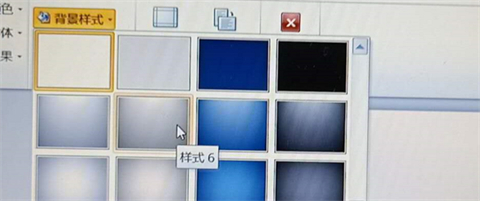
5. Then select the background image.
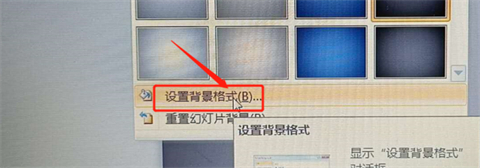
#6. Then click to set the background format.
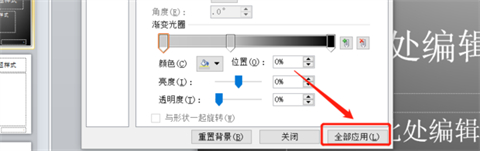
#7. Then make relevant settings and click Apply All.
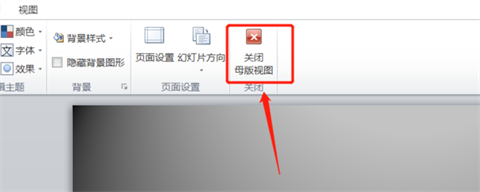
#8. Finally, the PPT background can be changed in batches.
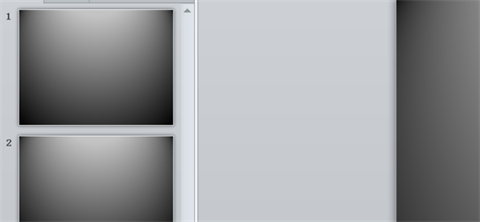
Summary:
1. First open the ppt software.
2. Then click View.
3. Then select the slide master.
4. Then click on the background style.
5. Then select the background image.
6. Then click to set the background format.
7. Then make relevant settings and click Apply All.
8. Finally, the PPT background can be changed in batches.
The above is the detailed content of How to change ppt background uniformly How to change ppt background in batches. For more information, please follow other related articles on the PHP Chinese website!




