
php editor Xiaoxin will take you through the detailed steps to create a semicircle lock part model in Solidworks. Solidworks is a powerful 3D design software. Through the guidance of this article, you will learn how to use various tools and functions of Solidworks to create accurate half-circle lock part models, providing help and inspiration for your design work.
1. Open Solidworks and create a new part file.

2. As shown in the figure, create a sketch with the above reference plane as the sketch plane.

3. Find the Circle command in the sketch toolbar and activate it, and draw a circle with a diameter of 25mm.

4. As shown in the picture, draw a construction line passing through the center of the circle.

5. As shown in the picture, draw another horizontal line, this line is 2.5mm away from the center of the circle.

6. Just find the [Crop] command in the sketch toolbar and perform cropping as shown in the figure below.

7. As shown in the picture, use the [Extrude Boss/Base] command to stretch 6mm in height.

8. As shown in the figure, find the [Chamfer] command in the toolbar and chamfer the two arcs with a chamfer size of 0.4mm. To explain, the [Chamfer] command is hidden under the [Fillet] command.

9. After completing the above operations, a semi-circular key that complies with national standards [GB/T 1099.1 key 6x10x25] is ready.
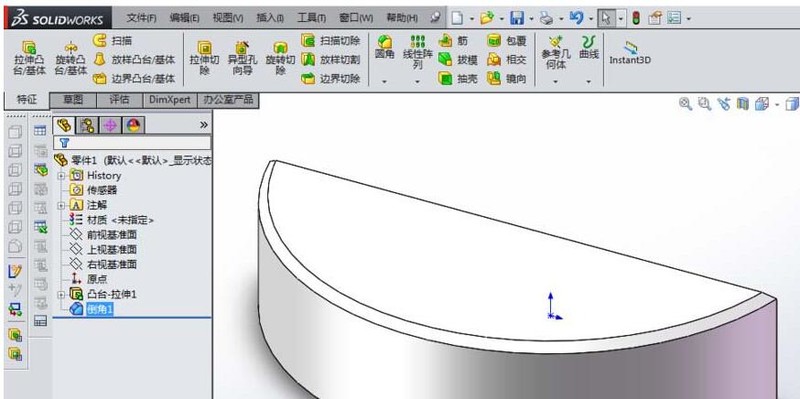
The above is the detailed content of Detailed steps for creating a round key part model in Solidworks. For more information, please follow other related articles on the PHP Chinese website!




