
php editor Youzi will introduce to you how to enable guest mode in Google Chrome. In Google Chrome, guest mode allows users to browse the web without leaving any browsing history, cookies and other data, which can better protect privacy. To enable guest mode, simply click on the avatar icon in the upper right corner of the browser and select "New guest window" to enter private browsing mode for private browsing. This ensures that your browsing activities will not be recorded and is suitable for some temporary browsing needs.
1. First open Google Chrome, click on the personal avatar in the upper right corner, and select [Visitor], as shown in the figure below.
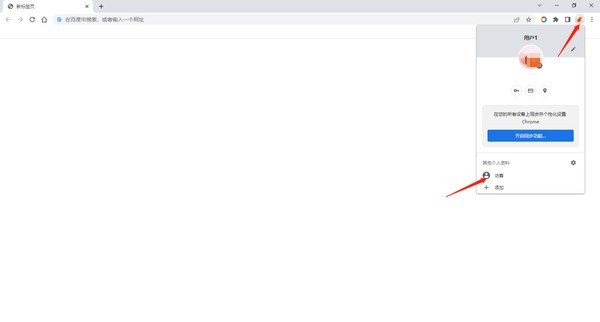
2. You can enter Google Chrome as a guest. The web pages viewed in this window will not be displayed in the browser history, nor will they be left on your computer. There are other traces, but the system will keep all the files you downloaded, as shown in the picture below.
3. When you are finished using it, click on your profile picture, and then click [Close Guest Window] to exit, as shown in the figure below.
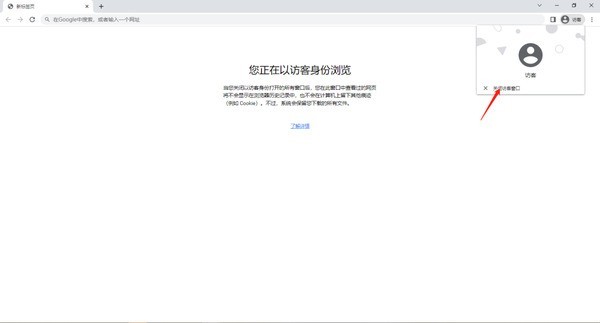
The above is the detailed content of How to enable guest mode in Google Chrome_How to enable guest mode in Google Chrome. For more information, please follow other related articles on the PHP Chinese website!




