
How to clear browsing data in Google Chrome? To better protect personal privacy, clearing browser data is essential. In Google Chrome, clearing browsing data is very simple. The editor has summarized the methods for clearing browsing data. Next, let’s learn how to clear browsing data in Google Chrome!
1. Open Google Chrome and click the three dots in the upper right corner, as shown in the picture below.
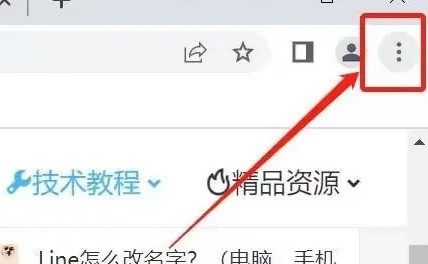
2. Click [Privacy Settings and Security] on the left and select Clear Cache Data, or [More Tools] and select [Clear Browsing Data], as shown in the figure below.
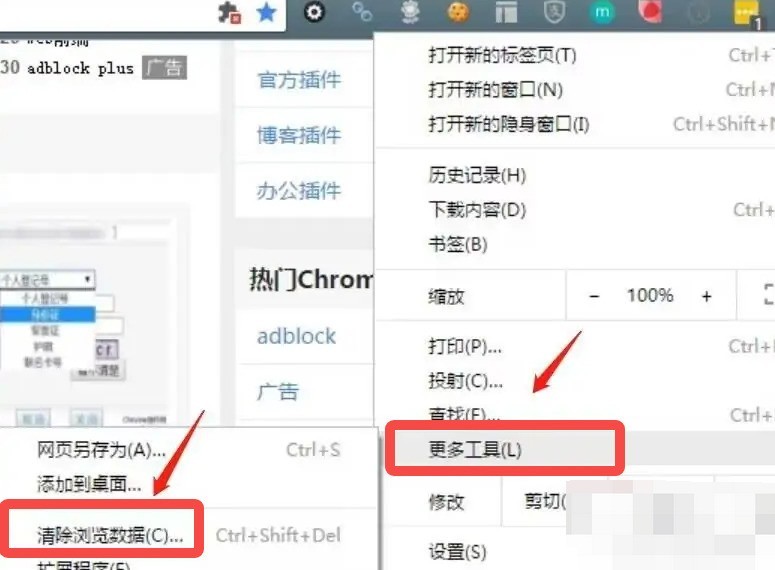
3. You can choose to clean the cache by time, or check the part you want to clean, as shown in the figure below.
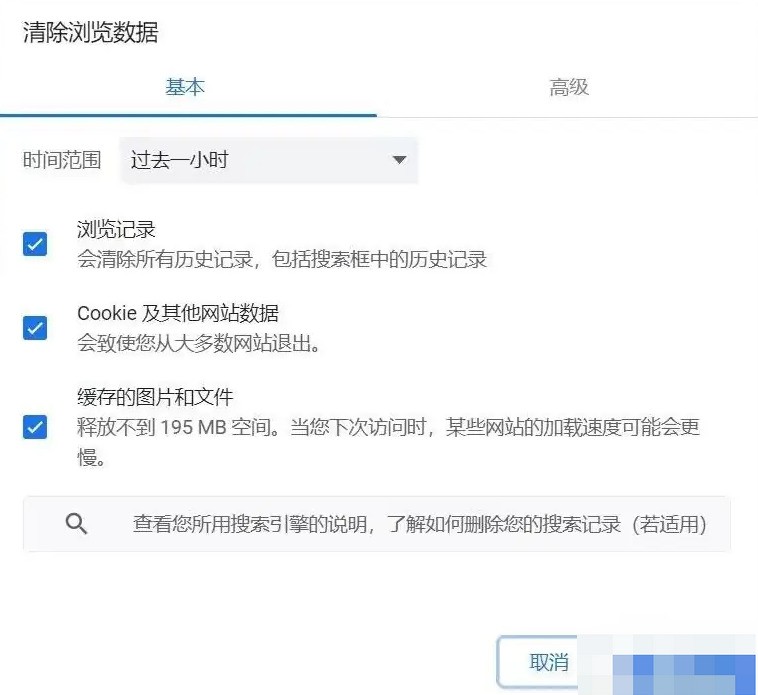
The above is the detailed content of How to clear browsing data in Google Chrome_How to clear browsing data in Google Chrome. For more information, please follow other related articles on the PHP Chinese website!




