
php editor Youzi brings you a simple tutorial on how to cancel password protection in WIN10 sleep mode. WIN10 sleep mode requires you to enter a password to unlock, which sometimes seems cumbersome. This tutorial will help you quickly cancel this setting and make your computer more convenient in sleep mode. Follow the steps below to easily remove password protection.
1. Press the win X key on the keyboard and click the [Control Panel] option in the pop-up menu.
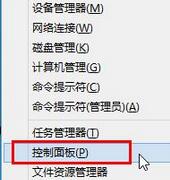
2. In the Control Panel window, switch the viewing mode to [Large Icons] and click [Power Options] in the settings list.
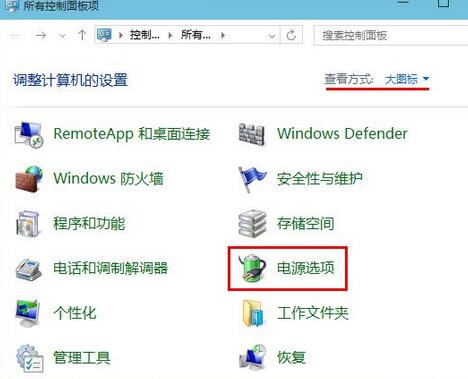
3. After entering the power options page, click [Require password when waking up] in the upper left corner.
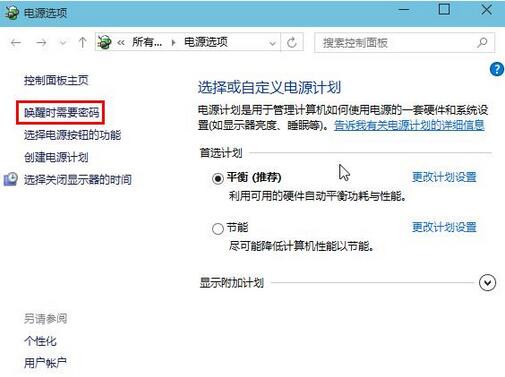
4. On the system settings page, find the password protection field when waking up, click to select [No password required], and then click the [Save changes] button.
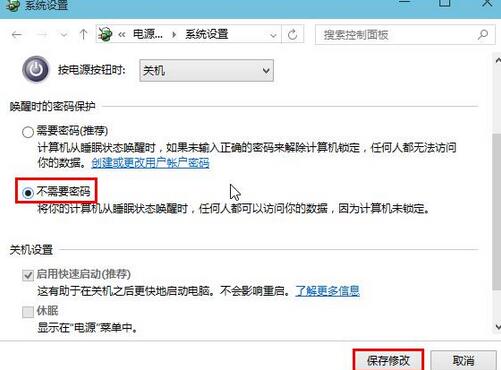
The above is the detailed content of A simple tutorial to cancel password protection in WIN10 sleep mode. For more information, please follow other related articles on the PHP Chinese website!
 win10 bluetooth switch is missing
win10 bluetooth switch is missing
 Why do all the icons in the lower right corner of win10 show up?
Why do all the icons in the lower right corner of win10 show up?
 The difference between win10 sleep and hibernation
The difference between win10 sleep and hibernation
 Win10 pauses updates
Win10 pauses updates
 What to do if the Bluetooth switch is missing in Windows 10
What to do if the Bluetooth switch is missing in Windows 10
 win10 connect to shared printer
win10 connect to shared printer
 Clean up junk in win10
Clean up junk in win10
 How to share printer in win10
How to share printer in win10




