
When printing files, many users encountered offline problems and were unable to continue the operation. For this reason, we have brought several offline solutions. I don’t know how to restore normal printing when the printer is offline. Take a look together.
Method 1: Check the physical connection
If the printer is offline, immediately check if there is a problem with your connection data cable. If possible, You can try another one.
If the connecting lines everywhere are normal and there is no problem, you can solve it through the following methods.
Method 2: Check the print queue
#1. First, please look for the printer logo in the taskbar area of the computer desktop, right-click the mouse and select " View print queue".
2. Then, in the pop-up print queue window, select the "Printer" menu and click "Cancel All Documents".
3. After executing the previous step, close the print queue window and retry the print test to see the effect!
Method 3: Use the printer offline
1. First, click Start in the lower left corner, and then enter settings.
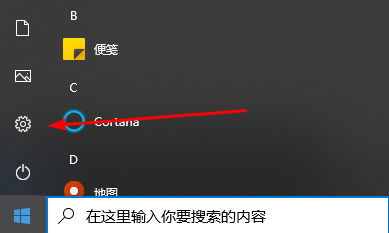
2. Then click "Devices" in Windows Settings.
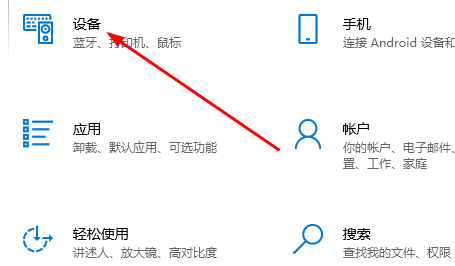
3. Then click Printers and Scanners, select the printer, and click "Open Queue".
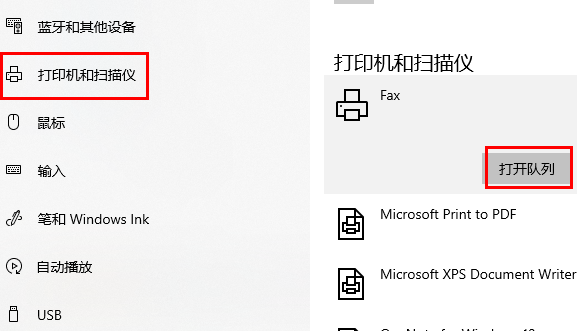
4. In the pop-up menu, click "Printer" in the upper left corner, and then click the checked "Use printer offline" to cancel.
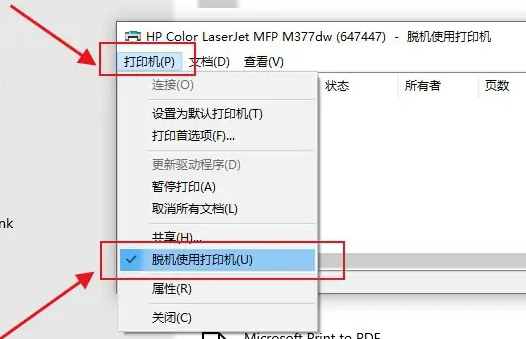
Method 4: Restart or add a printer
1. First open the computer’s “Control Panel”.
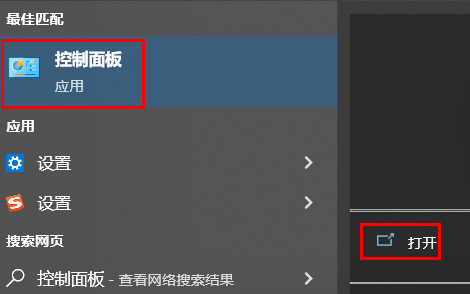
2. Then click "View devices and printers" under Hardware and Sound.
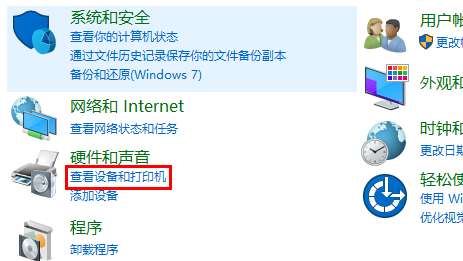
3. Right-click your printer and select "Delete Device".
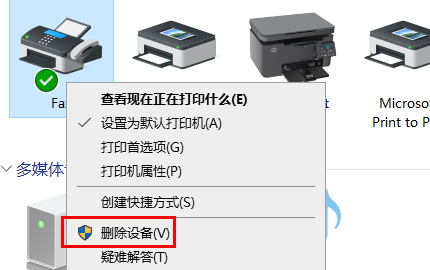
4. Click "Yes" to delete it.
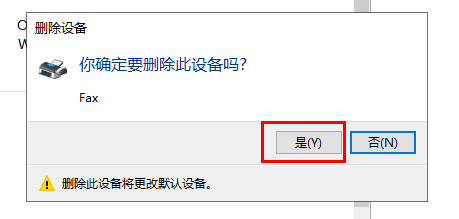
5. Then click "Add Printer" above.
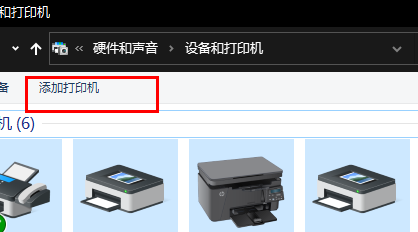
6. Click "The printer I need is not listed" below.
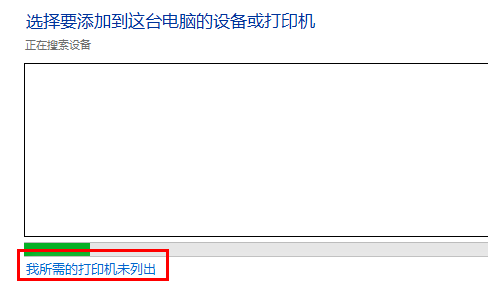
7. Check "Select a shared printer by name" and click "Browse".
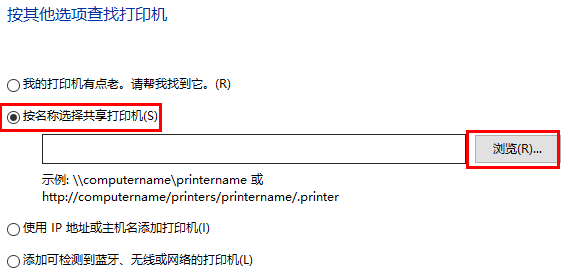
8. At this time, you can double-click to select your printer to connect to the computer, and then click on the printer.
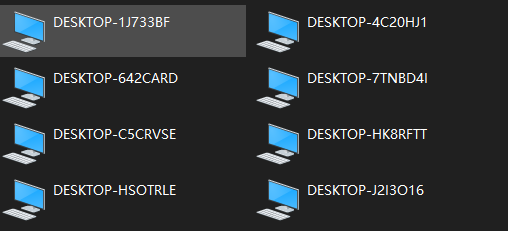
9. Finally, click Next and then click Finish to solve the offline problem.
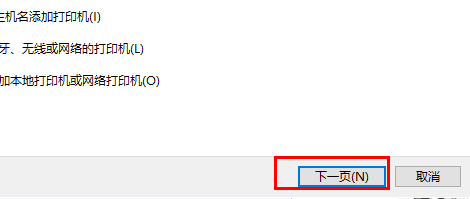
Method 5: Update the driver
1. First, right-click Start in the lower left corner and select "Device Manager".
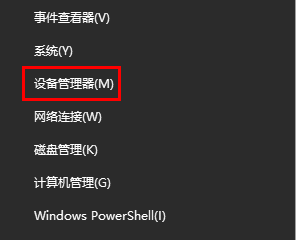
2. Then click "Print Queue" in the list on the right.
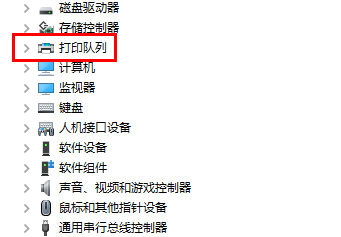
3. Right-click on the driver and click "Update Driver".
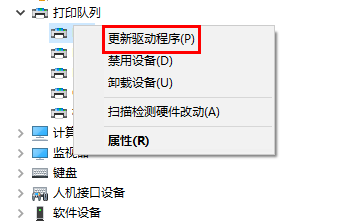
4. Finally, click "Automatically search for drivers" to automatically check for updates.
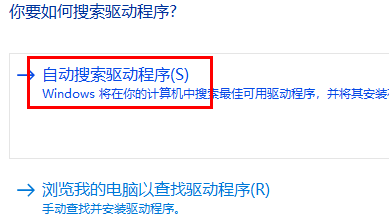
The above is the detailed content of How to resume printing when the printer is offline. For more information, please follow other related articles on the PHP Chinese website!
 Why does the printer not print?
Why does the printer not print?
 Printer installation failed
Printer installation failed
 Set default printer
Set default printer
 0x00000006 What to do if the printer cannot be connected?
0x00000006 What to do if the printer cannot be connected?
 windows cannot open add printer
windows cannot open add printer
 How to restore normal printing when the printer is offline
How to restore normal printing when the printer is offline
 Why does the printer not print?
Why does the printer not print?
 Reasons why Windows printer does not print
Reasons why Windows printer does not print




