
php Editor Xinyi will show you how to connect a Bluetooth headset to the computer win10. In today's digital age, Bluetooth technology has become an integral part of our daily lives. Connecting Bluetooth headsets to a win10 computer allows you to enjoy a more convenient and free music experience. Next, we will introduce in detail how to connect Bluetooth headsets on win10 system, allowing you to easily play music wirelessly.
1. Click the windows logo in the lower left corner of the computer, and then click the settings logo on the left.
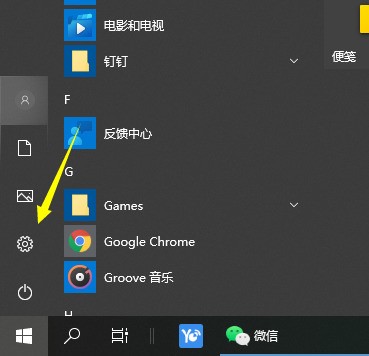
2. Select the device option to enter.
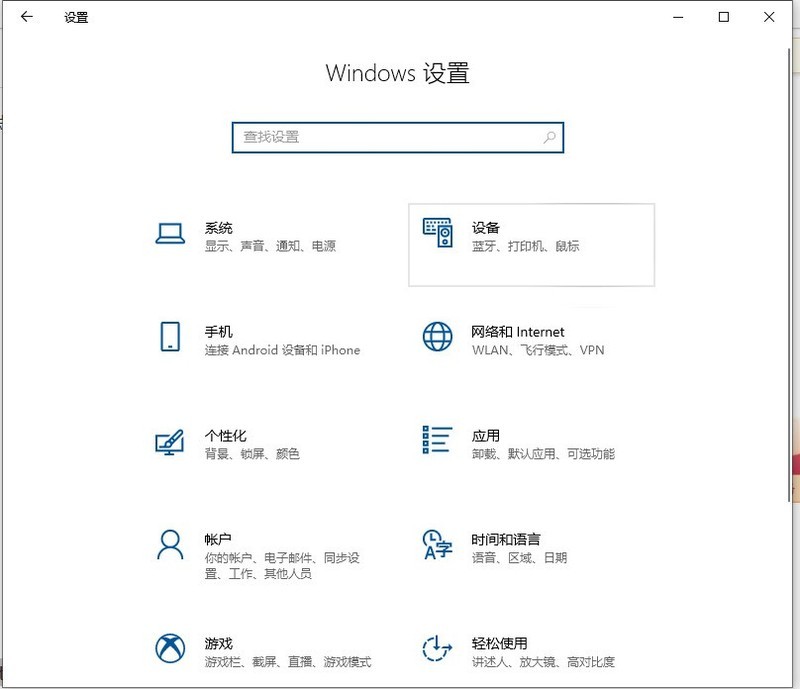
3. Select Bluetooth and its devices in the device bar on the left, and click to add Bluetooth or other devices.
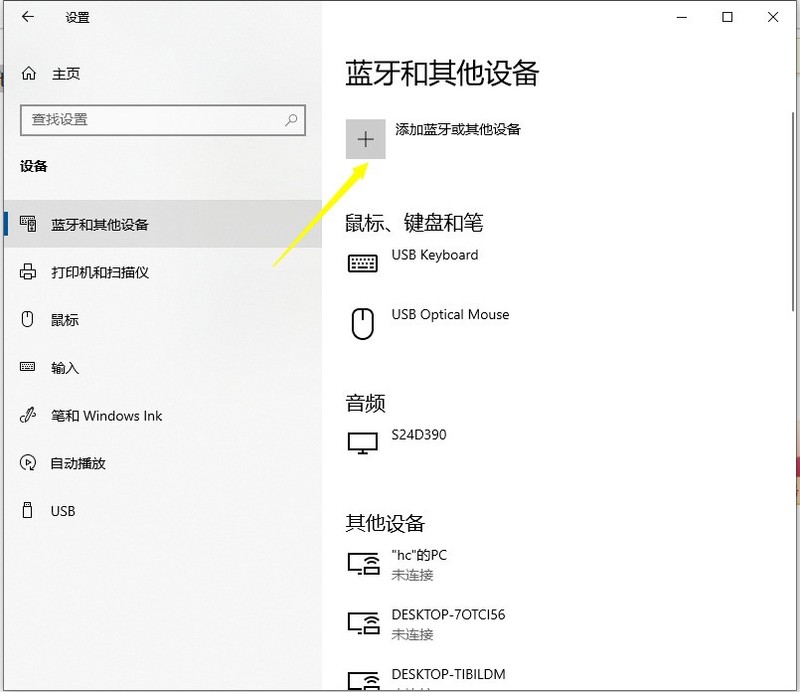
4. In the pop-up Add Device option, click Bluetooth.
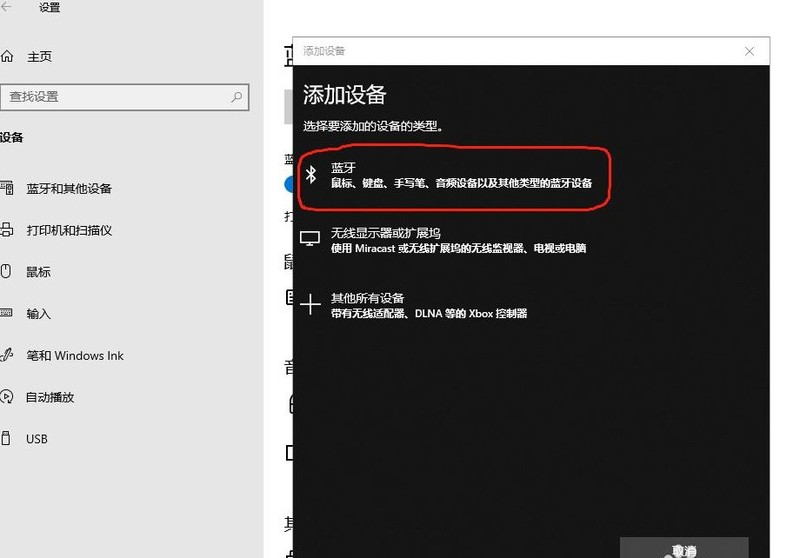
5. Enter the search process. After the search is completed, select the Bluetooth device you want to connect to.
6. After selecting the Bluetooth device to be connected, click Connect.
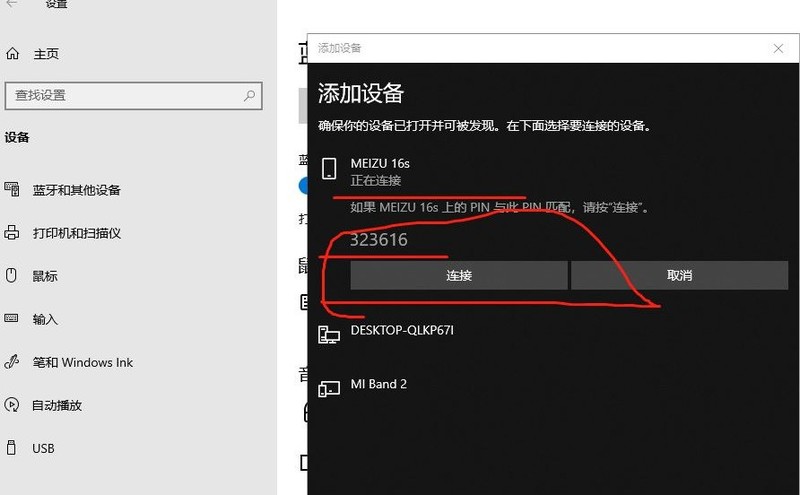
7. After the connection is successful, the connected devices will be displayed on the Bluetooth and other devices page. At this time, you can use the Bluetooth device to perform transmission tasks.
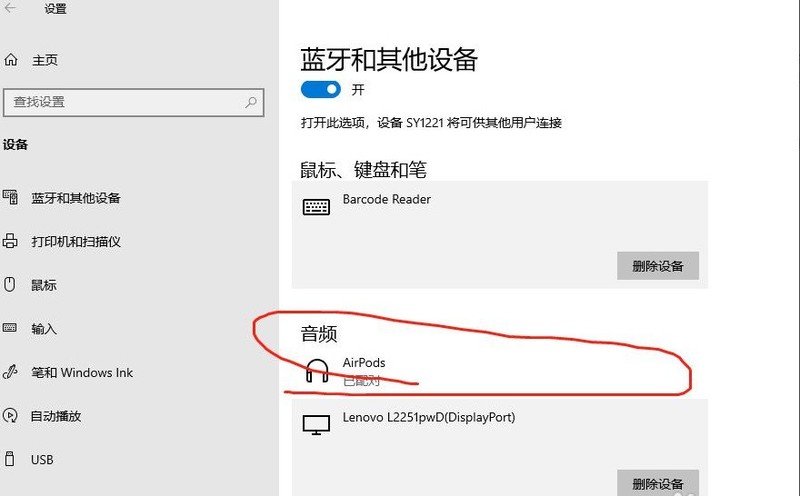
The above is the detailed content of How to connect Bluetooth headset to computer win10_How to connect bluetooth headset to computer win10. For more information, please follow other related articles on the PHP Chinese website!
 win10 bluetooth switch is missing
win10 bluetooth switch is missing
 Why do all the icons in the lower right corner of win10 show up?
Why do all the icons in the lower right corner of win10 show up?
 The difference between win10 sleep and hibernation
The difference between win10 sleep and hibernation
 Win10 pauses updates
Win10 pauses updates
 What to do if the Bluetooth switch is missing in Windows 10
What to do if the Bluetooth switch is missing in Windows 10
 win10 connect to shared printer
win10 connect to shared printer
 Clean up junk in win10
Clean up junk in win10
 How to share printer in win10
How to share printer in win10




