
php editor Youzi brings you a solution to the problem that the fan keeps spinning after shutting down WIN10. When using Windows 10 system, sometimes the fan is still spinning after shutting down, which not only wastes power but also affects the life of the computer. In response to this problem, we have compiled several simple and effective solutions to help you solve the problem of the fan still running when you shut down WIN10.
1. On the WIN10 desktop, right-click the start button in the lower left corner and select the [Run] menu item in the pop-up menu.
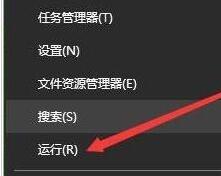
2. In the opened Windows 10 run window, enter the command regedit, and then click OK.
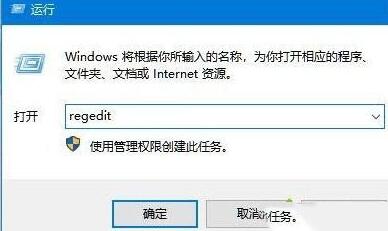
3. The Windows 10 Registry Editor window will open and locate the
HKEY_LOCAL_MACHINESOFTWAREMicrosoftWindowsCurrentVersionpoliciessystem registry key in the window.
4. Look for the shutdownwithoutlogon registry key on the right side of the opened registry editor. If there is such a registry key, skip step five. If there is no such registry key, continue. Follow the steps below.
5. Right-click the blank space on the right and select the [New/Dword (32-bit) Value] menu item in the pop-up menu. Then change the registry key value just created to shutdownwithoutlogon.
6. Right-click the shutdownwithoutlogon registry key and click the [Modify] menu item in the pop-up menu.
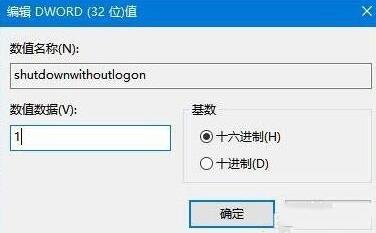
7. Then a window for editing the registry key will pop up. Modify the value data to 1, and finally click OK. After restarting the computer, shut down again to shut down the computer normally. .
The above is the detailed content of Solution to the problem of the fan still running after shutting down WIN10. For more information, please follow other related articles on the PHP Chinese website!
 win10 bluetooth switch is missing
win10 bluetooth switch is missing
 Why do all the icons in the lower right corner of win10 show up?
Why do all the icons in the lower right corner of win10 show up?
 The difference between win10 sleep and hibernation
The difference between win10 sleep and hibernation
 Win10 pauses updates
Win10 pauses updates
 What to do if the Bluetooth switch is missing in Windows 10
What to do if the Bluetooth switch is missing in Windows 10
 win10 connect to shared printer
win10 connect to shared printer
 Clean up junk in win10
Clean up junk in win10
 How to share printer in win10
How to share printer in win10




