
php editor Yuzai will introduce you in detail how to add sound to the document during the PPT recording process to make your presentation more vivid and interesting. Through this article, you will learn about simple and easy methods to make your PPT not only have visual effects, but also convey information through sound and improve the presentation effect. Follow the editor's guidance to make your PPT recording process more efficient and impress your audience!
1. Open the slideshow and click [Slide Show] and click [Record Narration].
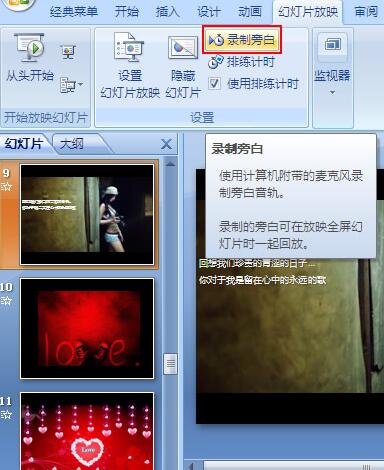
2. Then the [Record Narration] setting box appears. First [Set the same level] and [Change quality].

3. Click [Set Same Level] to check whether the microphone is good. As shown in the picture, the microphone is in a normal state.
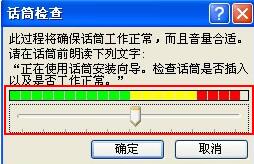
4. In [Change Quality], this depends on your needs.

5. After setting everything, return to the [Record Narration] setting box and click [OK]. At this time, you will be prompted whether to start from [Current Slide] or [First Slide]. Record sound.

6. After recording, select [Save].
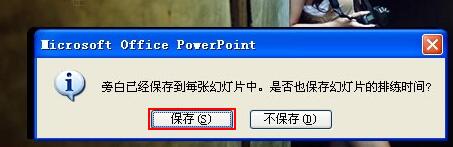
7. If you want to see the recorded and unrecorded sounds, you can preview the time like [Rehearsal Timing].
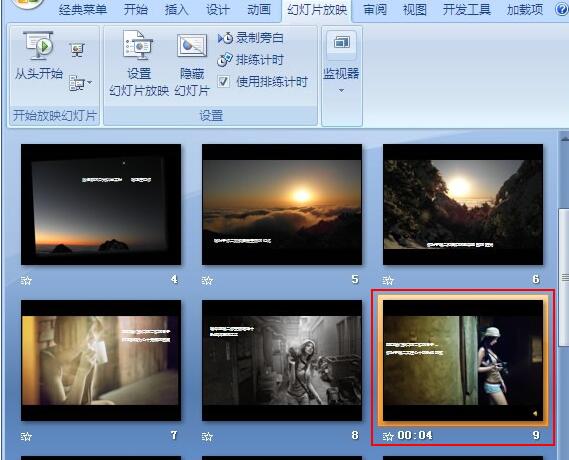
The above is the detailed content of Detailed method for recording narration in PPT and adding sound to the manuscript. For more information, please follow other related articles on the PHP Chinese website!




