
php editor Xiaoxin will introduce to you how to add a blank page in WPS. When using WPS text, sometimes you need to insert a blank page into the document, which is a very common operation in typesetting design. Next, we will introduce in detail the tutorial on how to create a new blank page in WPS, so that you can easily master this technique.
Method 1: Add keyboard shortcuts
1. We open the WPS software, find the file where we intend to add the next page and open it.
2. Press and hold the "ctrl enter" key combination on the keyboard to easily complete the task of adding the next page.
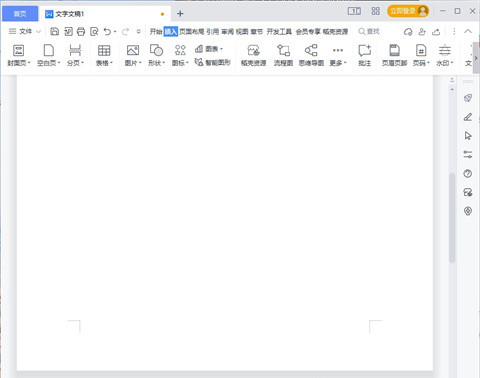
Method 2: Page Layout Method
1. In the open Word document, find the "Page Layout" option in the menu bar.
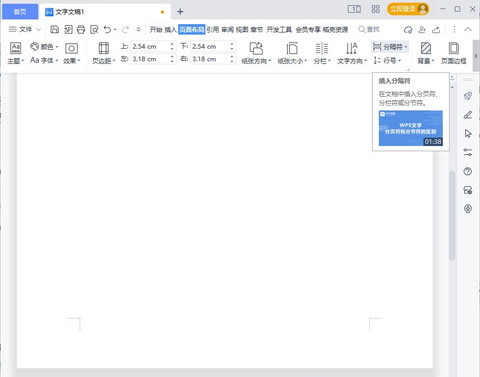
2. Click the small triangle next to "Separator" in the toolbar below it, and select "Page Break" to successfully add the next page.
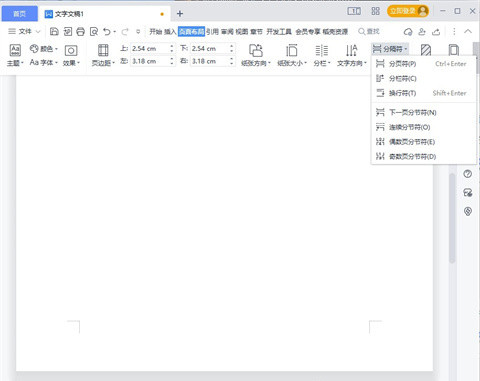
Method 3:
Click Insert in the navigation bar and then click Blank Page.
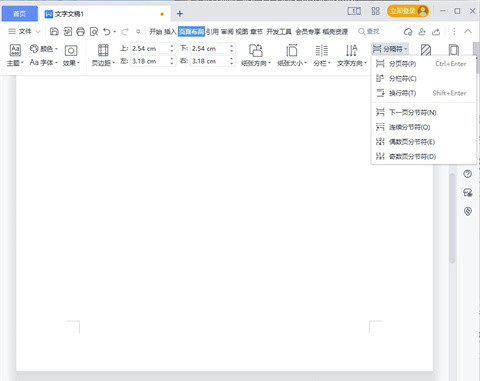
The above is the detailed content of How to add a blank page in WPS? WPS new blank page tutorial. For more information, please follow other related articles on the PHP Chinese website!
 wps replacement shortcut keys
wps replacement shortcut keys
 How to clear the WPS cloud document space when it is full?
How to clear the WPS cloud document space when it is full?
 What software is unity?
What software is unity?
 The computer has Internet access but the browser cannot open the web page
The computer has Internet access but the browser cannot open the web page
 What are the methods for detecting ASP vulnerabilities?
What are the methods for detecting ASP vulnerabilities?
 What does Douyin sw prompt sound mean?
What does Douyin sw prompt sound mean?
 How to solve error code 8024401C
How to solve error code 8024401C
 linux find file command
linux find file command




