
php editor Xigua will explain to you how to enable the Flash plug-in in the Edge browser. As a modern browser that focuses on security and performance, Edge disables the Flash plug-in by default. If you need to enable Flash, you can do so through simple settings. Next, we will introduce in detail how to enable the Edge browser Flash plug-in, so that you can easily enjoy the rich experience brought by Flash content.
Activation method
1. Enter the browser and click the three dots icon on the right side of the toolbar at the top of the page.
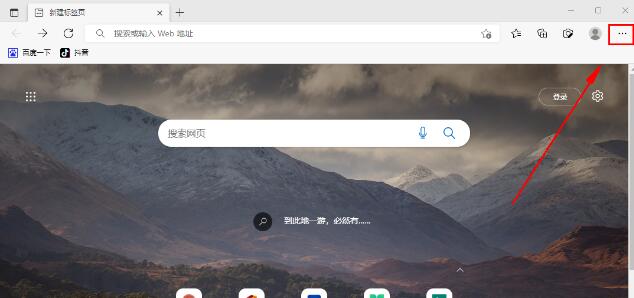
2. Then select "Settings" in the option menu given below.
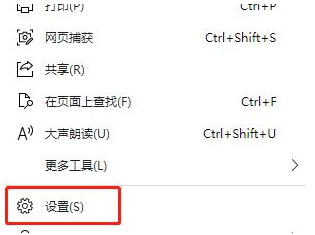
3. After entering the new interface, click the "Default Browser" option, then find "Allow website reloading in Internet Explorer mode" on the right, and turn on the switch button next to it.
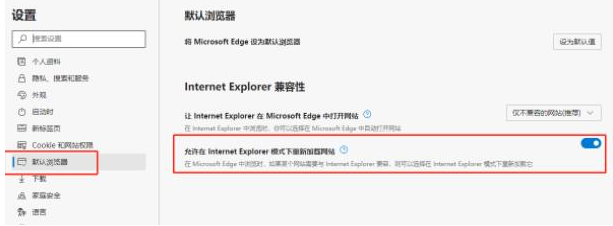
4. Later, when we encounter a web page that needs to use the flash function, click the three-dot icon on the right side of the top toolbar.
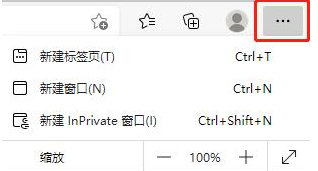
5. Then click the "Reload in Internet Explorer Mode" option in "More Tools" in the options menu below.

The above is the detailed content of How to enable edge browser flash plug-in? Edge browser flash plug-in activation tutorial. For more information, please follow other related articles on the PHP Chinese website!




