
php editor Xinyi will introduce to you today how to use the magnifying glass to zoom in and out in Win11. The magnifying glass function of Win11 can help users view details on the screen more conveniently, and it also provides shortcut key operations to make the operation more convenient. Next, we will share in detail the operation method of Win11 magnifying glass to zoom in and out, so that you can easily master this useful function.
win11 magnifying glass shortcut key sharing
Users can easily find the start icon on the taskbar below the computer desktop. After clicking it, the start tab will pop up, and then select the settings icon. You can enter the setting interface.
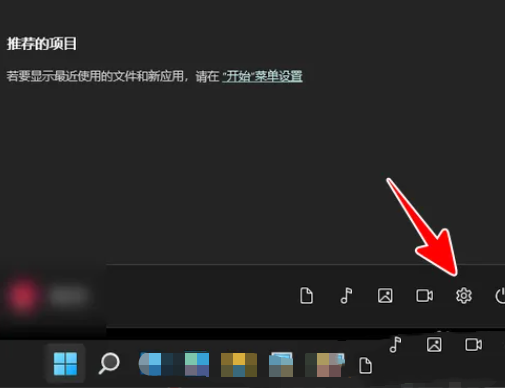
After entering the settings page, click Accessibility Options on the left tab, and related function options will be displayed on the right.
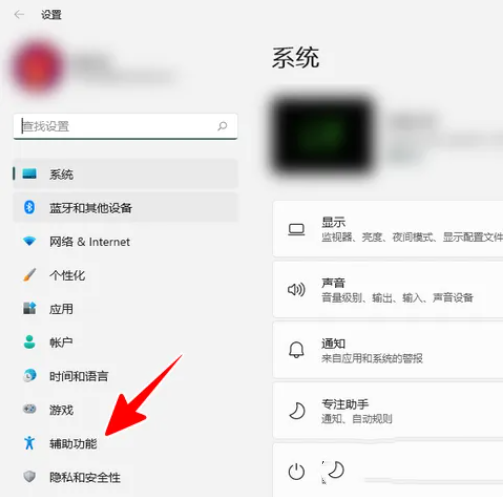
#3. Then the user finds the image section on the right page and clicks the magnifying glass option, a new page will open.
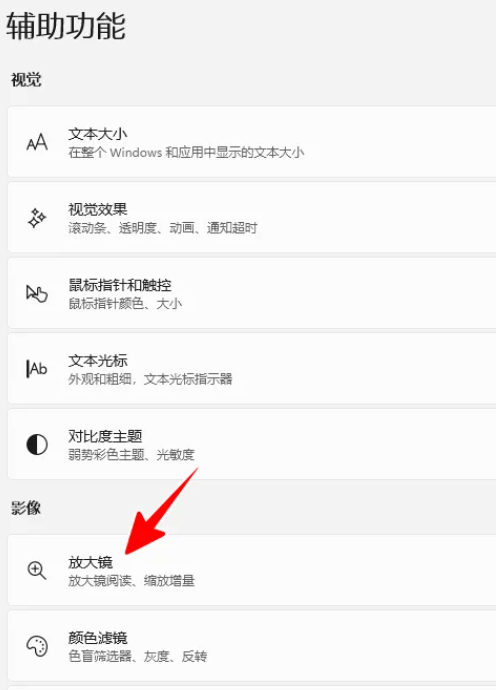
#4. In the magnifying glass page that opens, the user can see the zoom increment option. The user clicks the drop-down arrow on the right.
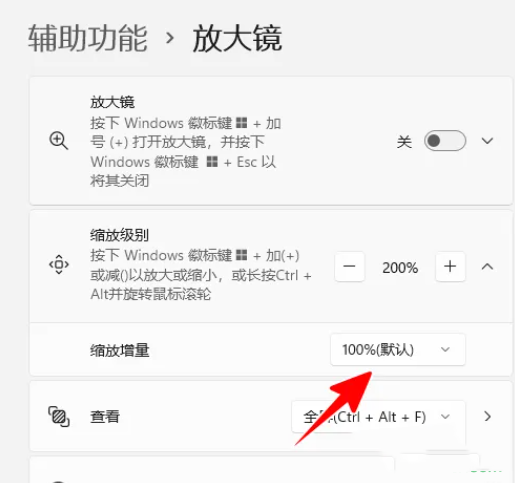
#5. The relevant drop-down box options will pop up, and the user can set the relevant amount according to the needs.
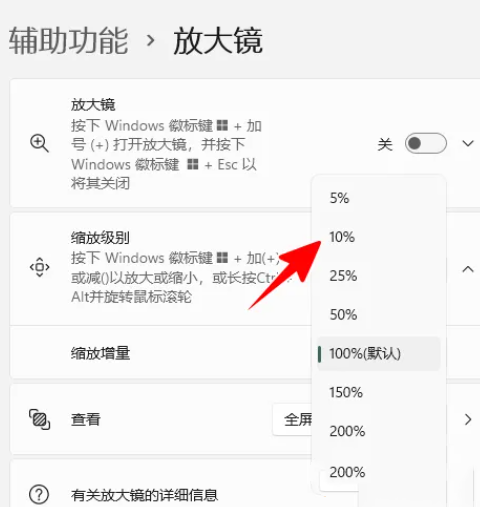
#6. According to the needs, the user can click the plus sign or minus sign on both sides of the zoom level option on the magnifying glass page to adjust it.
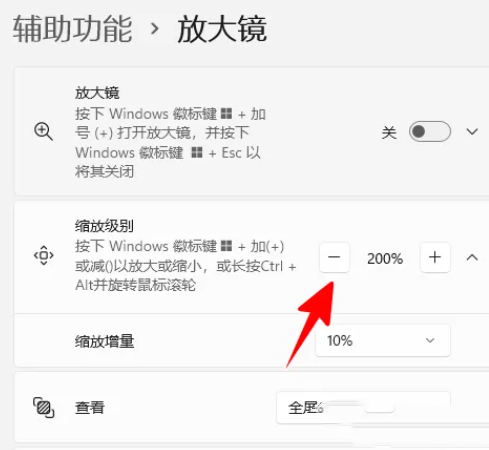
The above is the detailed content of How to use magnifying glass to magnify 150 in win11? win11 magnifying glass zoom shortcut keys share details. For more information, please follow other related articles on the PHP Chinese website!
 There is no WLAN option in win11
There is no WLAN option in win11
 How to skip online activation in win11
How to skip online activation in win11
 Win11 skips the tutorial to log in to Microsoft account
Win11 skips the tutorial to log in to Microsoft account
 How to open win11 control panel
How to open win11 control panel
 Introduction to win11 screenshot shortcut keys
Introduction to win11 screenshot shortcut keys
 Windows 11 my computer transfer to the desktop tutorial
Windows 11 my computer transfer to the desktop tutorial
 Solution to the problem of downloading software and installing it in win11
Solution to the problem of downloading software and installing it in win11
 How to skip network connection during win11 installation
How to skip network connection during win11 installation




