
php editor Baicao brings you a tutorial on resizing win11 desktop icons, allowing you to easily customize your personalized desktop. In win11 system, adjusting the size of desktop icons is very simple and can be completed in just a few simple steps. By adjusting the icon size, you can better adapt to your personal usage habits and improve work efficiency. Next, let us learn how to adjust the size of win11 desktop icons!
Win11 desktop icon size adjustment method
1. First, right-click on a blank space on the desktop to open the right-click menu.
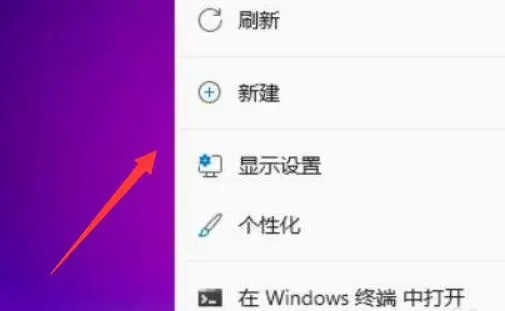
#2. Then move the mouse to the viewing position.
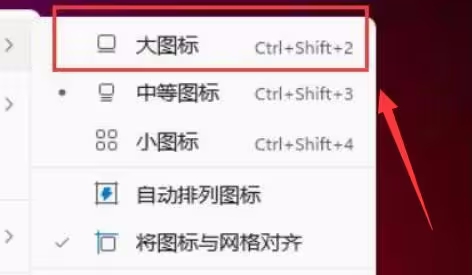
#3. Then click the large icon to change it to a large icon.
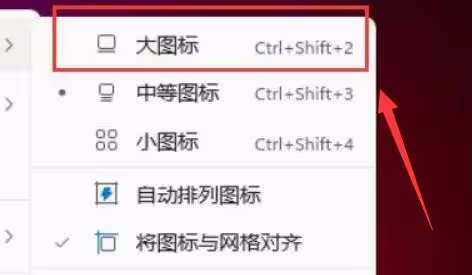
#4. Click the small icon to change the desktop icon to a small icon.
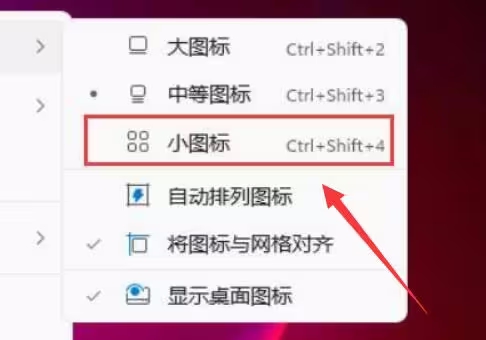
The above is the detailed content of How to adjust the size of desktop icons in win11? Tutorial on resizing desktop icons in win11. For more information, please follow other related articles on the PHP Chinese website!
 There is no WLAN option in win11
There is no WLAN option in win11
 How to skip online activation in win11
How to skip online activation in win11
 Win11 skips the tutorial to log in to Microsoft account
Win11 skips the tutorial to log in to Microsoft account
 How to open win11 control panel
How to open win11 control panel
 Introduction to win11 screenshot shortcut keys
Introduction to win11 screenshot shortcut keys
 Windows 11 my computer transfer to the desktop tutorial
Windows 11 my computer transfer to the desktop tutorial
 Solution to the problem of downloading software and installing it in win11
Solution to the problem of downloading software and installing it in win11
 How to skip network connection during win11 installation
How to skip network connection during win11 installation




