
php editor Yuzai will introduce to you how to set the size of the garbage warning in the driver wizard. When using the driver wizard, we often encounter junk file warning pop-ups. How to set the threshold for junk file size has become an issue worth discussing. With simple operations, we can easily adjust the size of junk file warnings to better manage junk files in the system and improve system performance. Next, let’s learn about the specific setting method!
1. Open the "Driver Wizard" software (as shown in the picture).

2. After entering the driver wizard, click "three" in the upper right corner (as shown in the picture).
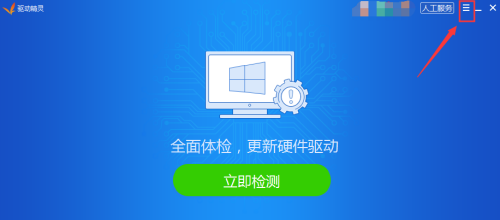
3. After entering the options, click "Settings" (as shown in the picture).
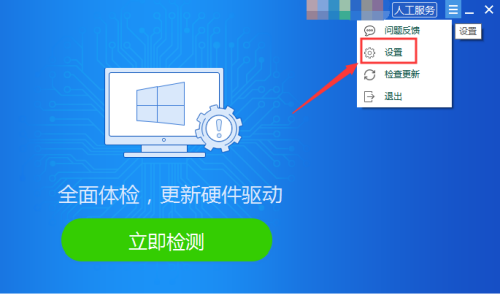
4. After entering the settings, click "Reminder Settings" (as shown in the picture).
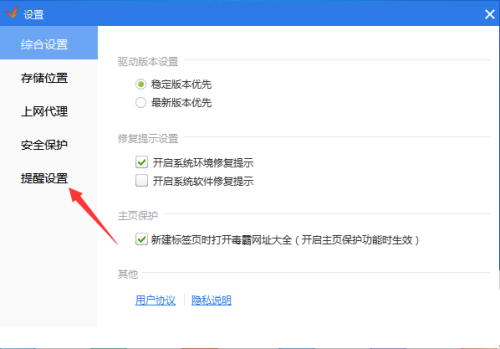
5. In the trash warning size item, select "1G" (as shown in the picture).

The above is the detailed content of How to set the junk warning size in Driver Wizard - How to set the size of junk warning in Driver Wizard. For more information, please follow other related articles on the PHP Chinese website!




