
php editor Strawberry will introduce to you the specific operations of how to create a new layer in Photoshop 2020. When using Photoshop 2020 to design, creating a new layer is one of the basic operations. By creating a new layer, you can easily edit and adjust the image. Next, we will explain in detail how to quickly and efficiently create new layers in Photoshop 2020, making your design work more convenient and smooth.
Open an image in Photoshop 2020 and enter.
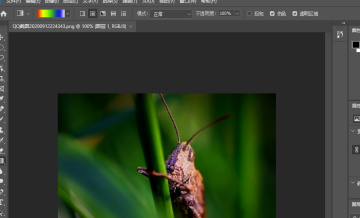
Then click the [Layer] option at the top of the interface.
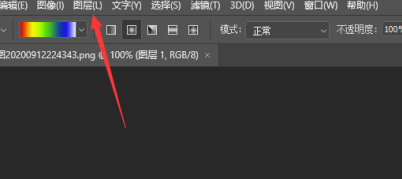
Then open the menu and click the [New] option.
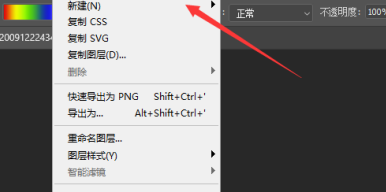
Then click the [Layer] option inside.
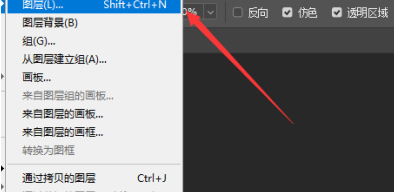
In the window that pops up, you can modify the name. Generally, other settings do not need to be made. Click the [OK] button.
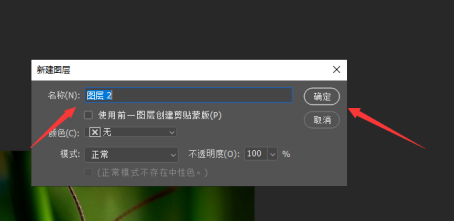
Finally, Photoshop 2020 successfully created a new layer.
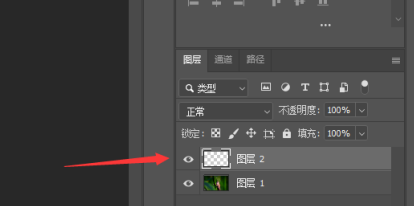
The above is the detailed content of How to create a new layer in photoshop 2020 - the specific operation of creating a new layer in photoshop 2020. For more information, please follow other related articles on the PHP Chinese website!




