
php Xiaobian Zimo will introduce to you how to use the eyedropper tool in Adobe Photoshop CC. The Eyedropper tool is a powerful tool in Photoshop that helps you quickly select color information in an image. With the eyedropper tool, you can easily get the color value of any part for precise color selection. Next, let us take a detailed look at the operation process of the eyedropper tool in Adobe Photoshop CC.
Open Adobe Photoshop CC and enter the PS interface
Select the file in the PS navigation bar (F)
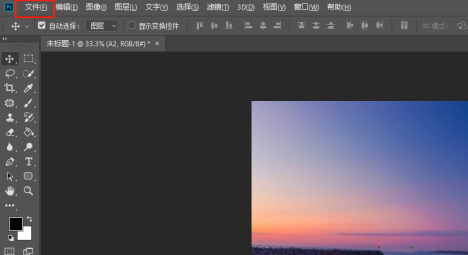
Select the secondary function under File to create a new one (Ctrl N)

Select the eyedropper tool function, you can also use the shortcut (I)

The above is the detailed content of How to use the eyedropper tool in Adobe Photoshop CC-The operation process of using the eyedropper tool in Adobe Photoshop CC. For more information, please follow other related articles on the PHP Chinese website!




