
php Xiaobian Yuzai introduces to you how to use the PS imitation stamp tool. The PS clone stamp tool is a commonly used function in Photoshop software, used to create stamp effects. With simple operations, you can easily add various stamp effects to your pictures to enhance the fun and beauty of your design. Next, let us learn how to use the PS imitation stamp tool to make your design more outstanding!
Step 1: First prepare a picture with text (as shown in the picture).

Step 2: Open the PS software and click Open in the file menu (as shown in the picture).
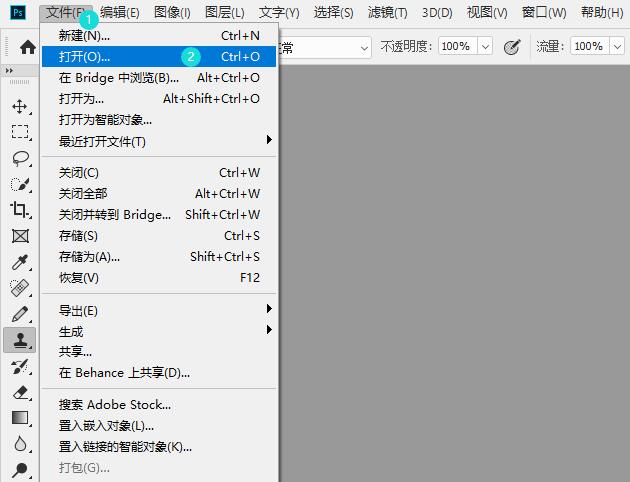
Step 3: Open the picture with text (as shown in the picture).
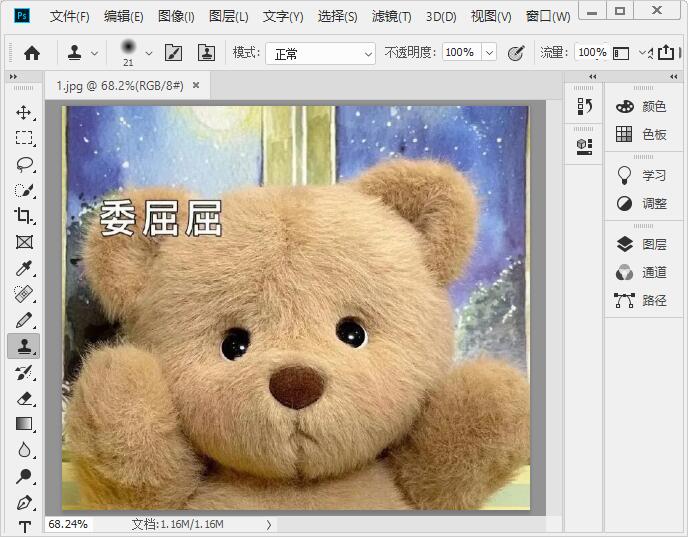
Step 4: Click the Clone Stamp tool on the toolbar (as shown in the picture).
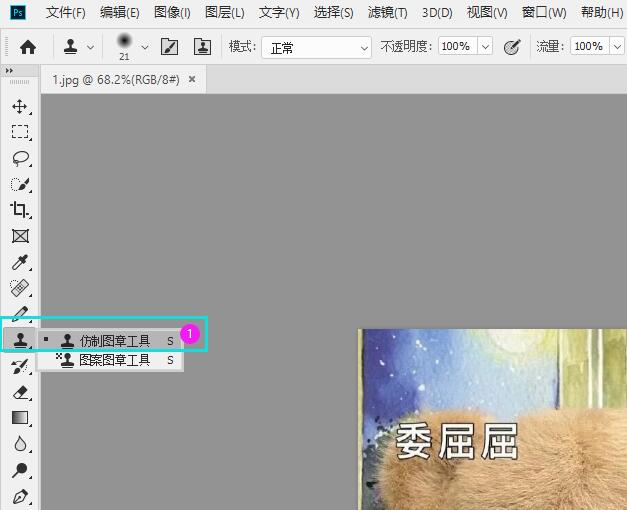
Step 5: Then click Size and set the appropriate size (as shown in the picture).
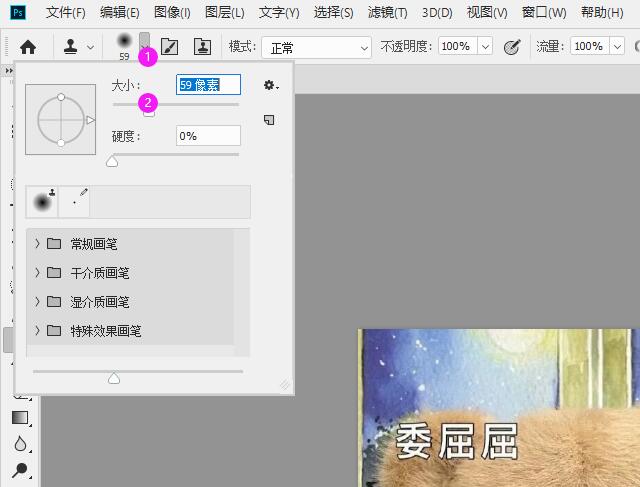
Step 6: Hold down the alt key and click the original object position with the mouse (as shown in the picture).

Step 7: Then release the alt key and click on the location question. The text will be removed by imitating the stamp (as shown in the picture).

The above is the entire content of how to use the PS imitation stamp tool brought to you by the editor. I hope it can be helpful to everyone.
The above is the detailed content of How to use ps imitation stamp tool - how to use ps imitation stamp tool. For more information, please follow other related articles on the PHP Chinese website!




