
php editor Banana teaches you a shortcut key to solve the problem of inserting a column in the WPS table without affecting the display of other data. In the WPS table, inserting a column will shift all the data on the right side to the right by default, causing the original data to be misaligned. But in fact, you only need to hold down the Ctrl key, select the position where you want to insert the column and the data to be moved to the right, and then press the Ctrl plus key to insert the column without affecting the display of other data. This little trick can effectively improve work efficiency, come and try it!
First, let’s take two tables as an example. Now, we need to add a column to the table above, but without having any effect on the table below.
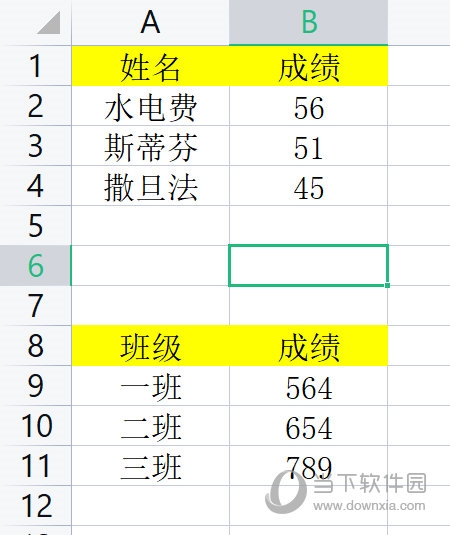
We select the column data to be added in the table above.
Then put the mouse to the lower right corner of the selected column. When the mouse turns into a black cross, hold down the shift key and pull to the left or right. Pull as many columns as you want to add, so that the newly added The columns will not affect the table format below.
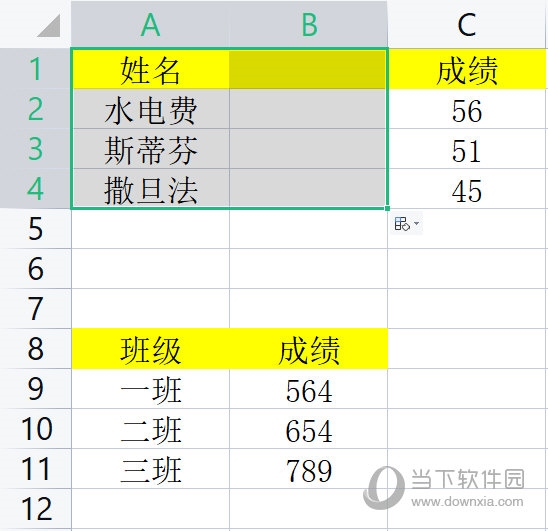
Isn’t it very simple? You can do it with just one shortcut key. The same method is also applicable to adding a row. You only need to select the row to be added. , and then drag it. Come and try it, friends.
The above is the detailed content of How to insert a column in WPS table without affecting the display of other data? Just use a shortcut key. For more information, please follow other related articles on the PHP Chinese website!




