
php editor Xigua introduces you to a simple method, you can use CorelDRAW to hollow out the overlapping parts of the image. The hollow effect can make the image look more three-dimensional and layered. A few simple steps will be detailed below so that you can easily master this technique. First, open the CorelDRAW software and import the image you want to process. Then select the "Shape Tool", find the "Hollow" option in the toolbar, and click to select it. Next, select the area of the image you want to hollow out and click the "Knockout" button with your mouse. Finally, adjust the cutout settings such as depth, angle, and transparency. With these simple steps, you can easily add a cutout effect to your image to make it more vivid and interesting.
1. Open the CorelDRAW software, make two graphics and let them partially overlap

2. Then press Hold down the [SHIFT] key on the keyboard and select both graphics
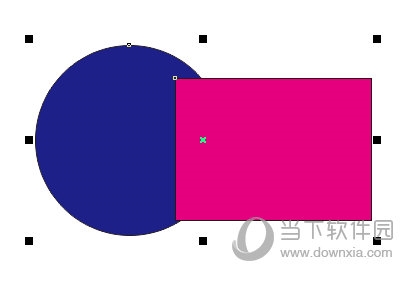
3. Click [Object] [Merge] in the upper menu bar
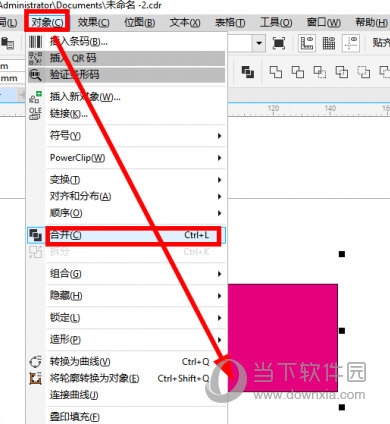
4. After merging the images, use the keyboard shortcut [CTRL L] to get the hollowing out effect of the overlapping half of the two graphics in the picture below
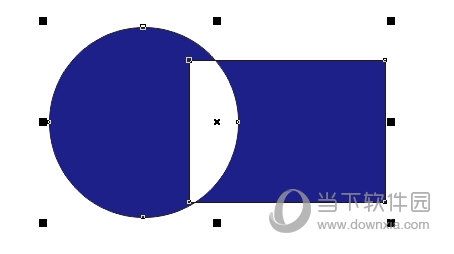
Using the above method, you can hollow out the overlapping parts of the two graphics. If you feel that this is too monotonous, you can also perform operations such as filling and deformation. The above is the CorelDRAW related tutorial brought by the editor, I hope it can help everyone.
The above is the detailed content of How to hollow out overlapping parts of images in CorelDRAW with just a few simple steps. For more information, please follow other related articles on the PHP Chinese website!
 How to light up Douyin close friends moment
How to light up Douyin close friends moment
 microsoft project
microsoft project
 What is phased array radar
What is phased array radar
 How to use fusioncharts.js
How to use fusioncharts.js
 Yiou trading software download
Yiou trading software download
 The latest ranking of the top ten exchanges in the currency circle
The latest ranking of the top ten exchanges in the currency circle
 What to do if win8wifi connection is not available
What to do if win8wifi connection is not available
 How to recover files emptied from Recycle Bin
How to recover files emptied from Recycle Bin




